15 view alarms, supervisories or troubles, 16 view system information, 17 reset dialer – SilentKnight 5700 User Manual
Page 139: 18 communicating with a remote computer
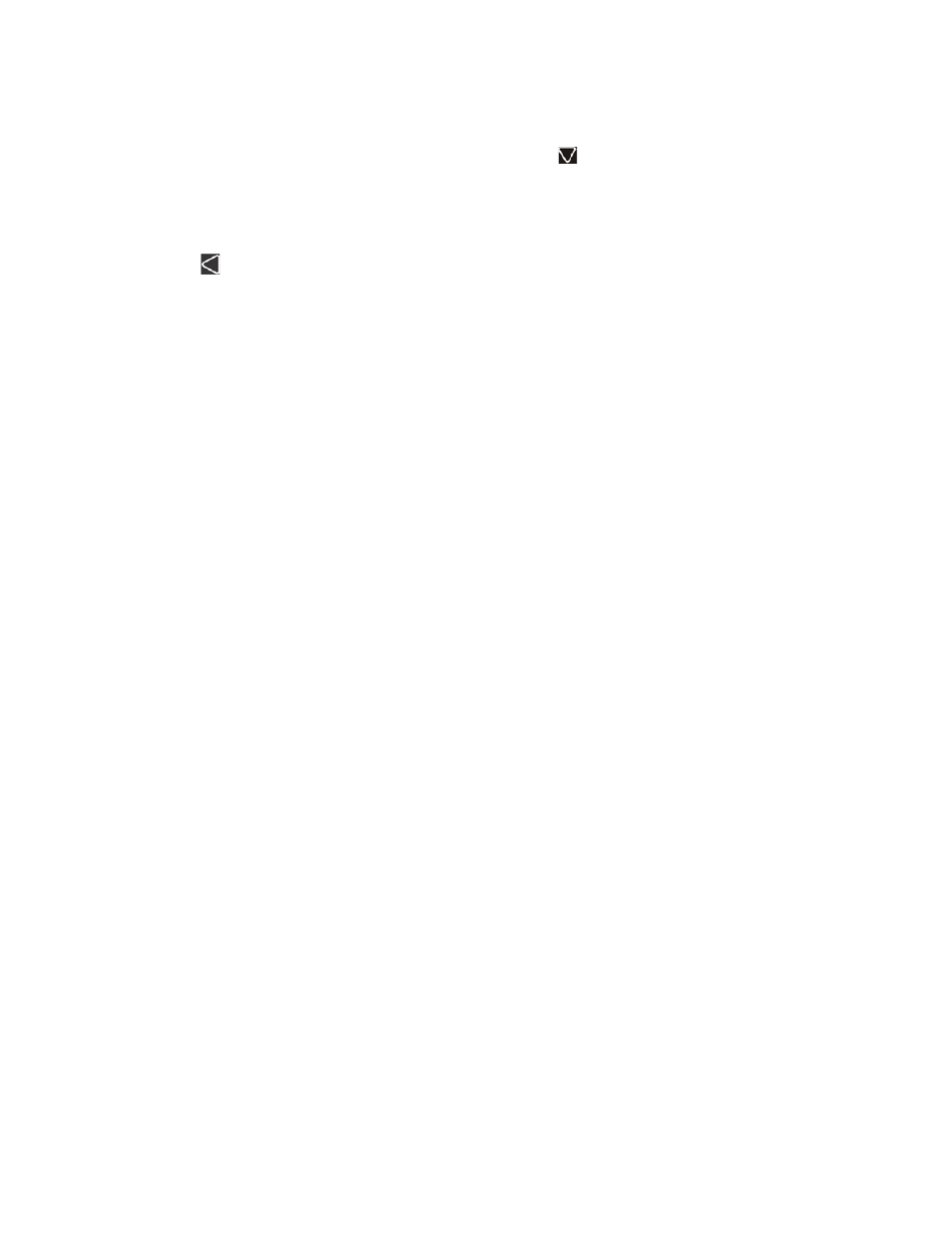
Model 5700 Installation and Operation Manual
151295
8-7
8.4.15
View Alarms, Supervisories or Troubles
When the system is in alarm, supervisory or trouble, you can press
to view the location of an alarm,
supervisories or trouble.
8.4.16
View System Information
Press 8 from the Main Menu to view the panel model and serial number and system version number and date.
Press the
to return.
8.4.17
Reset dialer
From the Main Menu, select 6. The LCD will display “Dialer reset in progress...
” You will be returned to the Main Menu when the reset is completed.
8.4.18
Communicating with a Remote Computer
An installer at the panel site can initiate communications between the panel and a computer running the Silent
Knight Software Suite. You can use this feature to upload a panel configuration. For example, if you have made
programming changes to an installation on site using an annunciator, you can send your changes to the computer,
so that the central station will have the latest data about the installation. To initiate communication, follow the
steps below.
1.
From the Main Menu, select 9 for Up/Download.
2.
From the next screen that displays, select the communication device. Options are:
3.
If you are using the panel’s internal modem to communicate, you will be prompted to enter a phone number.
If you are communicating via the RS232 connection, a phone number is not needed and this step will be
skipped.
If the phone number you will be calling is already displayed, press
ENTER
. Continue with Step 4.
If the phone number you will be calling is not already displayed, enter the number and press
ENTER
. A phone
number can be up to 24 digits long and can contain the following special characters.
Use the number buttons on the annunciator or the up- and down-arrow keys to select special characters.
Characters begin displaying after “9”.
4.
You will be prompted to enter an account number. If the account number you want to use is already dis-
played, just press
ENTER
to begin communication.
If the account number displayed is not the correct one, enter the account number and press
ENTER
to begin
communication or view the next screen.
5.
If you are using the panel's internal modem to communicate, you will be prompted to select a modem speed.
Press ENTER on a speed to begin communication.
6.
The panel will attempt to communicate with the computer. If communication was established, the upload
task you created will be placed on the Downloading Software job queue, awaiting processing. When pro-
cessing is completed, an “Unsolicited Upload” task will appear in the queue.
1 = Internal Modem
If you select this option, you will use the panel’s built-in modem to call the computer.
2 = RS232 connection
If you select this option, the panel and a computer are both on-site connected via a
9-pin straight-through serial cable.
#
Pound (or number) key on the telephone
*
Star key on the telephone
,
Comma (character for 2-second pause)
