6 view event history, 1 to clear the event history, 7 conduct a fire drill – SilentKnight 5700 User Manual
Page 136: 8 conduct an indicator test, 6 view event history -4, 1 to clear the event history -4, E section 8.4.6 for mor
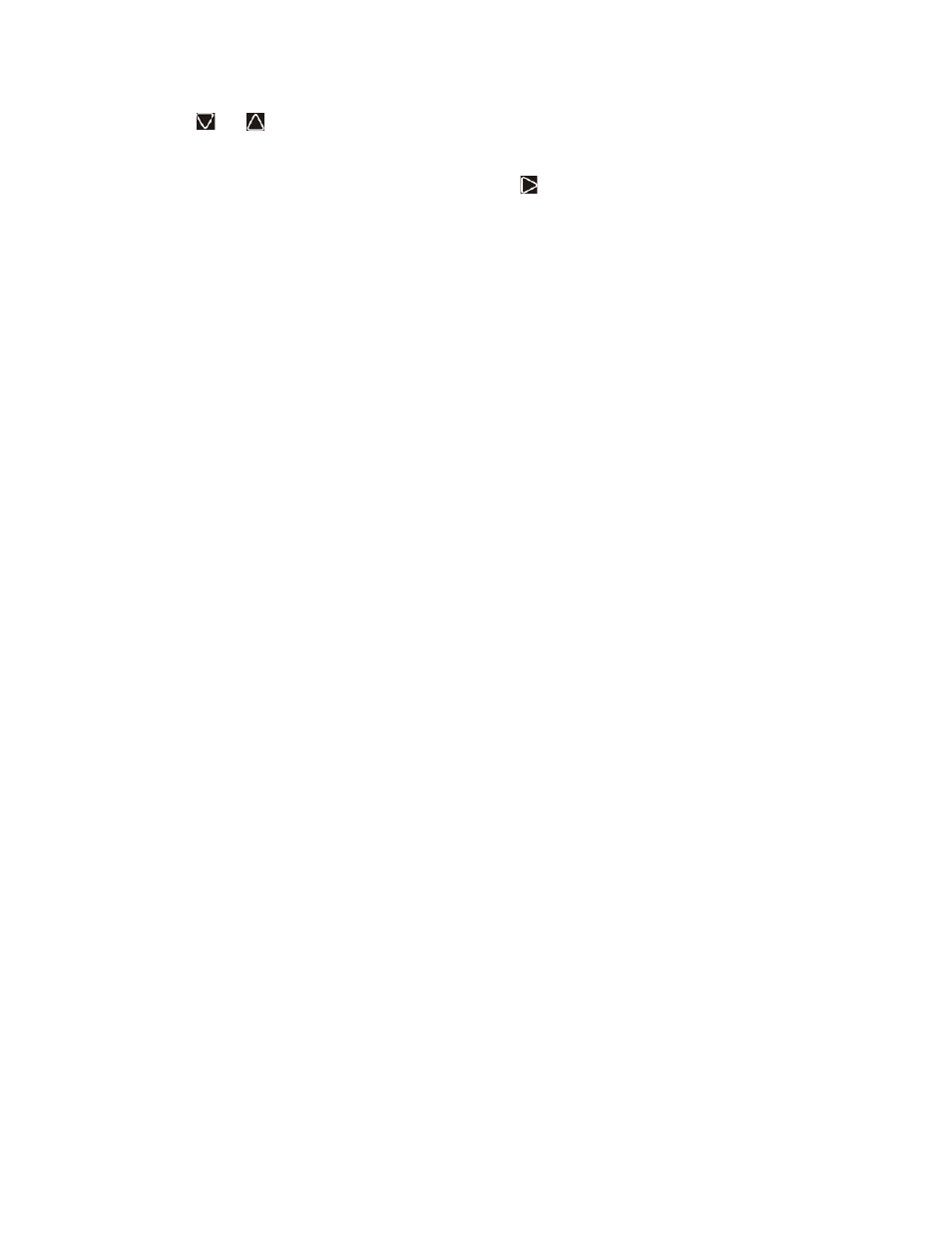
System Operation
151295
8-4
4.
Use
and
to move through the list. Press
ENTER
to select the module where the point you want to dis-
able/enable is located. Select the point to disable or enable on the module. A description of the point should
display. The fourth line of the screen should show “NORMAL” (meaning that the point is currently enabled)
or “DISABLED” (the point is currently disabled). Press
to toggle between NORMAL and DISABLE.
8.4.6
View Event History
Use the View Event History feature to display events on LCD. From the Main Menu, press 3 to select Event
History. Events will begin displaying with most recent events first.
The panel can store up to 1000 events. When it reaches its 1000-event capacity, it begins deleting, starting with
the oldest events.
If a printer is attached to the system (via a Module 5824 Serial/Parallel Interface), you can print event history
(see Section 8.4.19).
The 5660 SKSS can be used to retain more than 1000 events and to create event history reports.
8.4.6.1 To clear the event history
From the main menu select 1 for System Tests. From the test menu select 6 Clear History Buffer.
8.4.7
Conduct a Fire Drill
1.
From the Main Menu, press 1 for System Tests.
2.
Press 1 for Fire Drill. You will be prompted to press
ENTER
.
3.
The drill will begin immediately after you press
ENTER
.
4.
Press any key to end the drill. (If you do not press any key to end the fire drill manually, it will time out auto-
matically after ten minutes.)
If a fire drill switch has been installed, activating the switch will begin the drill; deactivating the switch will end
the drill.
8.4.8
Conduct an Indicator Test
The indicator test checks the annunciator LEDs, PZT, and LCD display.
1.
From the Main Menu, press 1 for System Tests.
2.
Press 2 for Indicator Test. The system turns on each LED several times, beeping the PZT as it does so. At the
same time it scrolls each available character across the LCD. A problem is indicated if any of the following
occurs:
•
An LED does not turn on;
•
You do not hear a beep;
•
All four lines of the LCD are not full.
This test takes approximately 15 seconds to complete. You can press any key to end manually while the test is
still in progress. When the test ends, you will be returned to the
