3 deleting a module, 4 view module list, 3 zone – SilentKnight 5700 User Manual
Page 101: 1 edit zone, 3 deleting a module -3, 4 view module list -3, Zone -3, 1 edit zone -3, On 7.3 fo, 3 for zone setti
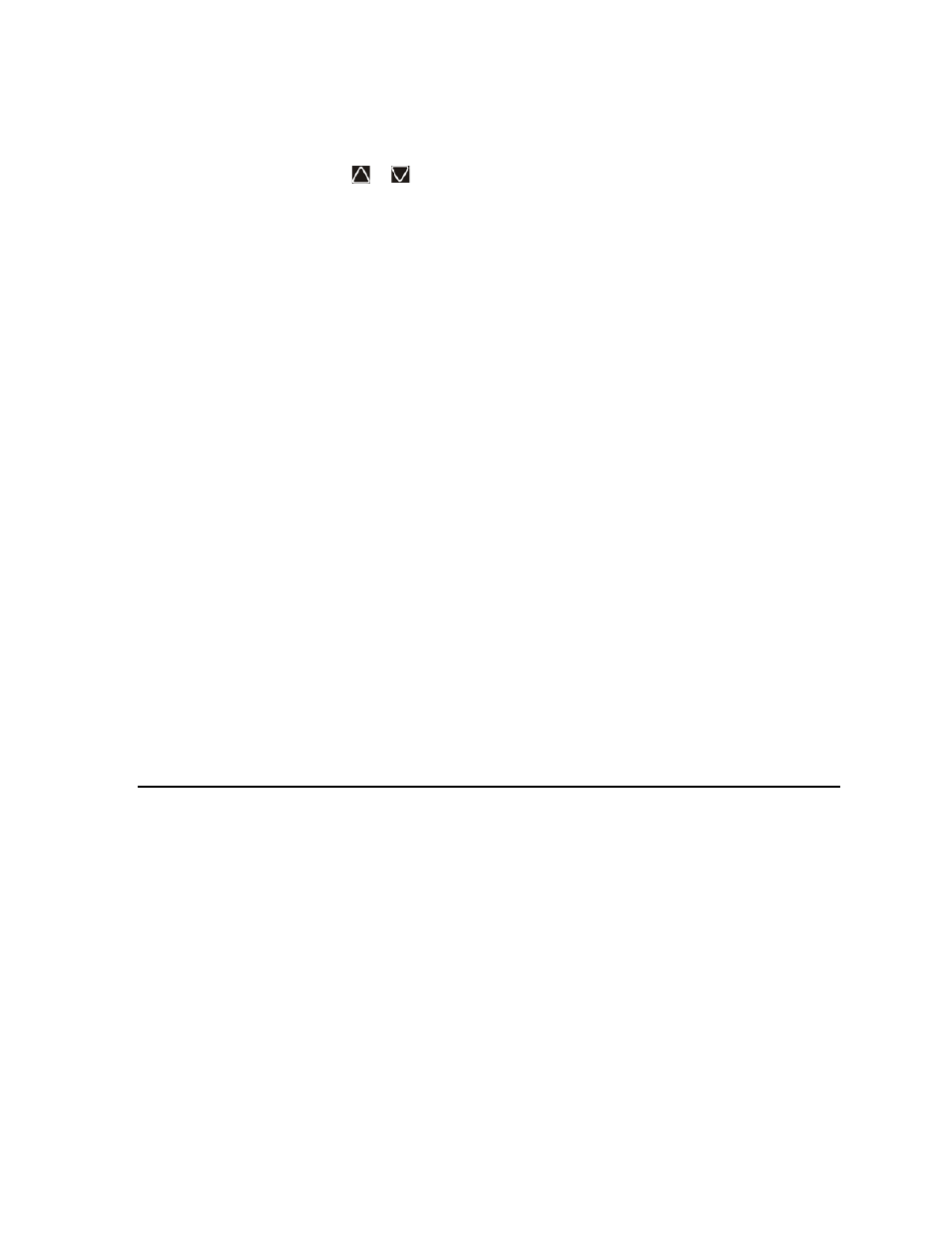
Model 5700 Installation and Operation Manual
151295
7-3
3.
Press 1 to enter module menu.
4.
Press 2 to add a module.
5.
From the next screen, use the
or
arrow to choose a module type to add from the
screen.
The screen will display “Adding module [#]...” for a few moments. You will be returned to the
Save changes when you exit the Program Menu or the new module will not be added.
Note: If you add a module that has not been physically connected, the panel will go into trouble after it reinitial-
izes (when you exit the Program Menu). When the new module is attached, the trouble will correct itself
automatically the next time you power up the system.
7.2.3
Deleting a Module
If you ever need to delete a module, follow these steps.
You must be in the Main Menu to perform this task. If necessary, enter the Installer Code.
1.
Enter the installer code.
2.
Select 7 for Program Menu.
3.
Press 1 to enter module menu.
4.
Press 3 to delete a module.
5.
From the next screen, select a module to delete. A warning screen will display.
6.
If you want to proceed with deleting the module, select Yes. To cancel, select No.
7.2.4
View Module List
1.
Enter the installer code.
2.
Select 7 for Program Menu.
3.
Press 1 to enter module menu.
4.
Press 4 to view module list.
7.3
Zone
Through the zone option in the program menu you can edit, add, delete, and view zone points. Selections made
here affect all detectors and switches in the zone. Up to 125 zones can be used in the system.
7.3.1
Edit Zone
Features that can be edited through the edit zone option are zone name, zone properties (which includes, zone
type, and detector sensitivity), zone output mapping, and zone accessory options.
To edit a zone, follow these steps:
1.
Enter the installer code.
2.
Select 7 for Program Menu.
3.
Press 2 to enter zone menu.
4.
Press 1 to edit a zone.
5.
Enter the zone number, then press
ENTER
.
