5 edit output group templates, 5 edit output group templates -14, N 7.4.5 – SilentKnight 5700 User Manual
Page 112
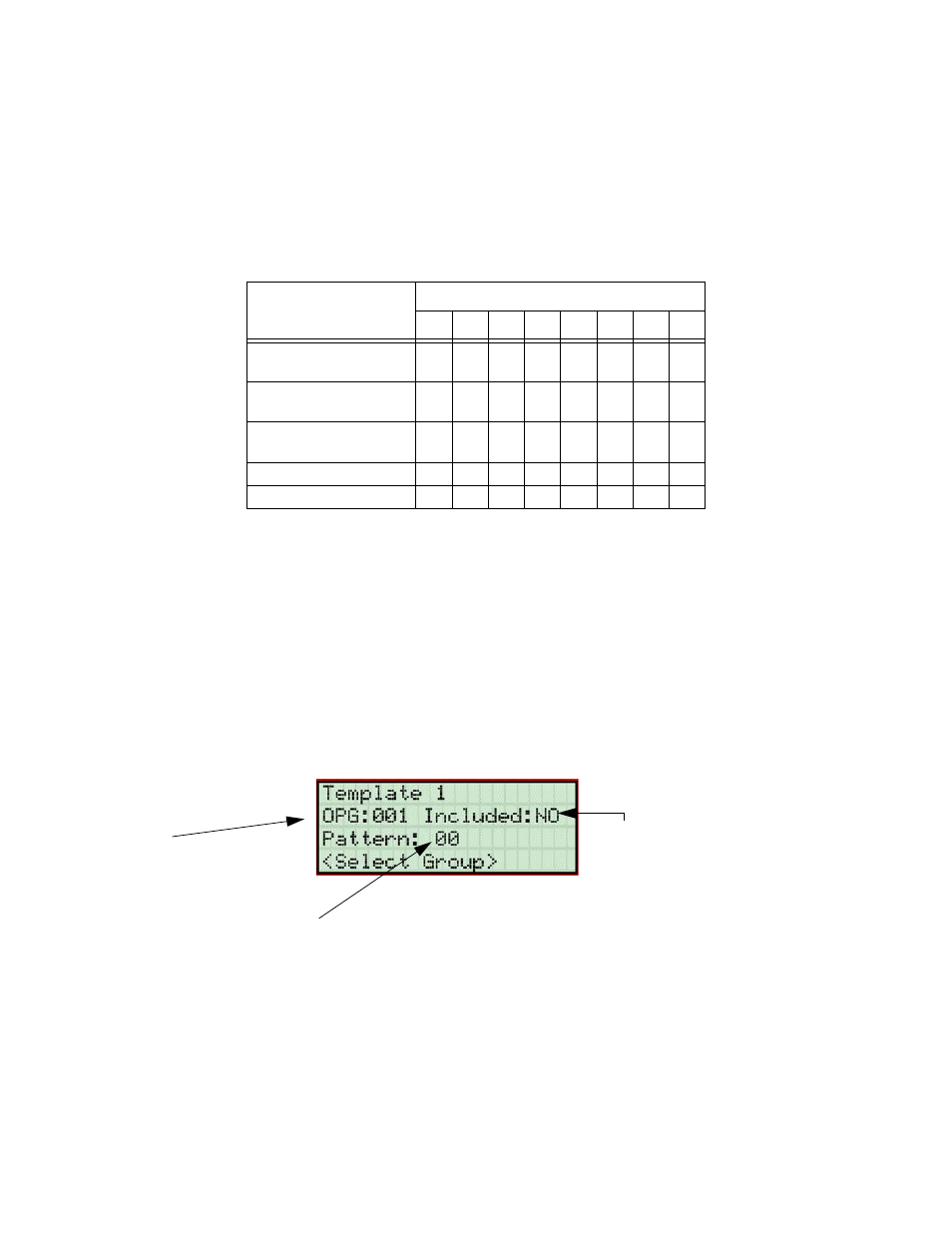
Programming
151295
7-14
7.4.5
Edit Output Group Templates
Some installations may require that zones be mapped to more than 8 output groups. With output group templates
you can combine one or all output groups into one template, which can be used when the same combination of
outputs are used for several zones.
For example, lets say an installation has five zones (See table below). The check mark indicates what output
groups are mapped to each zone. You will notice that every zone is mapped to outputs 1 and 2. As an alternative
you can create a template that combines output group 1 and 2 as one choice.
This can be done by creating a template which includes output groups 1 and 2. Then you can map all the zones to
the template you created. This will free up output group assignments that are common to several zones. This is
very useful when you need to map zones to more than eight output groups.
To create Output Group Templates:
1.
From the Main Menu, select 7 for Program Menu.
2.
From the Program Menu, select 3 for Group.
3.
At the next screen, select 5 for Edit OPG Template.
4.
Select the template number (01 - 08).
5.
Select output group number. See Figure 7-10.
Figure 7-10 Output Group Template Programming Screen
Zone
Group Number
1
2
3
4
5
6
7
8
1st Floor Smoke
Detectors
X
X
X
2nd Floor Smoke
Detectors
X
X
X
3rd Floor smoke
Detectors
X
X
X
Manual Fire Pull Stations
X
X
X
Water Flow Switches
X
X
X
Output
Group #
Yes = Include the selected
output group in this template
No = Do Not include output
group in this template
Select the
Cadence Pattern
