Juniper Systems Allegro DOS Manual User Manual
Page 95
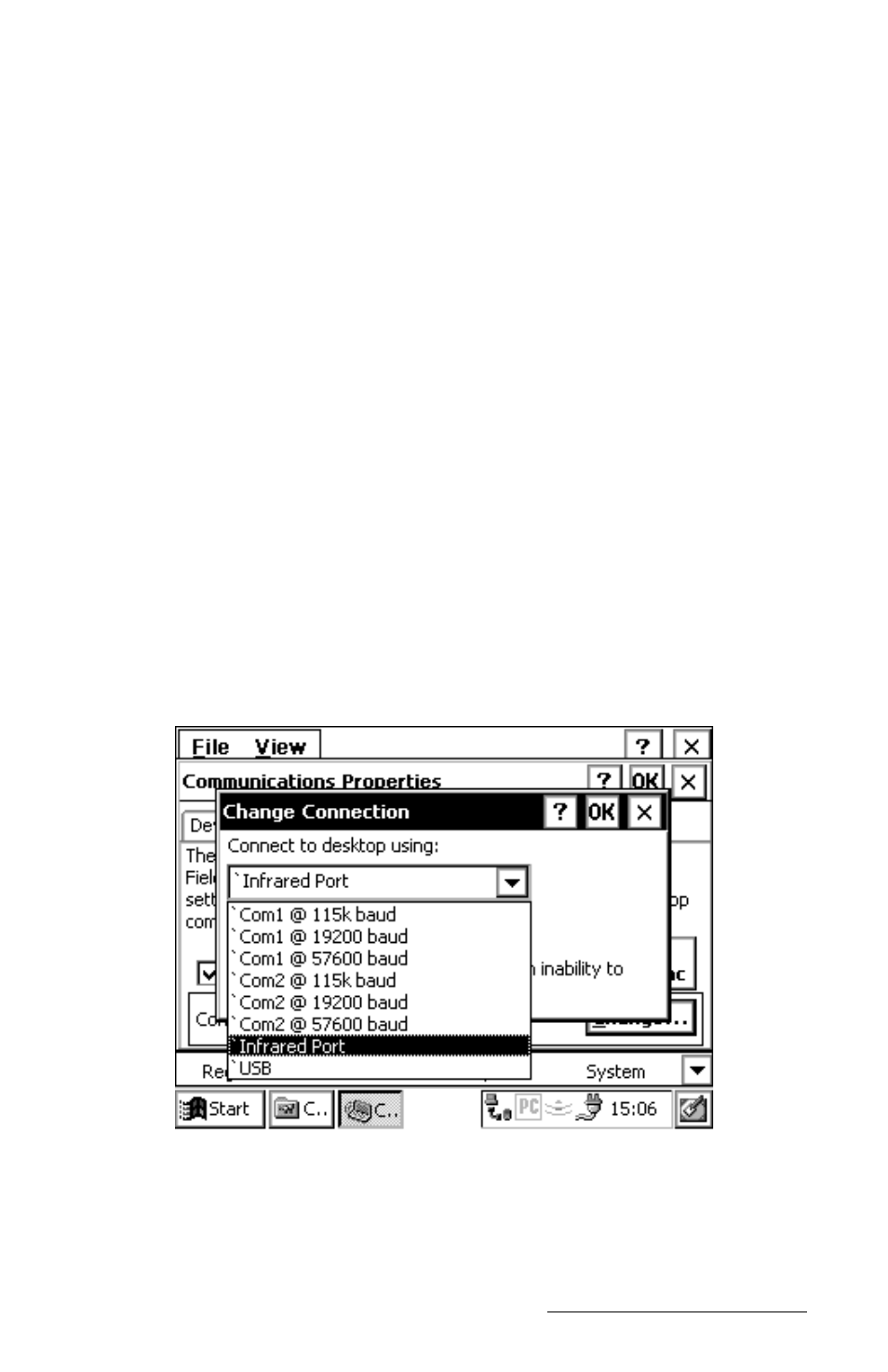
Windows CE Page 4-29
ActiveSync IrDA Infrared Connection
When establishing an infrared connection between the Allegro and your
desktop PC for the first time, complete the following steps, all additional
connections can be made through the ActiveSync Connection Process
section and follow the steps there.
Complete the installation instructions that came with your IrDA
infrared adapter. Depending on your desktop’s Windows operating
system you may need to access your desktop PC’s wireless
communications setup by selecting Settings|Control Panel and the
wireless option (the name varies between operating systems). After the
infrared settings are set, you will then follow the same connection
process as COM 1 or COM 2.
To select the infrared COM port as the COM port you will be using, tap
the Start button and select Settings|Control Panel|Communications
Properties. Tap the PC Connection tab. At the bottom of the dialog box
under Connect using you see which COM port the Allegro is set on for
the connecting process. If the communication port you are using is not
listed in the bottom dialog box under Connect using, tap the Change
button.
Select the IrDA port from the drop-down list. Tap the OK button.
