Software development tools, Microsoft embedded visual tools, Allegro software development kits (sdks) – Juniper Systems Allegro DOS Manual User Manual
Page 227
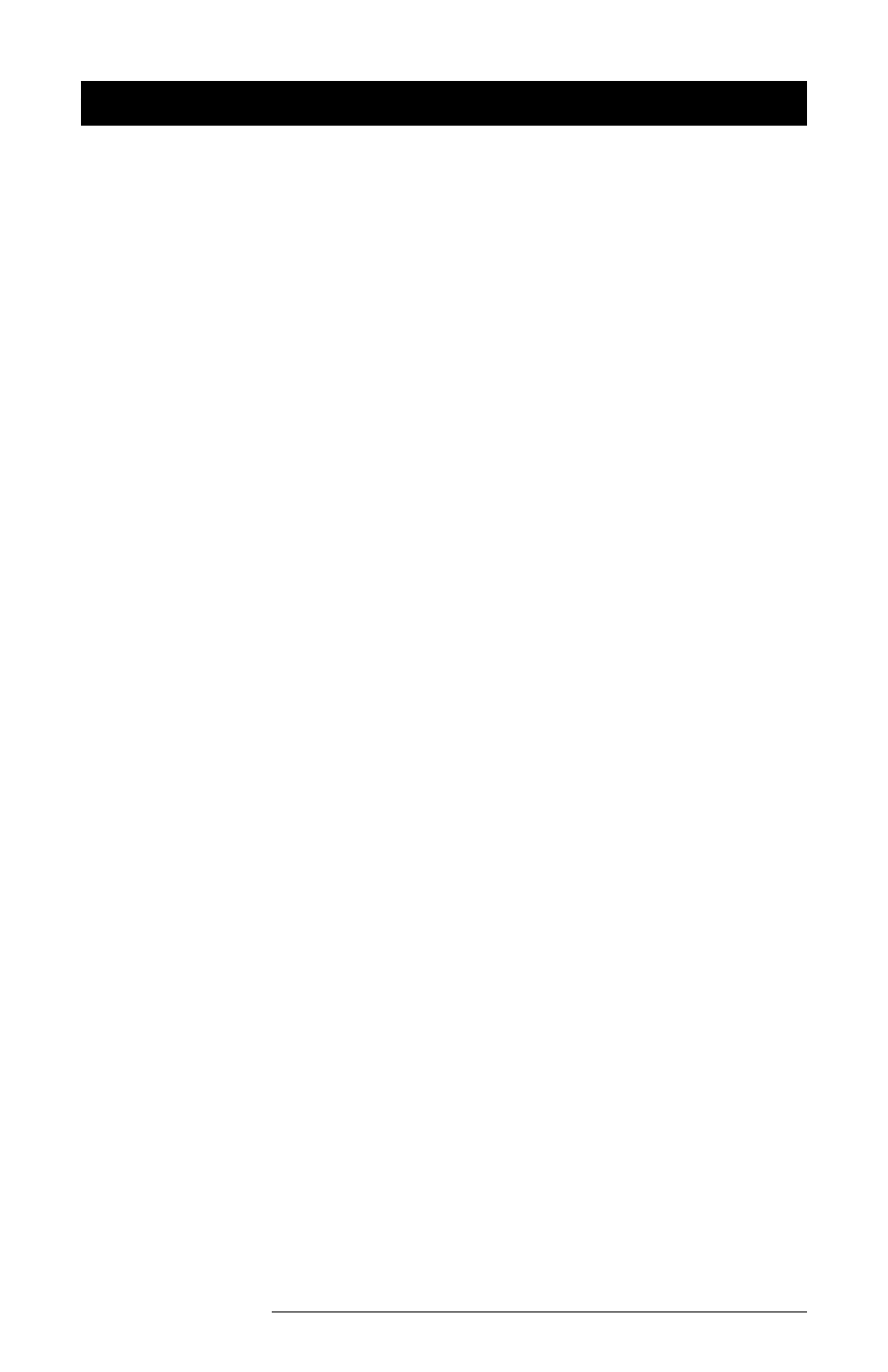
Software Developer's Guide for Windows CE Page 7-3
Software Development Tools
▲
▲
▲
▲
▲
Microsoft eMbedded Visual Tools
To develop Windows CE programs to run on the Allegro Field PC, you
need Microsoft’s Embedded Visual Tools 3.0, which includes eMbedded
Visual Basic
and eMbedded Visual C++
. These tools can be
downloaded free of charge from Microsoft’s web site:
www.microsoft.com/mobile/downloads/emvt30.asp
Note: the download size is over 300 MB
Take note of the desktop PC system requirements that are listed on the
same web site page.
Embedded Visual Tools are also available free on the Allegro Utilities
CD-ROM (you are charged shipping and handling fees). Go to the
following web site for on-line ordering:
www.microsoft.com/mobile/development/beginnerdev/tools.asp
A data sheet explaining the features of Microsoft eMbedded Visual
Basic and eMbedded Visual C++ is located at this web site:
www.microsoft.com/windows/embedded/ce/tools/factsheet.asp
Installation
To install the development language you are going to use (eMbedded
Visual Basic or eMbedded Visual C++), follow the installation
instructions that came with the development language from Microsoft.
▲
▲
▲
▲
▲
Allegro Software Development Kits (SDKs)
The Allegro SDK’s are located on the Allegro Utilities CD-ROM. There is
one for eMbedded Visual Basic users and one for eMbedded Visual C++
users. (Note: The SDKs that come with eMbedded Visual Tools will not
work with the Allegro Field PC.)
Installation
Select Browse from the Allegro Utilities CD-ROM and locate the SDK
folder. Two SDK files are available: Allegro SDK for Visual Basic.exe
and Allegro SDK for Visual C++.exe. Double-click on the SDK that is
appropriate for your development language. (If you have installed both
languages, install both Allegro SDK’s.)
