Installing applications – Juniper Systems Allegro DOS Manual User Manual
Page 230
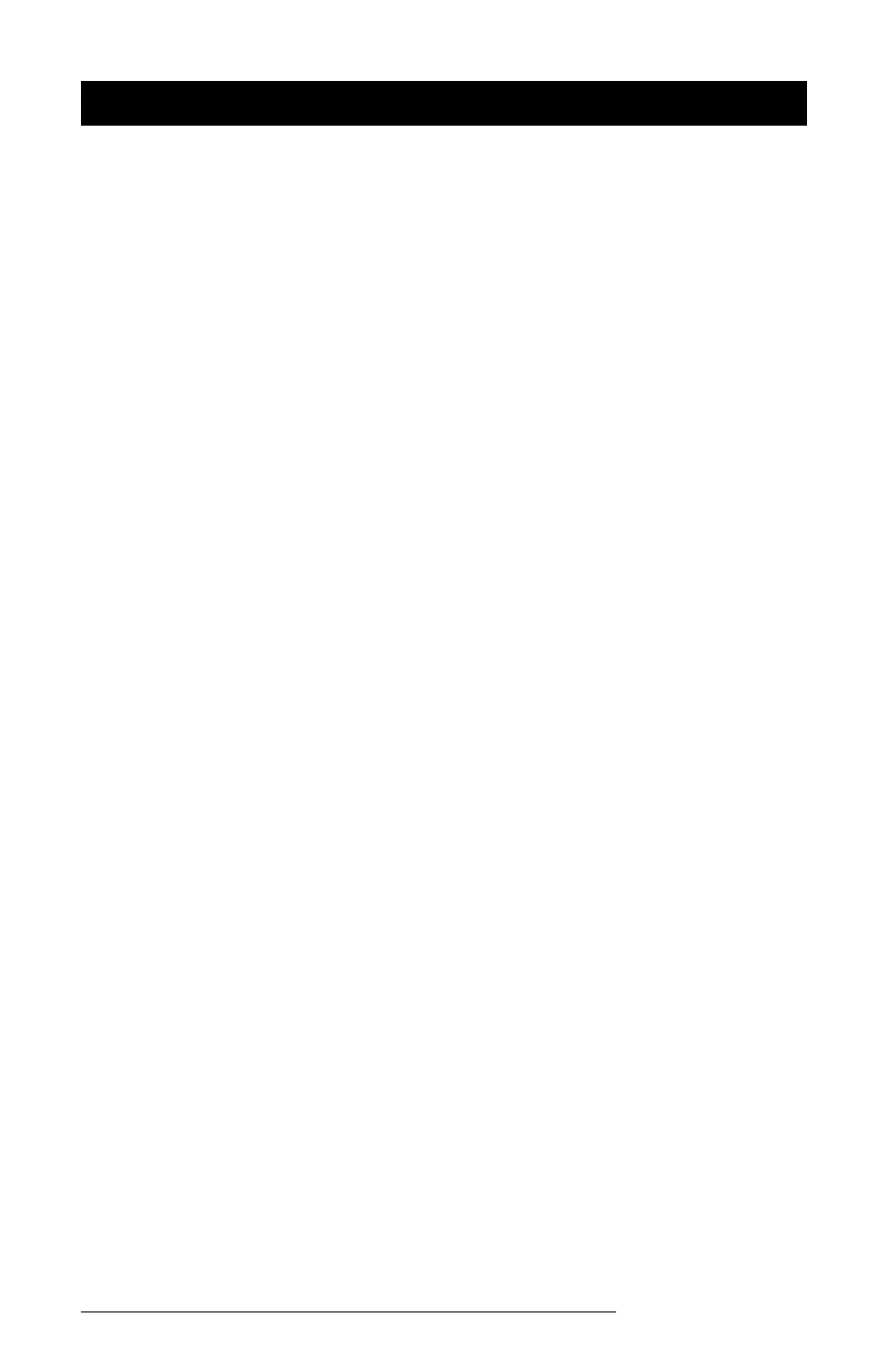
Page 7-6 Software Developer's Guide for Windows CE
Installing Applications
Both eMbedded Visual Basic and eMbedded Visual C++ have features
that allow you to install a new application onto the Allegro. Follow the
instructions that came with these development languages. There are
also third party installations programs that can be used.
▲
▲
▲
▲
▲
Using InstallShield
InstallShield Professional 6.X and InstallShield Professional Windows
Installer Edition 2.X from InstallShield Software Corporation can be
used to build a Windows Installer setup. Follow the steps outlined
below:
1) Install InstallShield on your desktop computer.
2) Install the InstallShield Object for Windows CE. (If it is not included
with your version of InstallShield, you can download it for free from
InstallShield Software Corporation’s web site.)
3) Create a new InstallShield project.
4) Click on the “Components” tab (the icon that looks like a pie).
5) Select one of the required components for your setup, such as
“Program Files.”
6) Right-click and select “Insert Install Shield Object...”
7) Select the “Windows CE” object from the list and click “Add Object.”
8) Configure the CE Object using the wizard (see details below).
9) Repeat steps 5 through 8 for each CE component required by your
setup.
10)
Build the InstallShield media using the “Media Wizard” and run
it.
Configuring the CE Object
To configure the CE Object for the Allegro, select the closest platform
type available when you add the CE application files to the wizard’s
“Files Panel.” For Allegros with Microsoft Windows CE 2.12, select *all*
of the platform types listed (Handheld PC, Handheld PC Pro, Palm-size
PC 2.01, Palm-size PC 2.11 and Pocket PC). For Allegros with Microsoft
Windows CE 3.0, select the “Pocket PC” platform.
