Filescout functions – Juniper Systems Allegro DOS Manual User Manual
Page 174
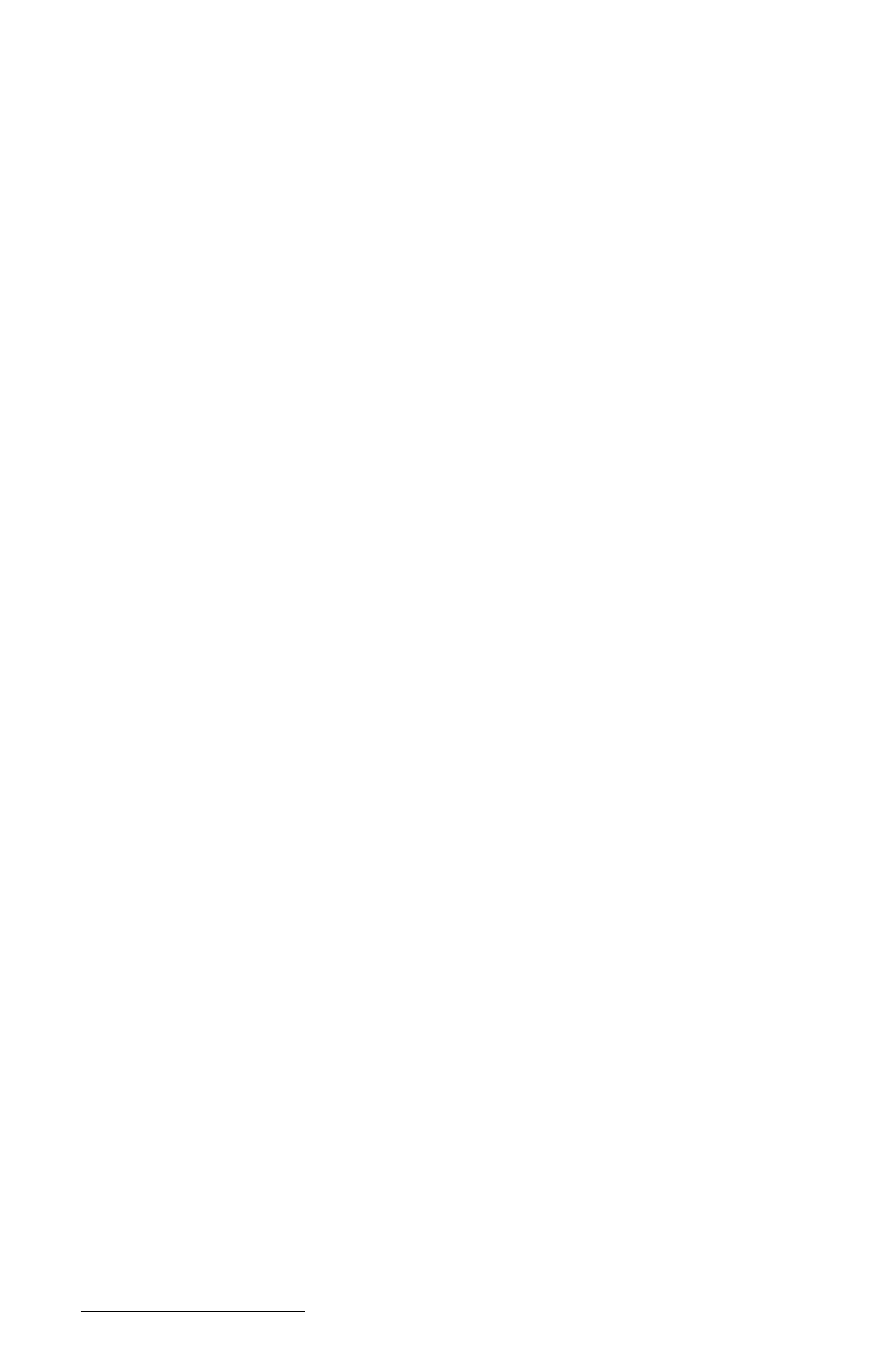
Page 5-14 MS-DOS
2) Change folder: To change folders, highlight the desired name and
press
shown on the first status line.
3) Run a program or batch file: To run a program or batch file, highlight
the desired filename and press
enter any parameters that the program may need on the second status
line. If the program does not require any parameters, press
again. If you need to enter program parameters, type the parameters
as you would at the DOS prompt then press
up to 10 parameters or a maximum of 80 characters. Press
you want to abort the execution of the program or batch file.
▲
▲
▲
▲
▲
FileScout Functions
The file management functions and utilities provided by FileScout are
accessed with the function keys. If you are going to work with a
directory or file, select it first then press the function key associated with
the desired function.
The FileScout functions are described on the following pages. To select a
function, press the function key associated with it. To abort a function,
press
Press
Highlight the drive you want to select and press
the selected drive is displayed on the first status line on the FileScout
main screen.
The edit function is used to edit existing text files. Highlight
the file you want to edit and press
Editor. To create a new text file, see the description for
option 2, Editor.
This command copies a file or a group of files. Highlight a
file or mark a group of files to be copied using and press
You are asked to enter the destination for the files to be copied to on the
second status line. Enter the destination path (drive and directory). If
you wish to rename a file, include the name within the destination path.
Press
