Juniper Systems Allegro DOS Manual User Manual
Page 33
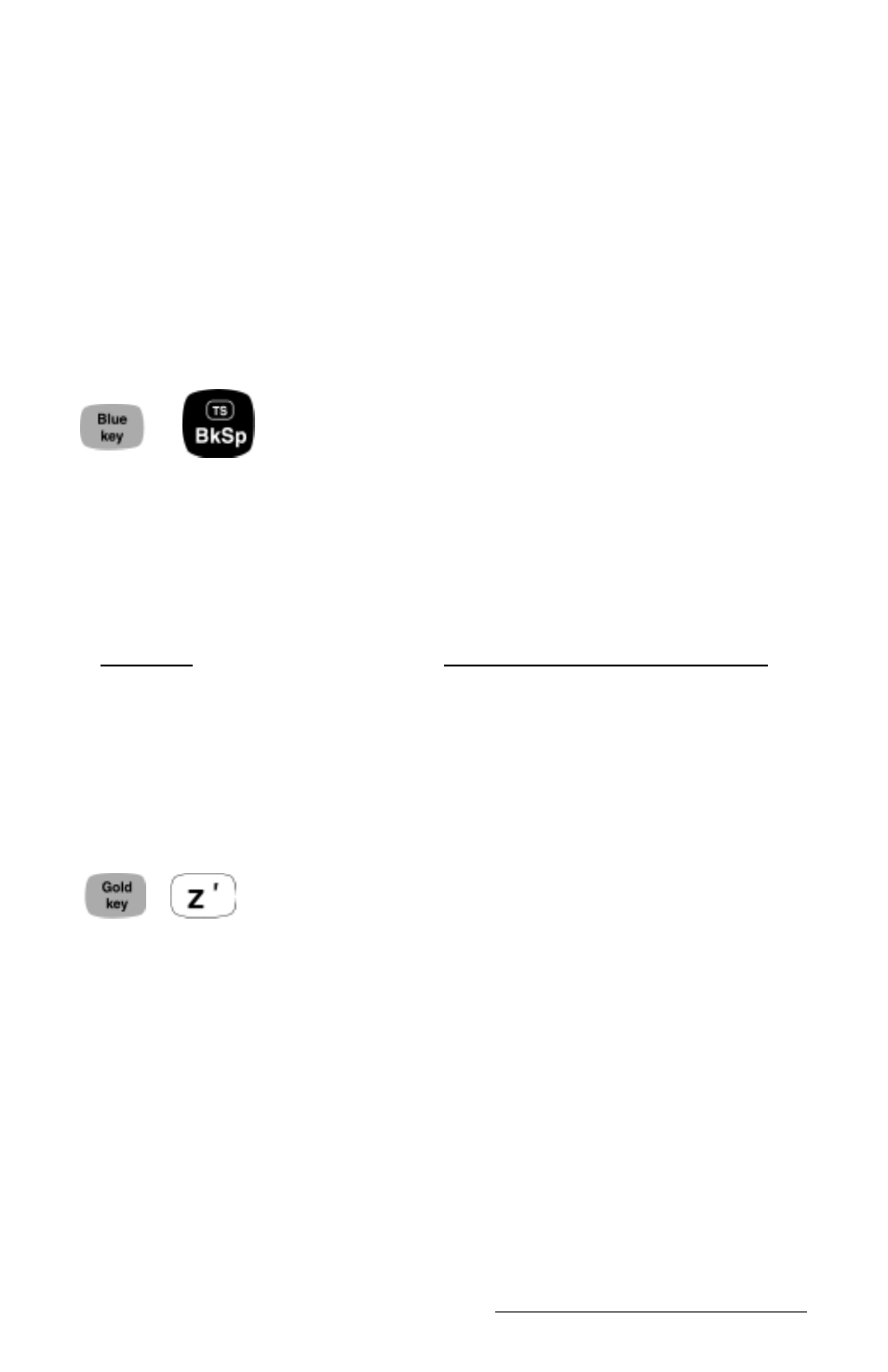
Hardware Features Page 2-15
Cleaning the Touchscreen
Disable the touchscreen before you wipe it off or clean it to avoid
inadvertently making selections on the screen (see instructions below).
Use a clean cotton cloth to gently wipe off the screen. Do not use
anything abrasive that could scratch the screen (including tissues and
paper towels). If you use a cleaning solution such as glass cleaner or a
mild detergent, it is best to spray it onto the cloth instead of directly
onto the screen. (Note: petroleum-based cleaners and solvents should
not be used. They can damage polycarbonate.)
Touchscreen Disable/Enable Key
+
The touchscreen key disables and enables the touchscreen. Press the
BLUE shift key and the
has been cleaned, use the same key sequence to enable the touchscreen.
▲
▲
▲
▲
▲
Adjusting Font Size
➫
➫
➫
➫
➫
DOS
DOS
DOS
DOS
DOS
There are four font sizes available in DOS:
Font Size
Pixels (character width x height)
40 characters x 25 lines
8 x 8
(used for FileScout DOS
Utility Programs)
40 characters x 16 lines (default) 8 x 12
32 characters x 16 lines
10 x 12
20 characters x 12 lines
16 x 16
+
To toggle between the font sizes, press the GOLD shift key and the
key (for “Zoom”).
If you are using a program that was written for another hand-held
computer with a different screen size, select the font size that best fills
the Allegro screen. You can usually avoid making modification to the
original program this way.
When you develop a new DOS program to run on the Allegro, select a
default font that will best display the data on the screen for your
application. If you would like large characters to appear for ease of
reading, use the largest font. If you need to show more data on the
