Juniper Systems Allegro DOS Manual User Manual
Page 34
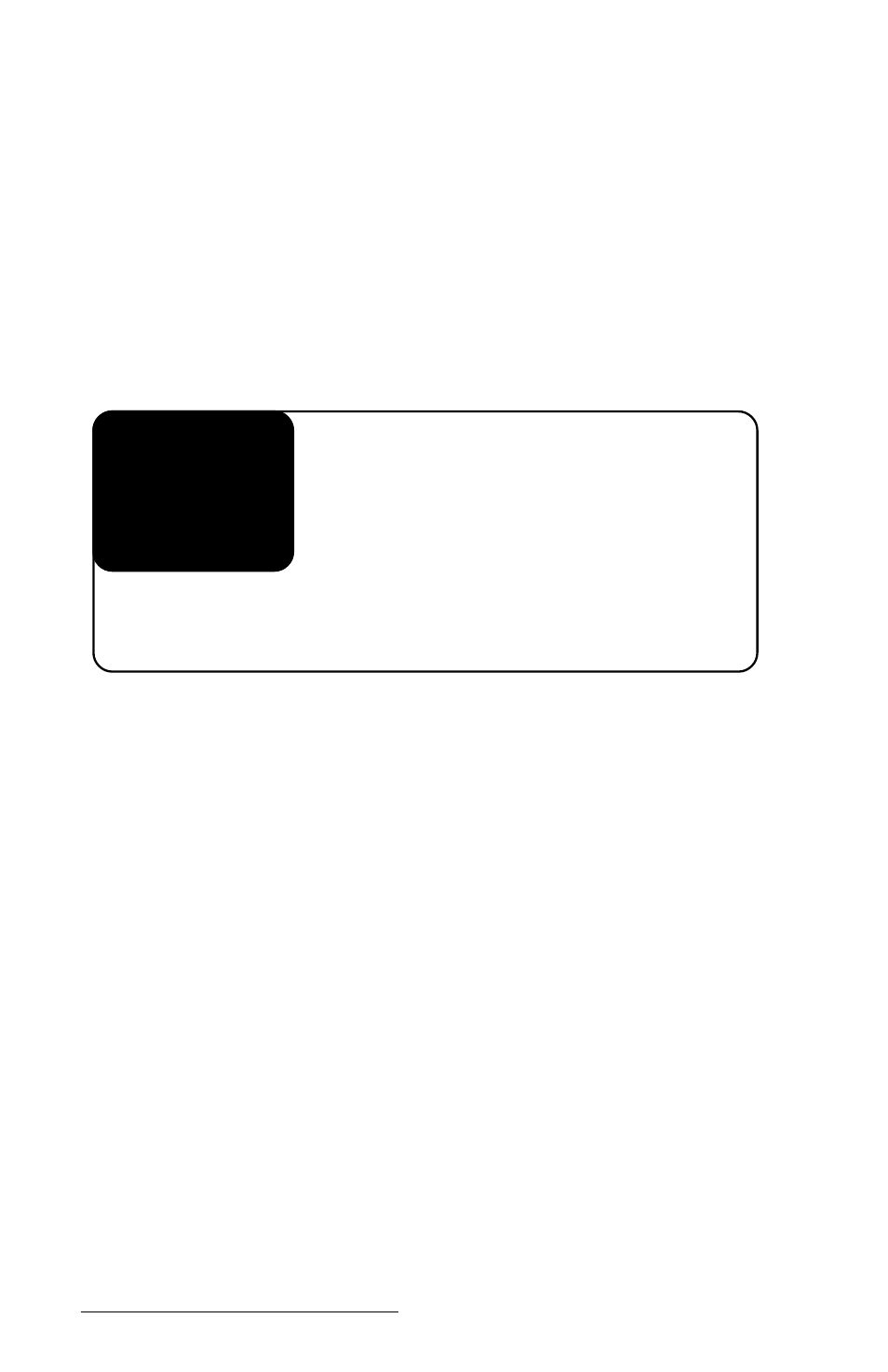
Page 2-16 Hardware Features
screen at one time, use one of the smaller fonts. Refer to Section 8,
Software Developer’s Guide for DOS, Extended BIOS Functions for details
about the extended BIOS functions.
▲
▲
▲
▲
▲
Full Screen
➫
➫
➫
➫
➫
DOS
DOS
DOS
DOS
DOS
When you are in DOS, the Allegro has a full screen stored in memory
that is 80 characters wide by 25 lines deep. Because of the size of the
display window, you can only view a portion of the full screen at a time.
You can view any part of the full screen by panning vertically and
horizontally. Panning can be done automatically using the auto-panning
function or manually using GOLD key + arrow key combinations.
Auto-Panning
When auto-panning is enabled (the default), the screen automatically
shifts (pans) as the cursor moves beyond the visible window.
When auto-panning is disabled, the screen does not shift as the cursor
moves beyond the visible window. The display screen can be shifted by
panning manually or through program control. Auto-panning can be
turned off in the System Setup Program (see Section 5, DOS Operating
System, System Setup Program). You can also toggle auto-panning on and
off by pressing the GOLD key + .
Panning Manually
You can manually move the display window around the full screen by
pressing the GOLD key followed by the desired arrow key. The visible
display pans in the direction of the arrow. The cursor remains in its
original position; it does not follow the window.
A program can be written to control panning through the extended
BIOS functions. Refer to Section 8, Software Developer’s Guide for DOS,
Extended BIOS Functions for details.
Full Screen in
Allegro Memory
80 characters wide
x 25 lines deep
Allegro
Display Window
