Display touchscreen – Juniper Systems Allegro DOS Manual User Manual
Page 71
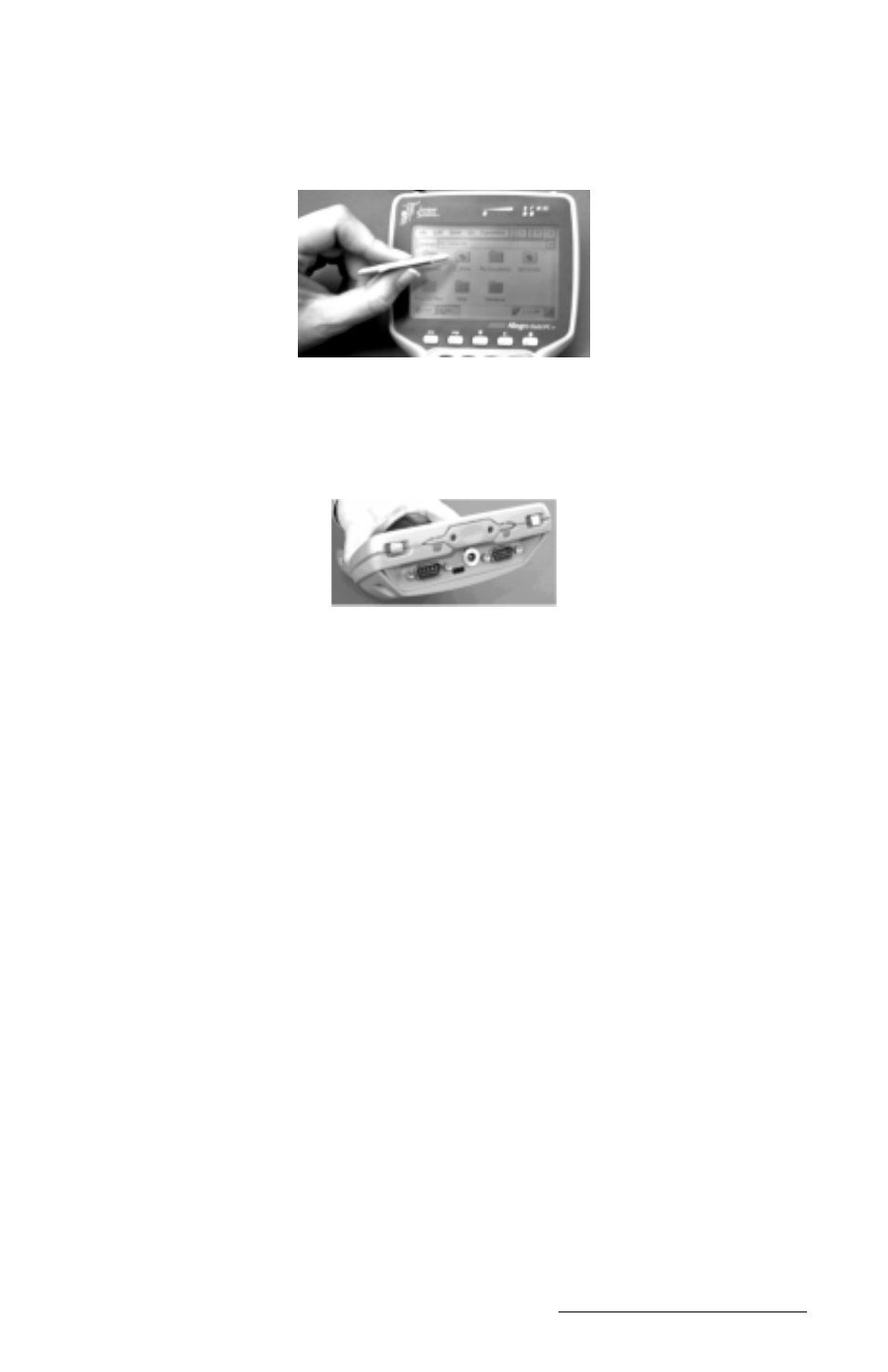
Windows CE Page 4-5
▲
▲
▲
▲
▲
Display Touchscreen
The display has a touchscreen used to activate programs in Windows
CE and to make selections. The touchscreen works similar to a mouse.
Two styli are provided: a small onboard stylus that snaps into a holding
bay built into the top of the case and a full size pen-type stylus. Other
pointed objects can be used, including a finger. Take care not to use a
device that will scratch the screen.
Calibration
To calibrate the touchscreen and set up the screen-tap sensitivity, refer
to Windows CE, Control Panel, Stylus later in this section. If you have
trouble selecting an item when you tap on it, the touchscreen may need
to be calibrated.
Touchscreen Operation
Use the following techniques to operate the touchscreen:
- Touch the screen at the desired location, much as you would point
and click with a mouse.
- Tap on the screen once to achieve a single click or twice to achieve a
double click.
- Hold down the
mouse click.
- Drag and drop items by touching and holding the item on the screen,
dragging the stylus to the desired location, and removing the pointing
device from the screen.
Wiping Off the Touchscreen
When the touchscreen gets wet or dirty or you want to wipe fingerprints
off of it, your natural inclination may be to wipe across the display with
the sleeve of your shirt or your hand. If you do this while the Allegro is
running in Windows CE, you will inadvertently press items on the
