Juniper Systems Allegro DOS Manual User Manual
Page 143
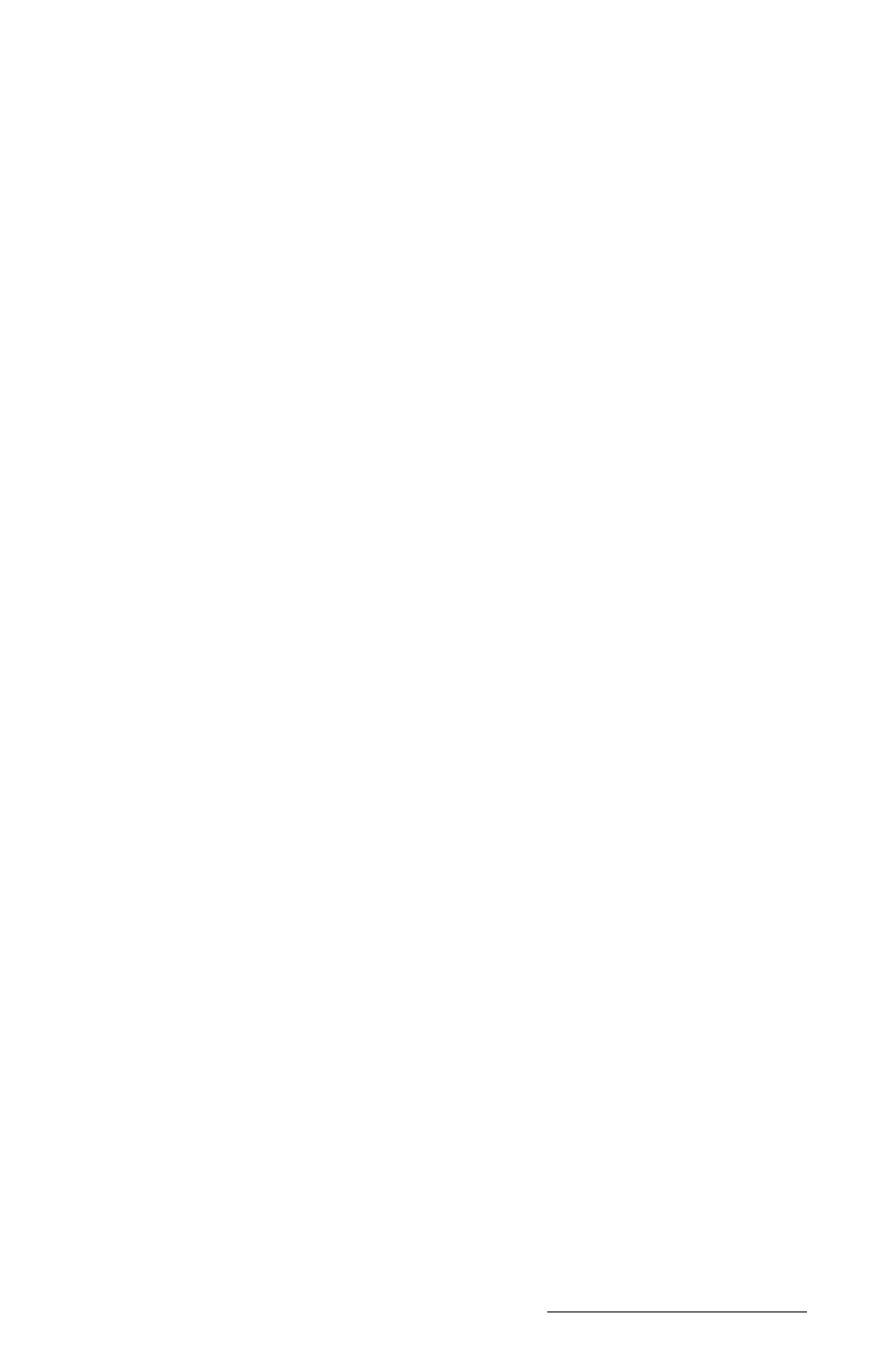
Windows CE Page 4-77
The Task options are described below:
Run: Runs the selected task
New: Creates a new task
Edit: Edits or renames the selected task
Delete: Permanently deletes the selected task
Run on
To start a task, select one of the following events:
(no event): Selecting this option runs the task only from this dialog using
the Run button.
Menu Item: Selecting this option adds a new item to the menu task. In
the following edit line enter the label of the menu item you are using.
Tap On Cell: Selecting this option executes a task by tapping on a cell or
cell range. In the following edit line enter the cell or cell range reference.
Example: Task body: Zoom(80), select Tap on Cell: A1. Now by tapping
on A1 your workbook zooms to 80%.
New Value In: Selecting this option to execute this task when a cell value
is entered. In the following edit line enter a cell or cell range reference.
Tutorial
To create a simple task, follow these steps:
1) Select Task|Task Workbook to open the Task Workbook dialog box.
2) Tap the New... button to open Define Task dialog box.
3) Type in the word Hello to name your task (Task Name is highlighted
and is overwritten with your word)
4) Tap on the fn() button to open the Insert Function dialog box.
5) Select the function MsgBox (message box) from the list and click OK.
6) Type "Hello World" between the parenthesis (the cursor should
already be between the parenthesis):
MsgBox("Hello World")
❖ Note: you must include the quotation marks.
