Lynx menu options – Juniper Systems Allegro DOS Manual User Manual
Page 168
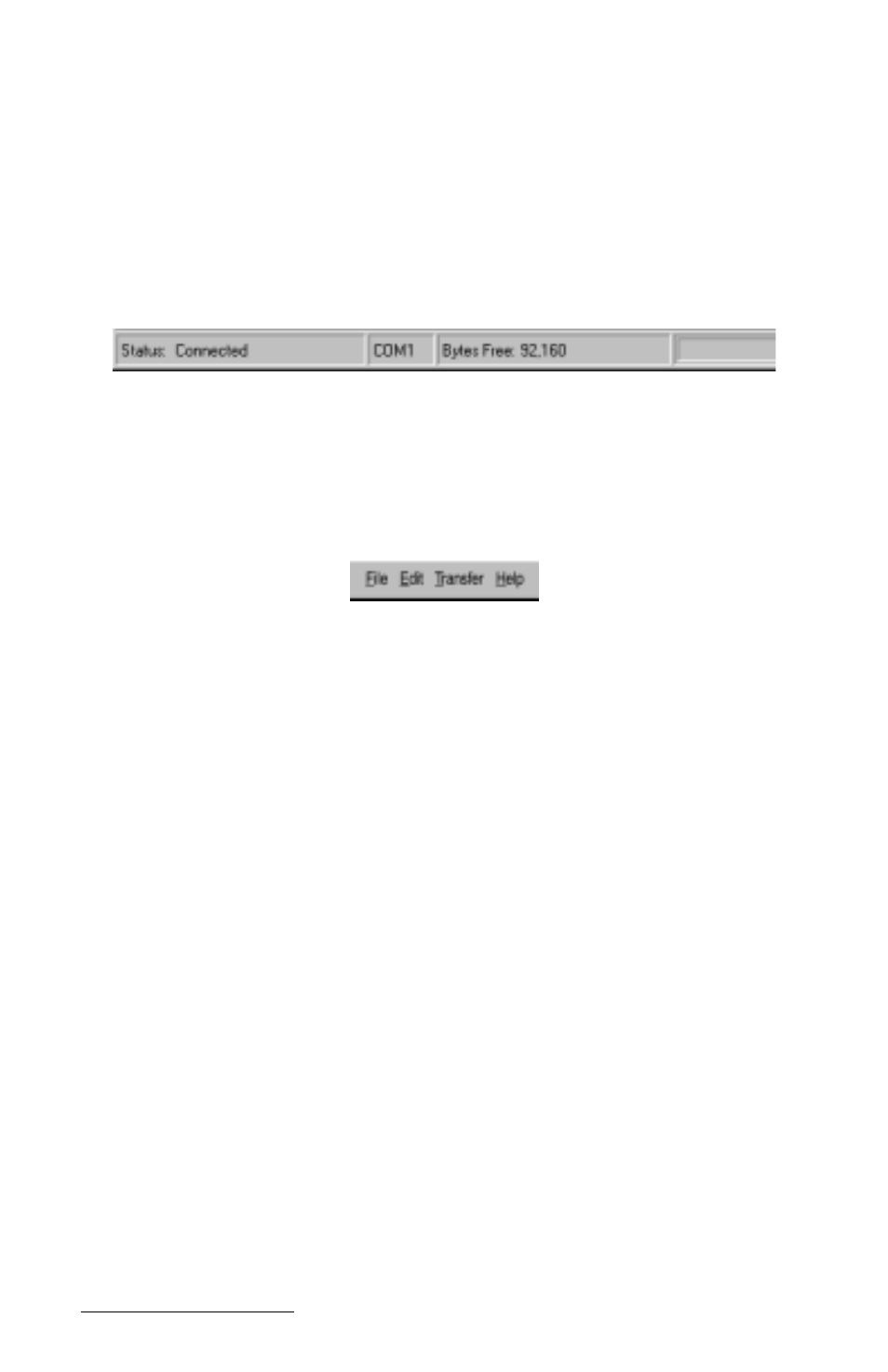
Page 5-8 MS-DOS
The Lynx display has the following features:
1) File, Edit, Transfer, and Help functions.
2) A tool bar with shortcut buttons is located between the local and
remote screens.
3) Beneath the remote screen are four boxes that provide you with the
following information: status, active communication port, bytes free
on the Allegro, and file transfer progress.
▲
▲
▲
▲
▲
Lynx Menu Options
Once communication has been established between the Allegro and the
PC, you can use the Lynx menu options. Shortcut buttons are available
for some of these options. The shortcuts are described later in this
section.
File Menu Options
The following options are available on the File Menu:
- File/New Folder: Creates a new folder or sub-folder on the local or
remote computer. A dialog box is shown where you type in the new
folder name.
- File/Delete: Deletes a file or a folder. Highlight the file or folder to be
deleted. Select the delete menu option or the delete shortcut key. A
dialog box asks you to confirm that the file should be deleted before
this action is done.
- File/Filters: Allows you to view selected file types. You can set a filter
for both the local and the remote computer separately. You can use a
wildcard (*) in the filter specification. For example, if you want to use
Lynx to transfer files from the Allegro with the file extension .dat, you
would set the filter for the remote to *.dat in the remote filter dialog
box. The file list for the remote display would list files with the
extension .dat. All other files would not be shown on the display.
- File/Exit: Exits Lynx on the PC. Prior to exiting Lynx disconnect the
communication link between the PC and the Allegro using Transfer/
Disconnect or by pressing the Disconnect button.
