Activesync transfer program, Downloading activesync from the internet – Juniper Systems Allegro DOS Manual User Manual
Page 88
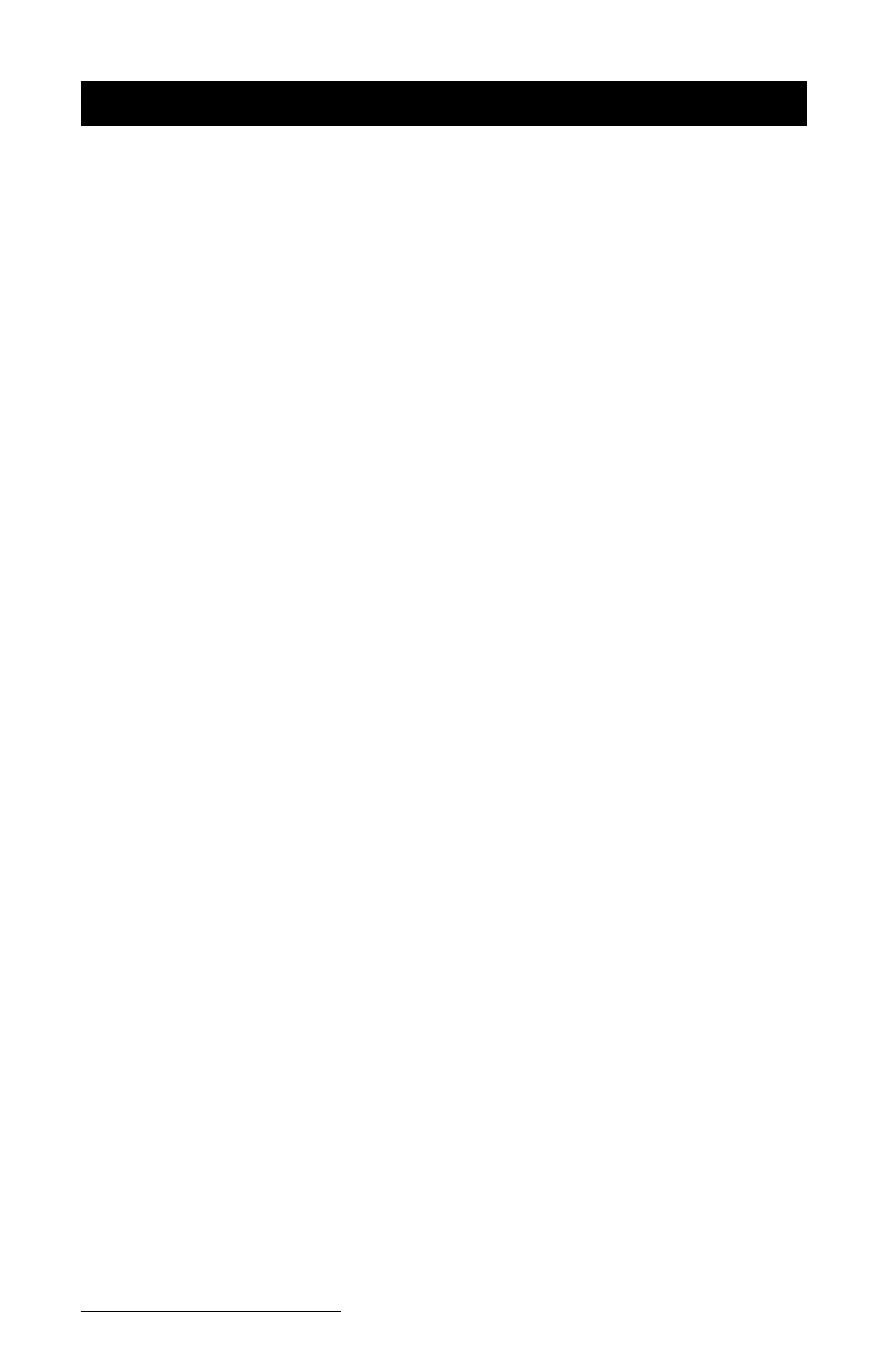
Page 4-22 Windows CE
ActiveSync Transfer Program
Instructions on establishing communication between the Allegro and a
desktop PC using ActiveSync, and synchronizing files are described in
this section.
Microsoft ActiveSync
program runs on your desktop PC, allowing you
to:
- Transfer and copy files between your desktop PC and the Allegro
- Manage the files on the Allegro remotely from your desktop PC
- Synchronize saved files between your desktop PC and Allegro
Obtain ActiveSync in one of the following ways:
1) Download the program from Microsoft’s web site free of charge.
2) Purchase a CD-ROM of ActiveSync from Juniper Systems.
We recommend downloading ActiveSync from the Internet, to ensure
you have the most recent version. Typing in ActiveSync in the search
engine at the Microsoft web site will help you fine the most recent
version of ActiveSync available. This is a large file and a minimum of a
DSL or cable modem Internet connection is highly suggested. If you
only have a 56K dial-up modem connection, the downloading process
takes a couple of hours.
Install ActiveSync on your desktop PC first, before installing any of the
programs on the Allegro CE Utilities CD-ROM. The installation process
is the same regardless of whether you download it from the Internet or
install it from the CD-ROM.
❖ Note: Depending on which Microsoft applications you have installed on
your desktop PC and whether or not you have previously downloaded
ActiveSync, the screens you see during installation could vary from those
described in this section. Carefully read and follow the directions given to you
from the ActiveSync installation program.
▲
▲
▲
▲
▲
Downloading ActiveSync from the Internet
To download ActiveSync from Microsoft's Internet site, start with the
web address below and complete the following steps:
http://www.microsoft.com/mobile/pocketpc/downloads
