Juniper Systems Allegro DOS Manual User Manual
Page 144
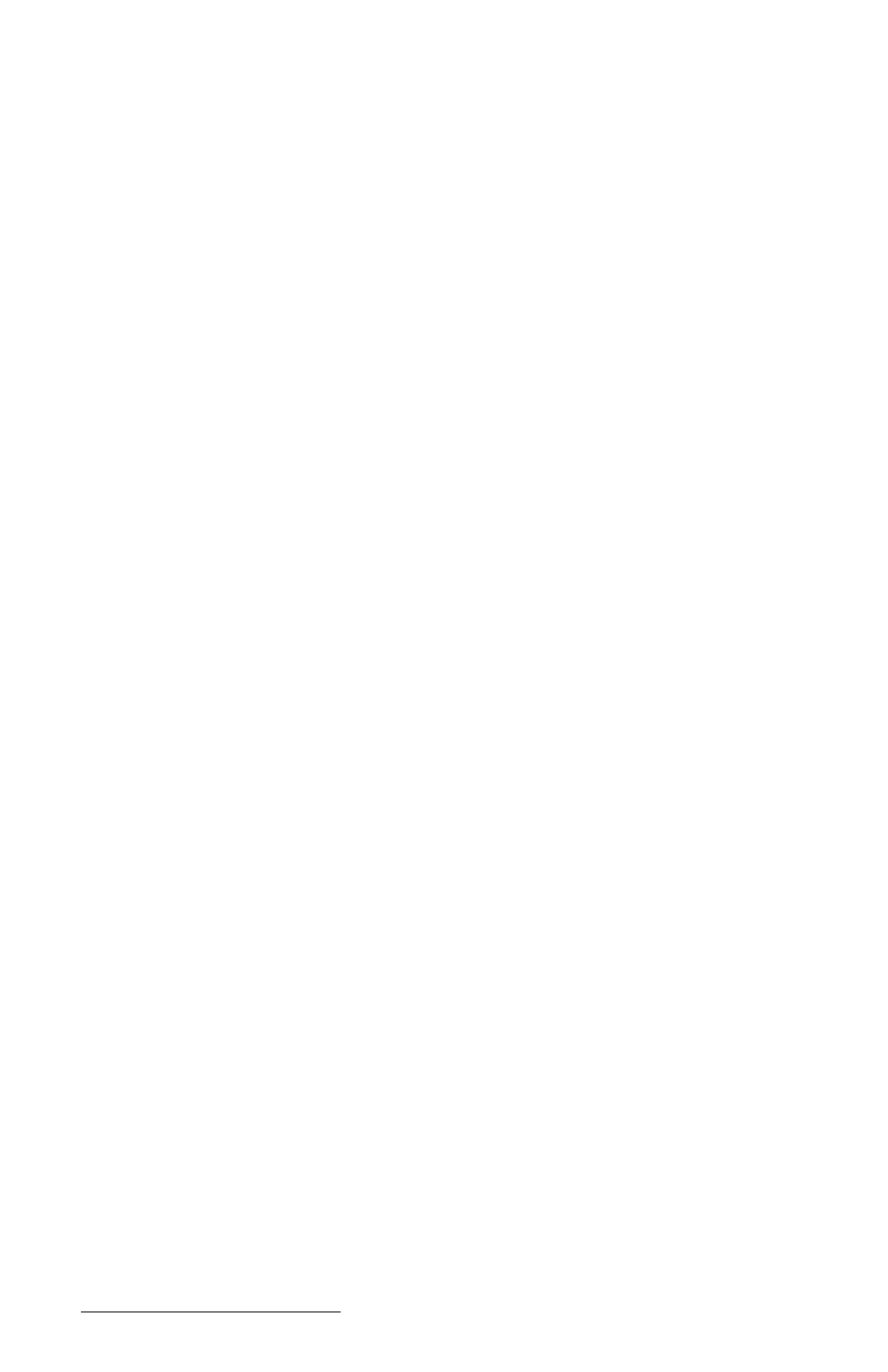
Page 4-78 Windows CE
7) Tap OK to close the Define Task dialog box and return to the Task
dialog box.
8) Select Run on Menu Item and tap the close button.
9) When you open the Task menu, Hello is now listed. Select Hello to
run your new task. A message box saying Hello World is displayed.
Cell Automating Tasks
Use Cell Task menu item (Task>Cell Task) to define or modify
automating tasks stored in a cell.
Cell Text: Text to display in a cell.
Task Icon: Choose an icon you want to display in a cell. You can run the
task by tapping on this icon. Choose (no icon) if you want to execute this
task by tapping on the cell.
Task Definition: Task source. Example: ShowPicture(“myBMW.jpg”).
fn(): Tap on this button to open Insert function dialog box.
PTab uses cell tasks to insert pictures, sounds or hyperlinks into cells
(see Insert in Cell>Picture.../Sound.../ Hyperlink...) or to save charts
(see Chart/Options). You can use cell tasks for short “macros” that you
can execute by tapping on a cell or cell icon.
Variables
You can use variables in tasks.
Example:
ok = YesNoBox("Finish task?")
if ok then
Return()
end
There are no global variables. Use a workbook to store global data.
How to Set and Get Cell Values
Use Set(reference, value) function to set cell value.
Example:
Set(A1,1000)
