Converting microsoft excel files (.xls) – Juniper Systems Allegro DOS Manual User Manual
Page 132
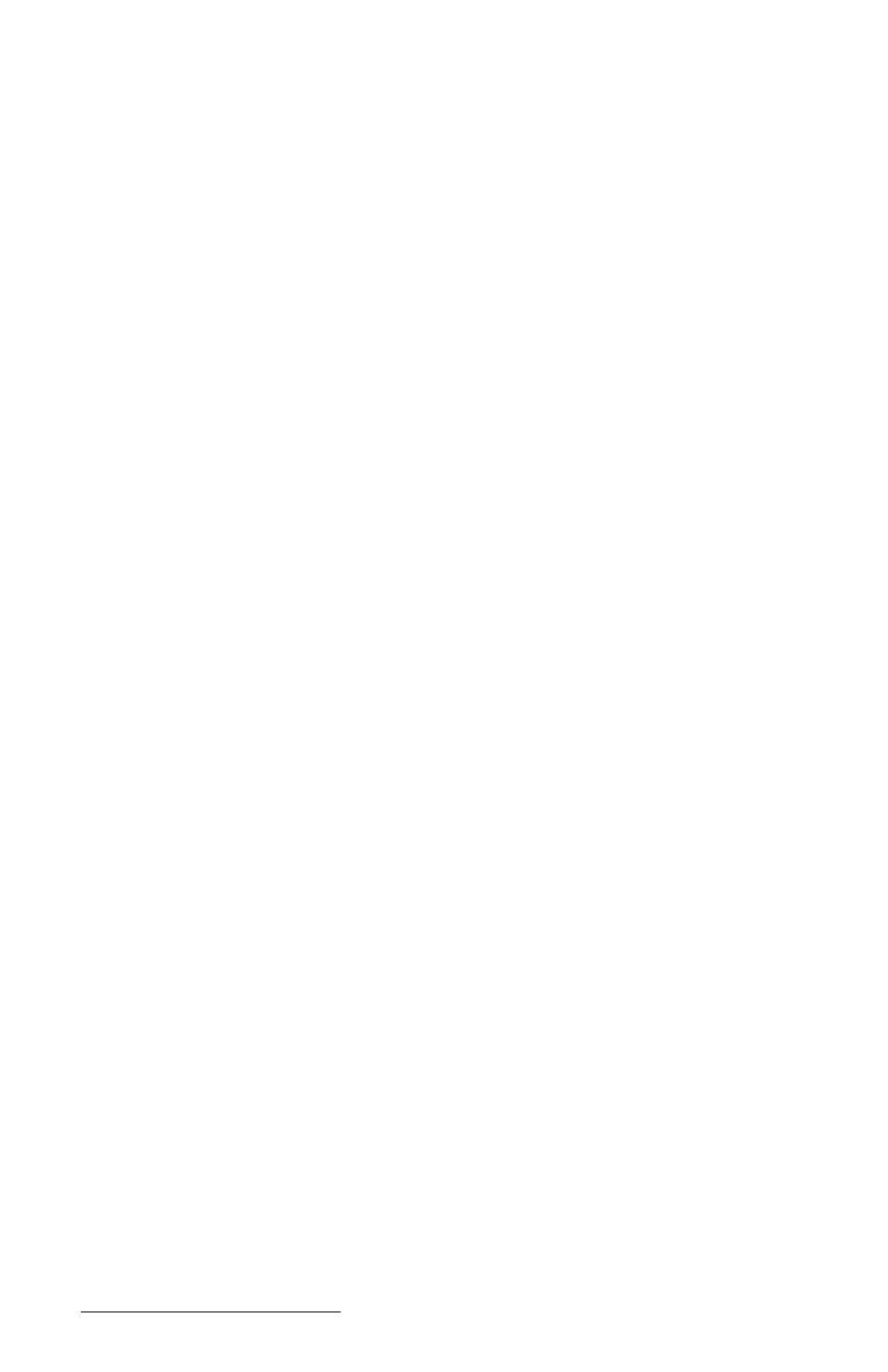
Page 4-66 Windows CE
- Format|Full Screen: Toggles the full screen mode on and off.
- Format|Freeze Titles: Allows row and/or column titles to stay visible as
you scroll the sheet. To freeze the vertical titles, select the column to
the right of where you want the split to appear. To freeze the
horizontal titles, select the row below where you want the split to
appear. To freeze both titles, select the cell below and to the right of
where you want the split to appear.
Tools Menu Options
The following functions are available from the Tools Menu option:
- Tools|Go to: Selects specified cell or range.
- Tools|Find: Finds a cell in the current sheet containing the specified
text. You can search by rows or columns, look in values or formulas,
search case sensitive/insensitive, and search entire cells.
- Tools|Replace: Finds a cell as outlined above and replaces the text as
specified.
- Tools|Sort: Sorts a selected range of cells: ascending or descending,
case sensitive/insensitive, sorts rows or columns, exclude header row
from sort.
- Tools|Filter: Toggles the auto filter on and off.
- Tools|Name|Insert/Define: Defines and inserts a name in a formula.
- Tools|Protection: Toggles the Protect Sheet and Protect Workbook
features on and off. Go to Format|Cells|Protection to lock/unlock and
hide/unhide cells. Use Protect Sheet or Protect Workbook to activate
these settings.
- Tools|Options: View options: enables/disables formula bar, showing of
column and row titles, gridlines and zero values. General options:
move after enter (none/right/down), full screen zoom. Custom lists:
import from selection, delete list.
Task Menu Options
- Task|Tasks: Lets you create and run automating tasks (see Automating
Tasks later in the section). User defined tasks can be added to this
menu.
- Tools|About: Gives information about Z4Soft PTab spreadsheet:
copyright, version and contact info.
▲
▲
▲
▲
▲
Converting Microsoft Excel Files (.xls)
To convert PTab files to Microsoft Excel files or Microsoft Excel files to
PTab files, follow these steps:
1) Check conversion properties:
- If you are using ActiveSync: Open ActiveSync. From the menu
Tools/Options open the Options dialog box. Select the Rules tab
and press the Conversion Settings... button.
