Juniper Systems Allegro DOS Manual User Manual
Page 169
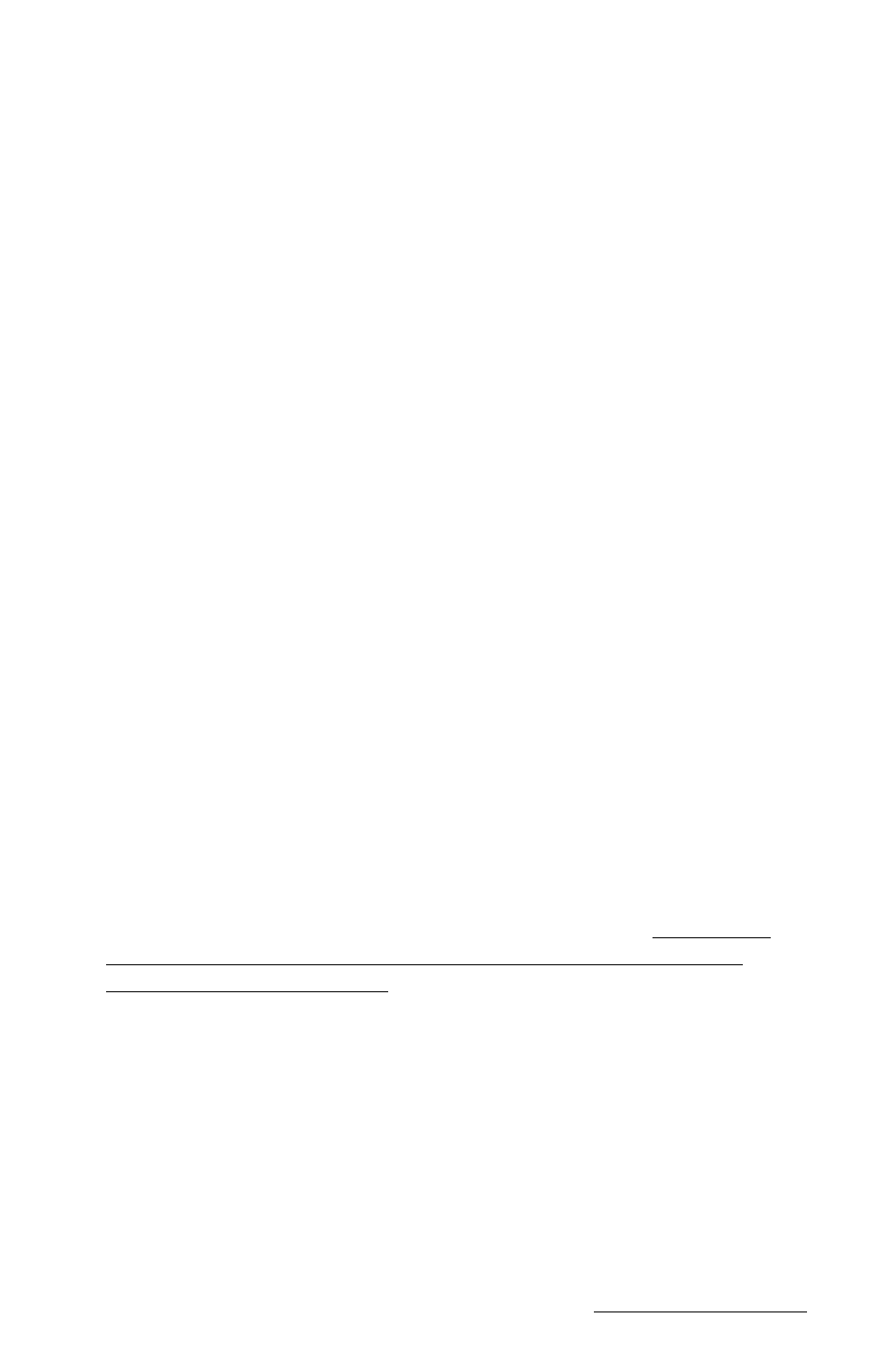
MS-DOS Page 5-9
Edit Menu Options
The edit options follow standard Windows protocol. Highlight the file
or folder you want to perform the editing function on. You can select
multiple files with Select All or by holding down the
key as you highlight the files. Choose the editing option you want to
perform in one of the following ways:
1) Select the option from the Edit Menu (Edit/Cut for example).
2) Press the appropriate control key shortcut (Ctrl X for example).
The following functions are available on the Edit Menu option:
- Edit/Cut (Ctrl X): Cuts a file or folder. When a file or folder is cut
from the remote display, the file disappears from the file list on the
active display. When the file is pasted (moved) to the new location,
the file list is updated. If you cut the file but you neglect to paste it,
the file will still be on the drive from which it was cut.
- Edit/Copy (Ctrl C): Copies a file or folder.
- Edit/Paste (Ctrl V): Pastes a file or folder from the clipboard.
- Edit/Select All (Ctrl A): Selects all the files or folders on the local or
remote screen.
❖ Note: The edit menu options can be used to cut, copy, and paste files or
folders within either the local or remote screen, but not between them. Use the
transfer menu options for moving files between computers.
Transfer Menu Options
The following functions are available on the Transfer Menu option:
- Transfer/Connect to Remote: Establishes a connection between the PC
and the Allegro.
- Transfer/Send to Remote: Sends a file from the PC (Local) to the
Allegro (Remote). Highlight the file or files to transfer. You need to
rename files that are more than eight characters long before you
transfer them to the Allegro. Select the “Send to Remote” menu
option or press the shortcut button to send the file/s. On the Lynx
screen the Status box indicates the transfer status and the Progress
bar displays the file transfer progress. The file list on the Allegro is
updated after file transfer is complete.
- Transfer/Receive from Remote: Sends a file from the Allegro
(Remote) to the PC (Local). Highlight the file or files to transfer. Select
the “Receive from Remote” menu option or press the shortcut button
to send the file/s. On the Lynx display the Status box indicates the
transfer status and the Progress bar displays the file transfer progress.
The file list on the PC is updated after file transfer.
