Juniper Systems Allegro DOS Manual User Manual
Page 184
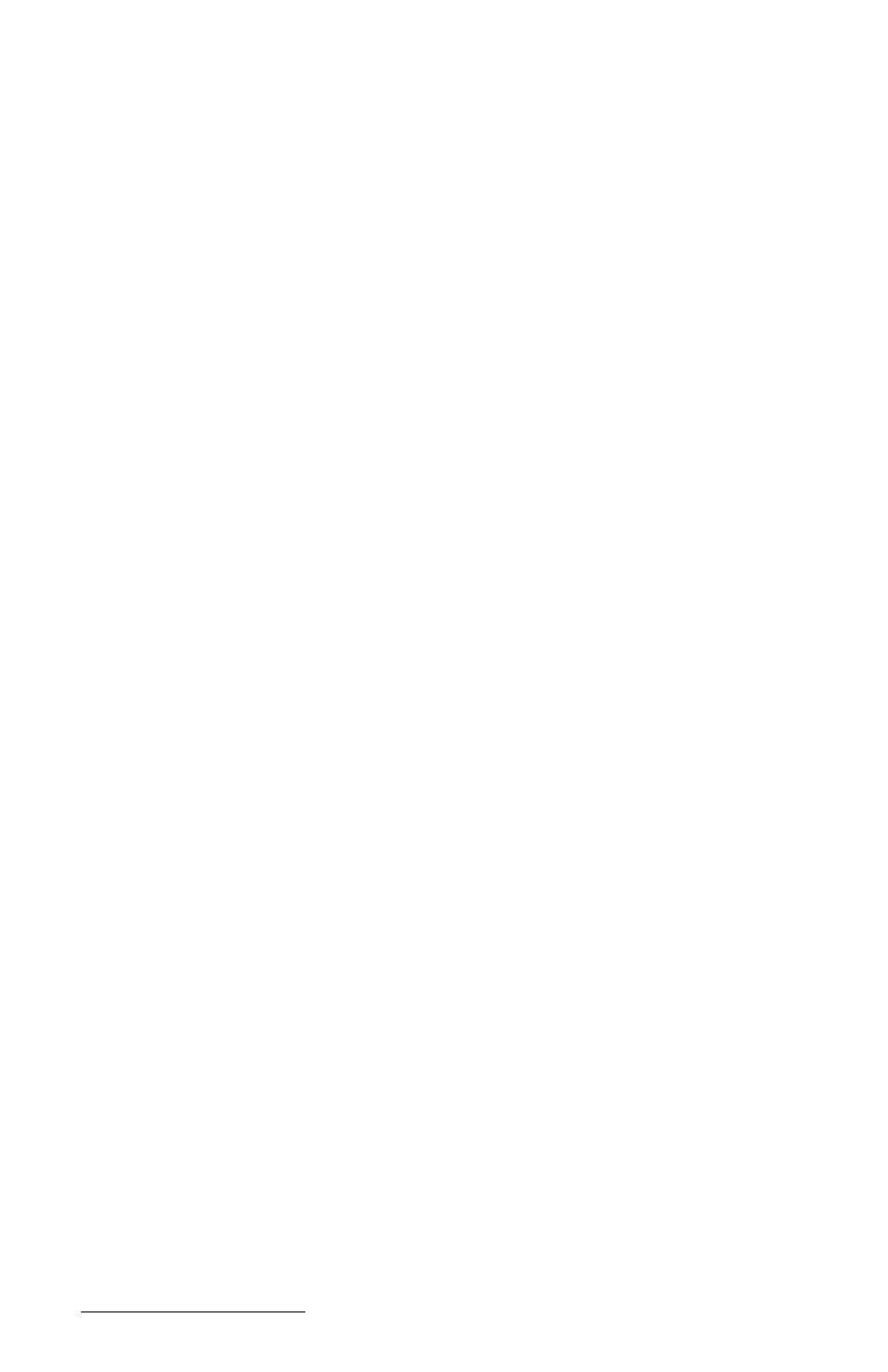
Page 5-24 MS-DOS
Screen Viewing Options
You have three screen viewing options accessed through the
Screen function. Keep pressing
listed. The screen you select automatically comes up after a delay of a
few seconds.
- Split Screen: Binary/ASCII (default) shows binary data coming in on the
top section of the screen and ASCII data on the bottom section of the
screen.
- Split Screen: Remote/Local shows the data coming in from the remote
device on the top section of the screen and the data going out from the
Allegro to the remote device on the bottom section of the screen. For
example, if you are connected to another computer, characters you
type on the Allegro keyboard appear on the local section of the screen
as well as on the remote computer screen (assuming a terminal
program is being run on the remote computer). Conversely, If you
type characters on the remote computer keyboard, they appear on the
remote section of the Allegro screen.
- Single Screen: Remote/Local shows the data coming in from the remote
device and the data going out from the Allegro to the remote device
together on the same screen. The data from the local device is in
inverse type.
Saving the Data to a File
If you want to save the data output to the Allegro from another device
to a file, press
Troubleshooting
If you are not seeing what you expect on the screen, make sure the
communication parameters on both devices are set up correctly and that
the device is securely connected to correct port on the Allegro.
