Windows explorer, Moving and copying files – Juniper Systems Allegro DOS Manual User Manual
Page 118
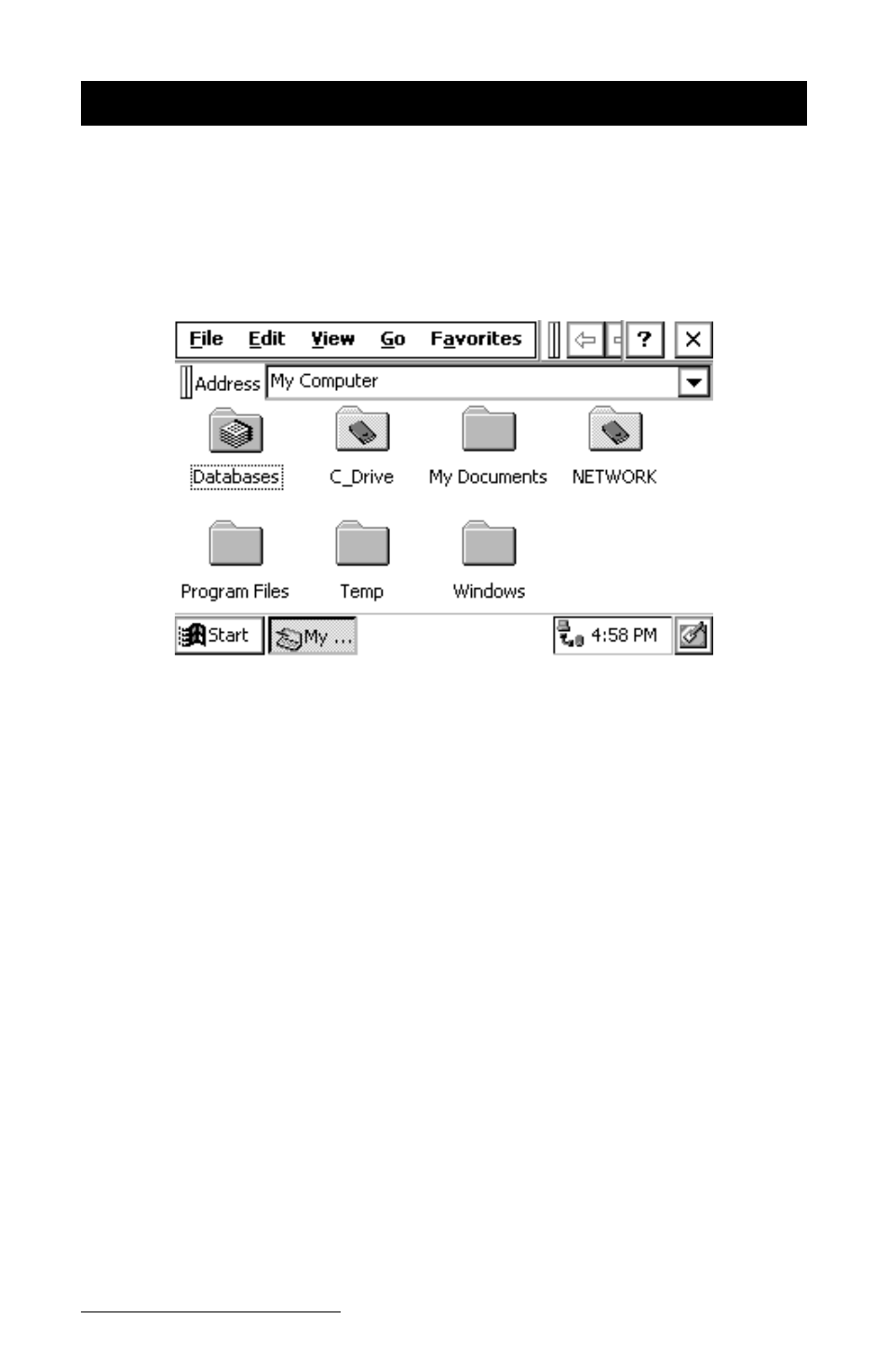
Page 4-52 Windows CE
Windows Explorer
Windows Explorer
allows you to browse the files and folders on the
Allegro Field PC. To launch Windows Explorer double-tap the My
Computer icon on your desktop, or tap on the Start button and select
Programs|Windows Explorer. When Windows Explorer opens the
contents of the My Computer folder are displayed:
The menu options and buttons available on your Field PC are similar to
the options in Windows Explorer on your desktop PC. The buttons on
the toolbar are only partially visible when Explorer is first opened. To
see the extended toolbar, tap on the double bar that appears to the right
of the menu options. To hide the buttons, tap the double bar that
appears at the far left of the toolbar. Many of the options that can be
accessed using the buttons can also be accessed through one of the
menus.
▲
▲
▲
▲
▲
Moving and Copying Files
Using the Edit Menu Options
You can use the cut, copy, and paste commands to move and copy files.
Select the file you want to act on and tap on Edit|Cut or Edit|Copy. Go
to the location you want to move or copy the file to and tap on
Edit|Paste.
