Establishing activesync connection the first time – Juniper Systems Allegro DOS Manual User Manual
Page 90
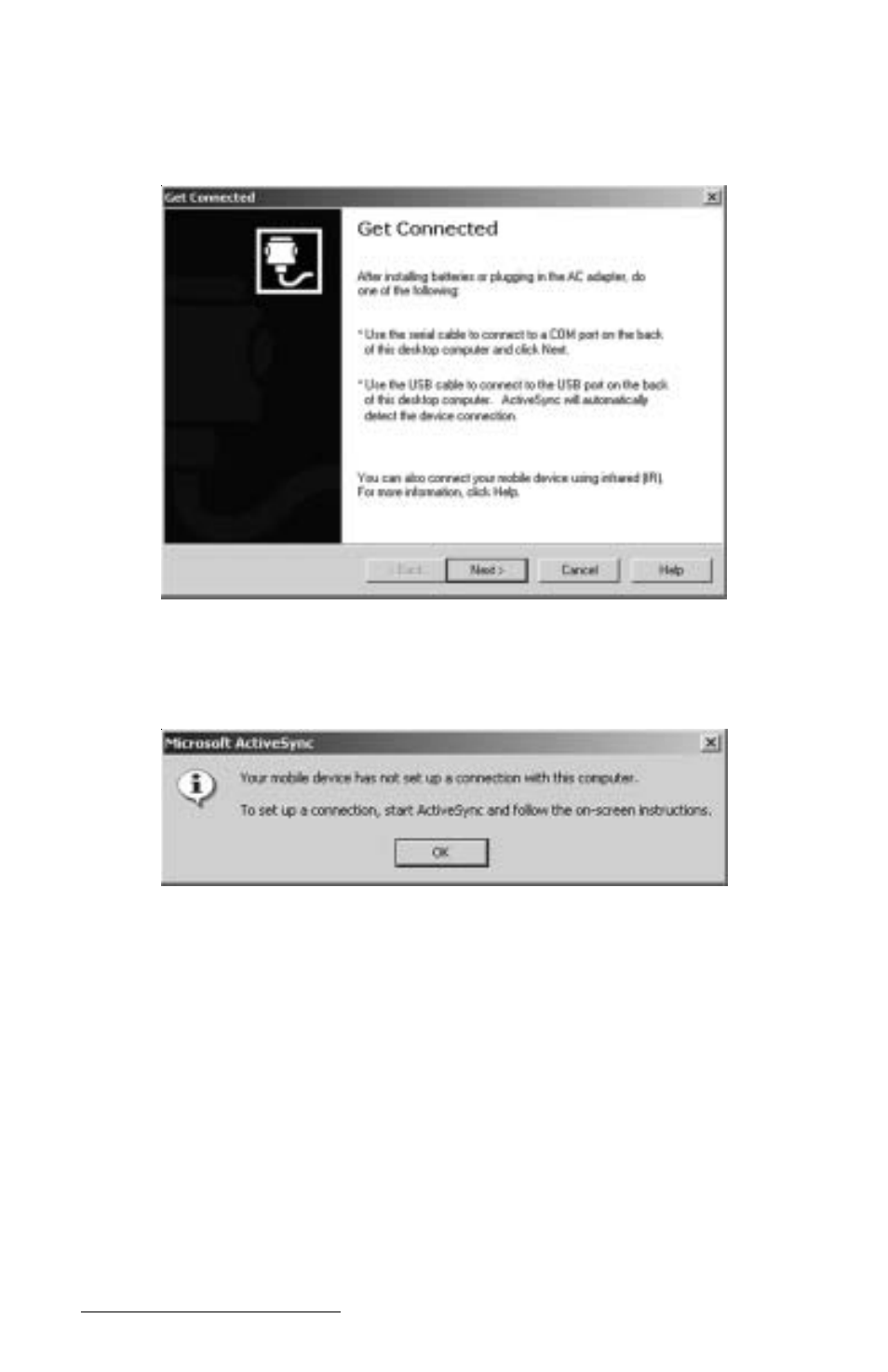
Page 4-24 Windows CE
2) Click on the Next button and follow the instructions given to you by
the ActiveSync Setup program. When ActiveSync is installed the
following screen appears:
3) Click on the Cancel button on the “Get Connected” screen so you can
continue to set up the communication settings. The following screen
appears:
4) Click on the OK button.
❖ Note: If you have problems connecting, restart your desktop PC before
completing the connection process.
▲
▲
▲
▲
▲
Establishing ActiveSync Connection the First Time
There are two procedures for establishing a connection between the
Allegro and your desktop PC. The first is the initial ActiveSync
connection and the second is for all connections after the first one.
If you have just downloaded and installed ActiveSync then complete the
following steps. If you already have ActiveSync installed proceed to
Establishing Additional ActiveSync Connections section found later in this
chapter.
- Allegro 2 Quick Start (1 page)
- Allegro 2 User Guide (119 pages)
- I/O module Allegro 2 (1 page)
- A2 Ethernet Dock (2 pages)
- A2 Ethernet Multi Dock (2 pages)
- Allegro MX User Guide (96 pages)
- Allegro MX Quick Start (1 page)
- AMXU GPS Expansion Pod (12 pages)
- Allegro Top Mounting Bracket (4 pages)
- Holux M-215+ for Allegro (2 pages)
- Holux GR-213 for Allegro (2 pages)
- Trimble Lassen GPS Expansion Pod (11 pages)
- Barcode Expansion Pod (22 pages)
- USB/Power Dock Pogo Pin (1 page)
- 12449 Alkaline (1 page)
- Allegro DAQ (28 pages)
- Allegro Desiccant Kit (5 pages)
- Allegro CX and CE Bluetooth CF Card (32 pages)
- Allegro CX Manual (304 pages)
- Allegro CX Quick Start (6 pages)
- Allegro DOS Manual (166 pages)
- Allegro DOS Quick Start (4 pages)
- Allegro DOS Quick Start (2 pages)
- Allegro CE Manual (292 pages)
- Allegro CE Quick Start (2 pages)
- Archer 2 User Guide (1 page)
- Archer 2 User Guide (133 pages)
- Archer 2 Quick Start (1 page)
- I/O module Archer 2 (1 page)
- Bumper kit Archer 2 (1 page)
- Handstrap kit Archer 2 (1 page)
- ikeGPS (16 pages)
- Archer Quick Start (2 pages)
- Archer Reference Guide (153 pages)
- Archer User Manual (384 pages)
- XF101 (2 pages)
- Travel Charger for the Ultra-Rugged Field PC (8 pages)
- Field PC Cap Replacement (1 page)
- Replacing the Communications Module on the Field PC (2 pages)
- ltra-Rugged Field PC Extended Caps (16 pages)
- Socket Bluetooth Card (6 pages)
- Mesa User Guide (112 pages)
- Mesa Addendum (1 page)
- Mesa Quick Start (2 pages)
