Juniper Systems Allegro DOS Manual User Manual
Page 87
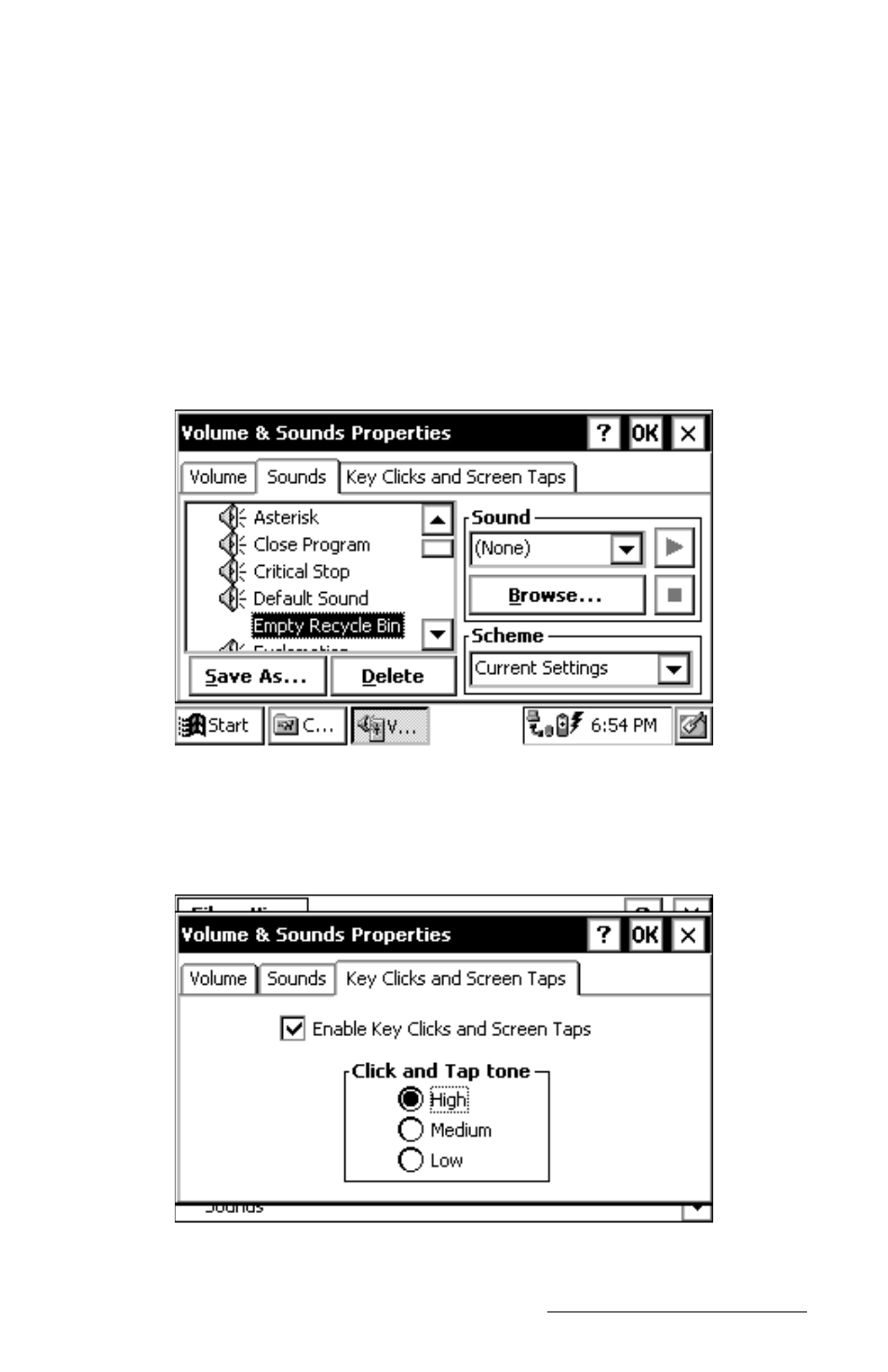
Windows CE Page 4-21
From the Sounds tab, you can associate a sound with an action. The
actions are listed on the left. Those that have sounds associated with
them have a speaker icon next to them (like Asterisk in the screen shown
below). To edit, add, or listen to a sound, make a selection from the list
on the left. The name of your selection is shown in the Sound box if a
sound is already associated with it. Otherwise, it says (None). Select
Browse to find and select the desired sound WAV file that you want to
associate with the selected action. To listen to the new sound (or an
existing sound), press the left arrow button next to the Sound box.
Changes you make can be saved as a new sound Scheme or you can
choose an existing sound scheme from the drop down list.
The Key Clicks and Screen Taps tab allows you to turn these sounds off or
adjust the frequency of the tones. Note: adjusting the tone frequency
does not change the volume.
- Allegro 2 Quick Start (1 page)
- Allegro 2 User Guide (119 pages)
- I/O module Allegro 2 (1 page)
- A2 Ethernet Dock (2 pages)
- A2 Ethernet Multi Dock (2 pages)
- Allegro MX User Guide (96 pages)
- Allegro MX Quick Start (1 page)
- AMXU GPS Expansion Pod (12 pages)
- Allegro Top Mounting Bracket (4 pages)
- Holux M-215+ for Allegro (2 pages)
- Holux GR-213 for Allegro (2 pages)
- Trimble Lassen GPS Expansion Pod (11 pages)
- Barcode Expansion Pod (22 pages)
- USB/Power Dock Pogo Pin (1 page)
- 12449 Alkaline (1 page)
- Allegro DAQ (28 pages)
- Allegro Desiccant Kit (5 pages)
- Allegro CX and CE Bluetooth CF Card (32 pages)
- Allegro CX Manual (304 pages)
- Allegro CX Quick Start (6 pages)
- Allegro DOS Manual (166 pages)
- Allegro DOS Quick Start (4 pages)
- Allegro DOS Quick Start (2 pages)
- Allegro CE Manual (292 pages)
- Allegro CE Quick Start (2 pages)
- Archer 2 User Guide (1 page)
- Archer 2 User Guide (133 pages)
- Archer 2 Quick Start (1 page)
- I/O module Archer 2 (1 page)
- Bumper kit Archer 2 (1 page)
- Handstrap kit Archer 2 (1 page)
- ikeGPS (16 pages)
- Archer Quick Start (2 pages)
- Archer Reference Guide (153 pages)
- Archer User Manual (384 pages)
- XF101 (2 pages)
- Travel Charger for the Ultra-Rugged Field PC (8 pages)
- Field PC Cap Replacement (1 page)
- Replacing the Communications Module on the Field PC (2 pages)
- ltra-Rugged Field PC Extended Caps (16 pages)
- Socket Bluetooth Card (6 pages)
- Mesa User Guide (112 pages)
- Mesa Addendum (1 page)
- Mesa Quick Start (2 pages)
