Connecting serial devices, Db9 connectors, Connecting serial – Comtrol Hub DeviceMaster User Manual
Page 91: Devices, R to
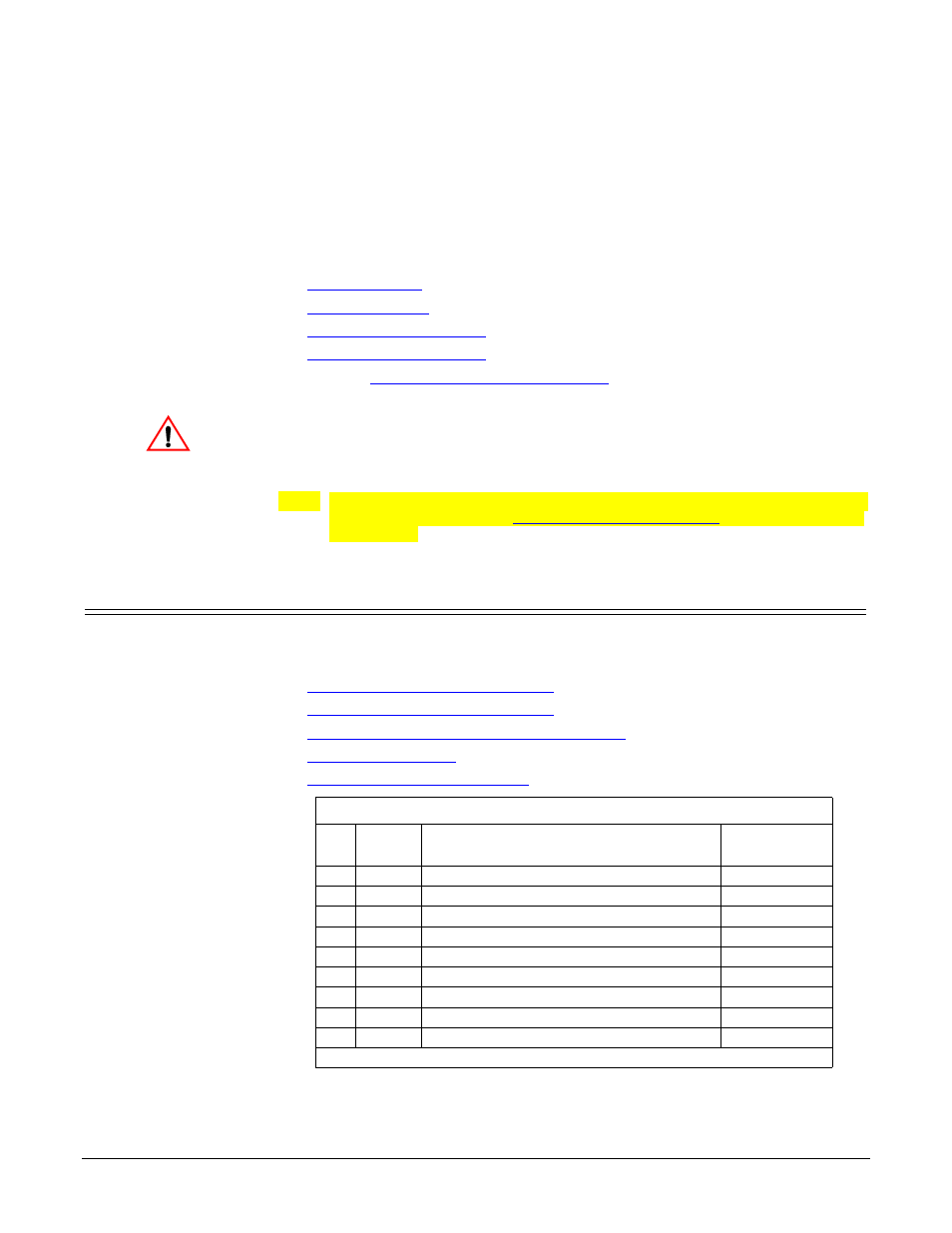
DeviceMaster Installation and Configuration Guide: 2000594 Rev. A
Connecting Serial Devices - 91
Connecting Serial Devices
This section discusses connecting your serial devices to the DeviceMaster. It also
provides you with information to build serial or test cables and loopback
connectors to test the serial ports.
•
•
•
•
Building the Serial Ribbon Cable
on Page 18 for connector
information for the DeviceMaster 1-Port Embedded adapter.
Make sure that you have configured the ports using the NS-Link driver
or SocketServer for the correct communications mode before
connecting any devices. The default mode is RS-232. There is a remote
possibility that connecting a serial device for the wrong mode could
damage the serial device.
Note: The DeviceMaster LT provides different RJ45 pin outs and is not discussed
in this guide. Refer to the
DeviceMaster LT User Guide
for product-specific
information.
DB9 Connectors
This subsection provides the following information:
•
Connector pin assignments (below)
•
DB9 Null-Modem Cables (RS-232)
•
DB9 Null-Modem Cables (RS-422)
•
DB9 Straight-Through Cables (RS-232/485)
•
•
Note: The DeviceMaster Serial Hub only supports RS-232.
Caution
DB9 Connector Pinouts
Pin RS-232
RS-422
RS-485 Full-Duplex (Master/Slave)†
RS-485
Half-Duplex
1
DCD
Not used
Not used
2
RxD
RxD-
Not used
3
TxD
TxD-
TRxD-
4
DTR
Not used
Not used
5
GND
GND
GND
6
DSR
Not used
Not used
7
RTS
TxD+
TRxD+
8
CTS
RxD+
Not used
9
RI
Not used
Not Used
†
Only 2-port models support RS-485 full-duplex.
