Attaching the network and serial cables, Connecting the power and verifying installation – Comtrol Hub DeviceMaster User Manual
Page 20
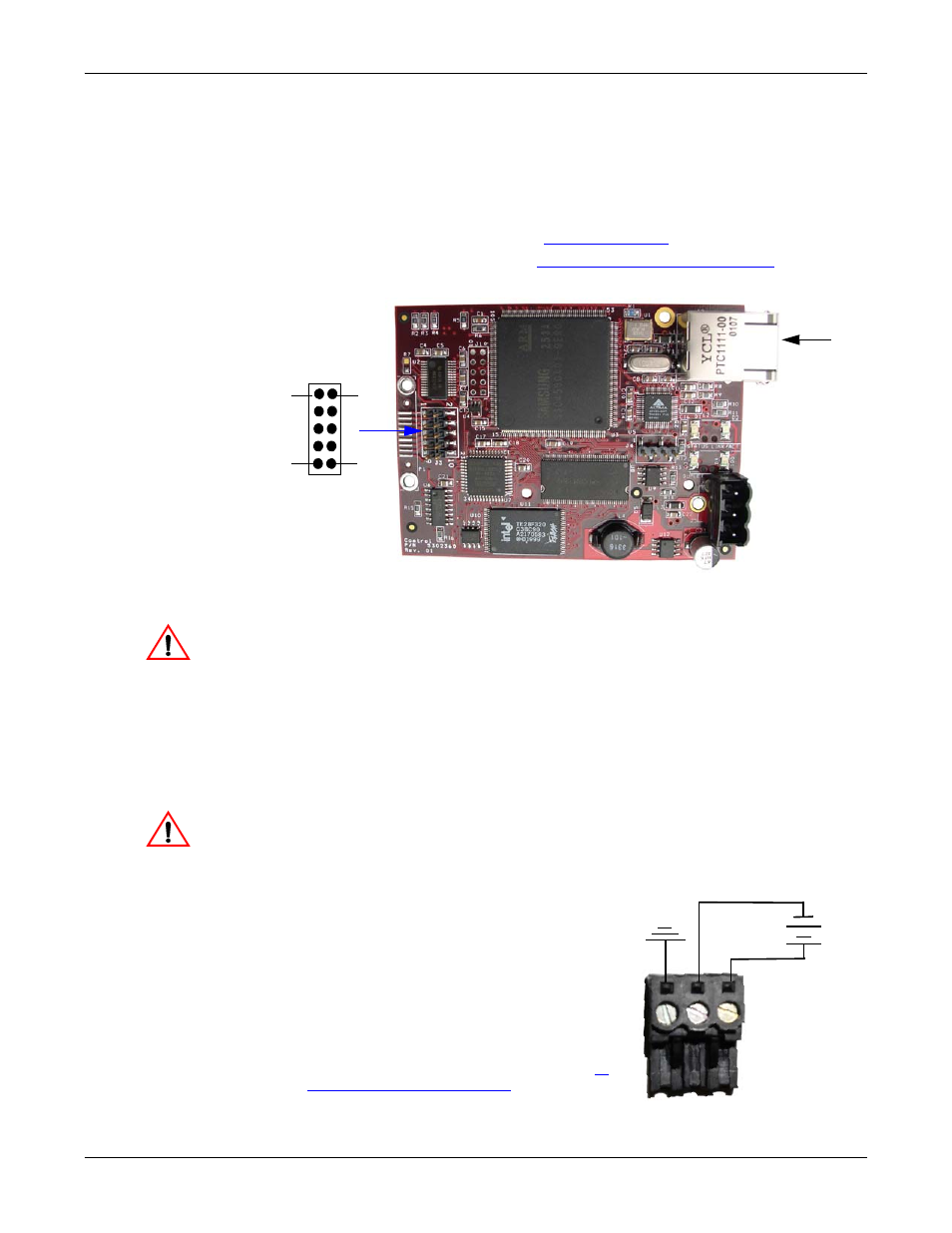
20 - Hardware Installation
DeviceMaster Installation and Configuration Guide: 2000594 Rev. A
Hardware Installation
4.
Optionally, attach the light pipes. The following light pipes have been tested
and found to function; Bivar, Inc. (P/N:LP-230) and Ledtronics, Inc.
(P/N:LTP003-0CW-001).
After mounting the DeviceMaster, you are ready to connect the cables.
Attaching the
Network and Serial
Cables
Use the following procedure to attach the serial ribbon and Ethernet cables. For a
larger illustration of the system, see
1.
Attach the ribbon cable built in
Building the Serial Ribbon Cable
to the header labeled J3.
2.
Connect a standard Ethernet cable from the RJ45 port on the DeviceMaster to
your Ethernet hub.
The default serial port setting on the DeviceMaster is RS-232. Do not
connect the serial device until you have configured the serial port
settings. You must configure network settings and upload firmware
before configuring the serial port settings.
Use the next subsection to wire the power terminal connector and verify the
hardware installation.
Connecting the
Power and Verifying
Installation
Use the following procedure to wire the power terminal connector and connect the
DeviceMaster to a power source.
Observe proper ESD techniques when connecting and disconnecting
the DeviceMaster.
1.
Insert the earth ground wire into the earth ground screw terminal.
2.
Insert the DC positive wire into the
positive screw terminal and the DC return
wire into the return screw terminal.
If you purchased the Comtrol power
supply (separately), the wires are
identified below:
•
Red = 5-30VDC positive
•
White = 5-30VDC return
•
Black = earth ground
If you did not purchase a power supply
from Comtrol for the DeviceMaster, see
for power requirements.
Ethernet
10/100
Connector
J3
1
2
9
10
Caution
Caution
Earth Gnd
Return
Positive
5-30VDC
+
-
Wire gauge:
AWG 12-22
Screw Terminal Power Connector
