Configuring the ns-link driver for windows – Comtrol Hub DeviceMaster User Manual
Page 58
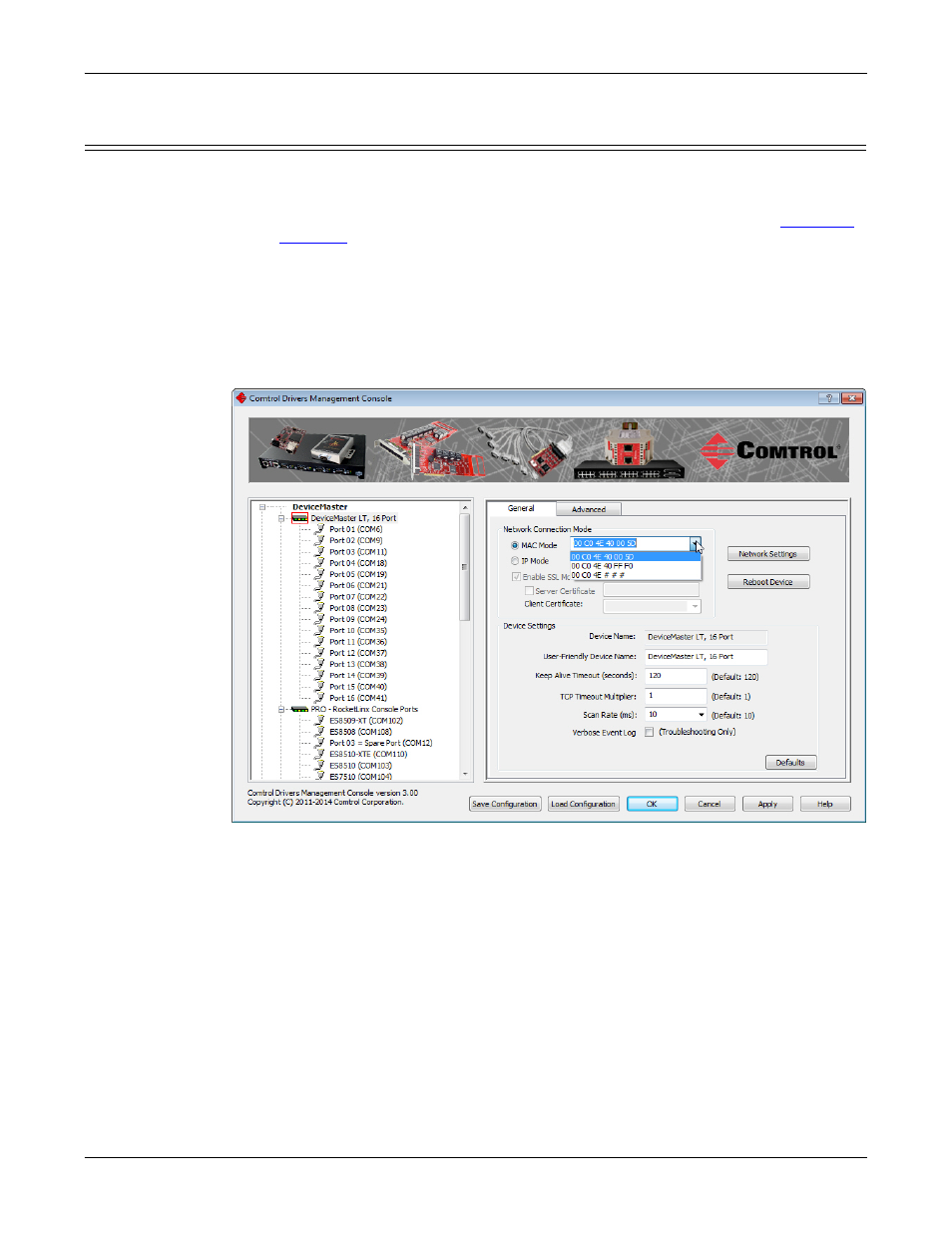
58 - Device Driver (NS-Link) Installation
DeviceMaster Installation and Configuration Guide: 2000594 Rev. A
Configuring the NS-Link Driver for Windows
Configuring the NS-Link Driver for Windows
This subsection provides a configuration overview for the NS-Link driver. For
detailed information or if the DeviceMaster is on a different physical segment,
refer to the help system or the DeviceMaster Device Driver (NS-Link) User Guide,
which is available on the Software and Documentation CD or you can
.
The DeviceMaster must be connected to the local network segment or directly to a
NIC on the host system to operate in MAC mode to perform the following
configuration steps.
1.
Access the Comtrol Drivers Management Console using the desktop shortcut
or Start > Programs > Comtrol > DeviceMaster > DeviceMaster Driver Management
Console.
2.
Highlight the Device Name of the DeviceMaster that you want to configure.
3.
Select the MAC address from the drop-down list or enter the address from the
MAC address label on the DeviceMaster. If you programmed the IP address
using PortVision DX, the IP address displays in the IP Mode text box after you
select the MAC address.
Note: If you enter the MAC address, make sure that you use the correct format:
00 C0 4E xx xx xx. A space must separate each pair of digits. The MAC
address is located on a label on the DeviceMaster or you can view it
using PortVision DX.
If the appropriate MAC address is not displayed in the drop-down list, then it
can be one of the following reasons:
•
Not on the same network segment
•
DeviceMaster not powered on or connected
•
The wrong DeviceMaster model was selected during the driver installation
•
Device failure
