Comtrol Hub DeviceMaster User Manual
Page 25
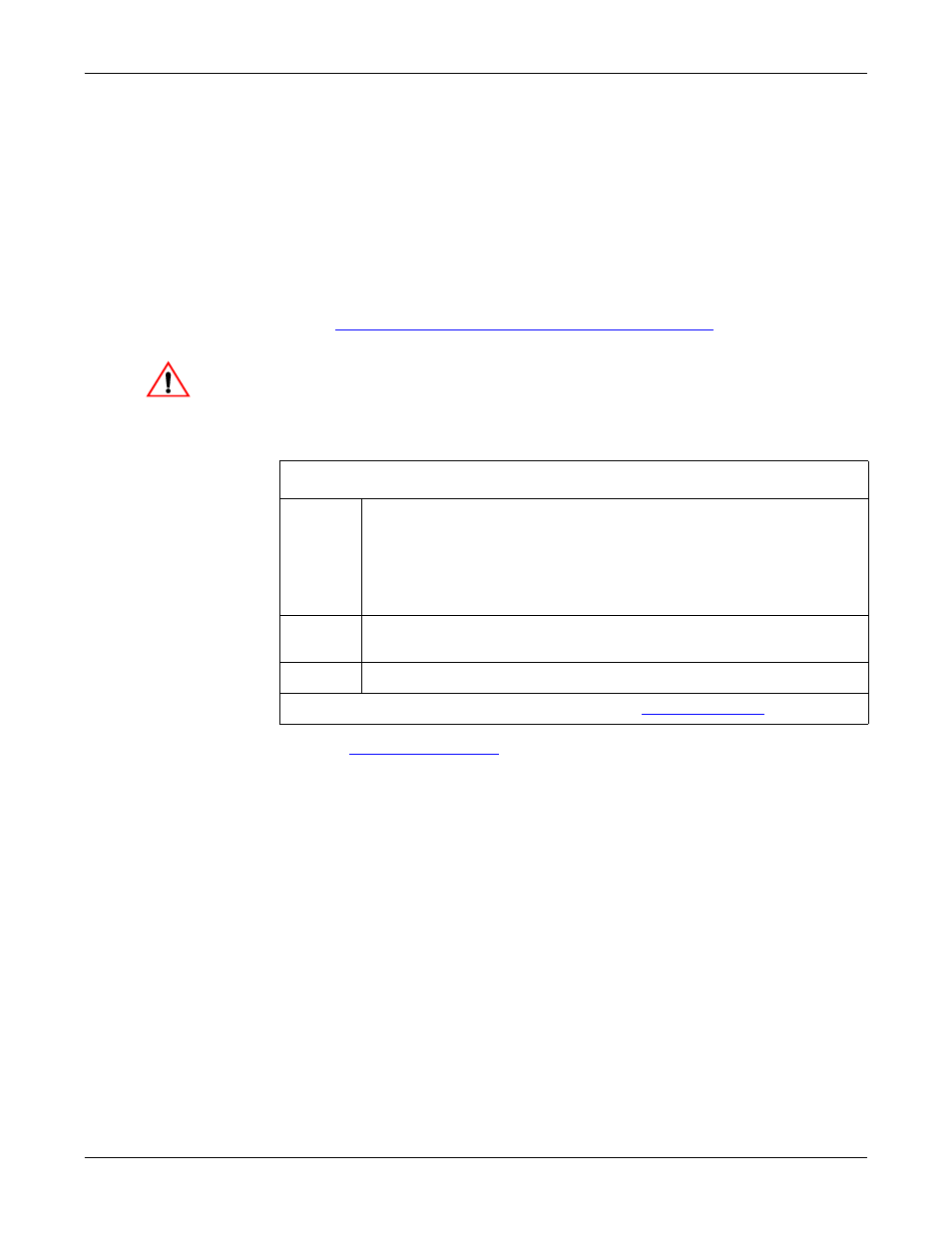
DeviceMaster Installation and Configuration Guide: 2000594 Rev. A
Hardware Installation - 25
Hardware Installation
3.
Use the appropriate method for network attachment of your DeviceMaster 2-
port:
DeviceMaster 1E: Connect the 10/100 port to the same Ethernet network
segment as the host PC using a standard network cable.
DeviceMaster 2E: Connect the DeviceMaster 2E using one of these methods:
•
Ethernet hub, switch (10/100Base-T), Server NIC (10/100Base-T):
Connect a 10/100 port to the same Ethernet network segment as the host
PC using a standard Ethernet cable.
•
Daisy-chaining DeviceMaster units: Connect the port labeled E1 (or E2)
on the first DeviceMaster to the port labeled E1 (or E2) on the second
DeviceMaster or other device using a standard Ethernet cable. Refer to
Daisy-Chaining DeviceMaster 2E/4/8/16-Port Units
detailed information.
Do not connect RS-422/485 devices until the appropriate port interface
type has been configured. The default port setting is RS-232.
4.
Verify that the Status LED has completed the boot cycle and network
connection for the DeviceMaster is functioning properly using the following
table.
5.
Go to
on Page 35 for default network settings and how to
configure the DeviceMaster for use.
Caution
2-Port DB9 LED Descriptions
STATUS
The STATUS LED on the device is lit, indicating you have power and
it has completed the boot cycle.
Note: The STATUS LED flashes while booting and it takes
approximately 15 seconds for the Bootloader to complete the
cycle. When the Bootloader completes the cycle, the LED has a
solid, steady light that blinks approximately every 10 seconds.
LINK
If the LINK (green) LED is lit, it indicates a working Ethernet
connection.
ACT
If the ACT (yellow) LED flashes, it indicates network activity.
Note: For additional LED information, go to the
on Page 150.
