Comtrol Hub DeviceMaster User Manual
Page 28
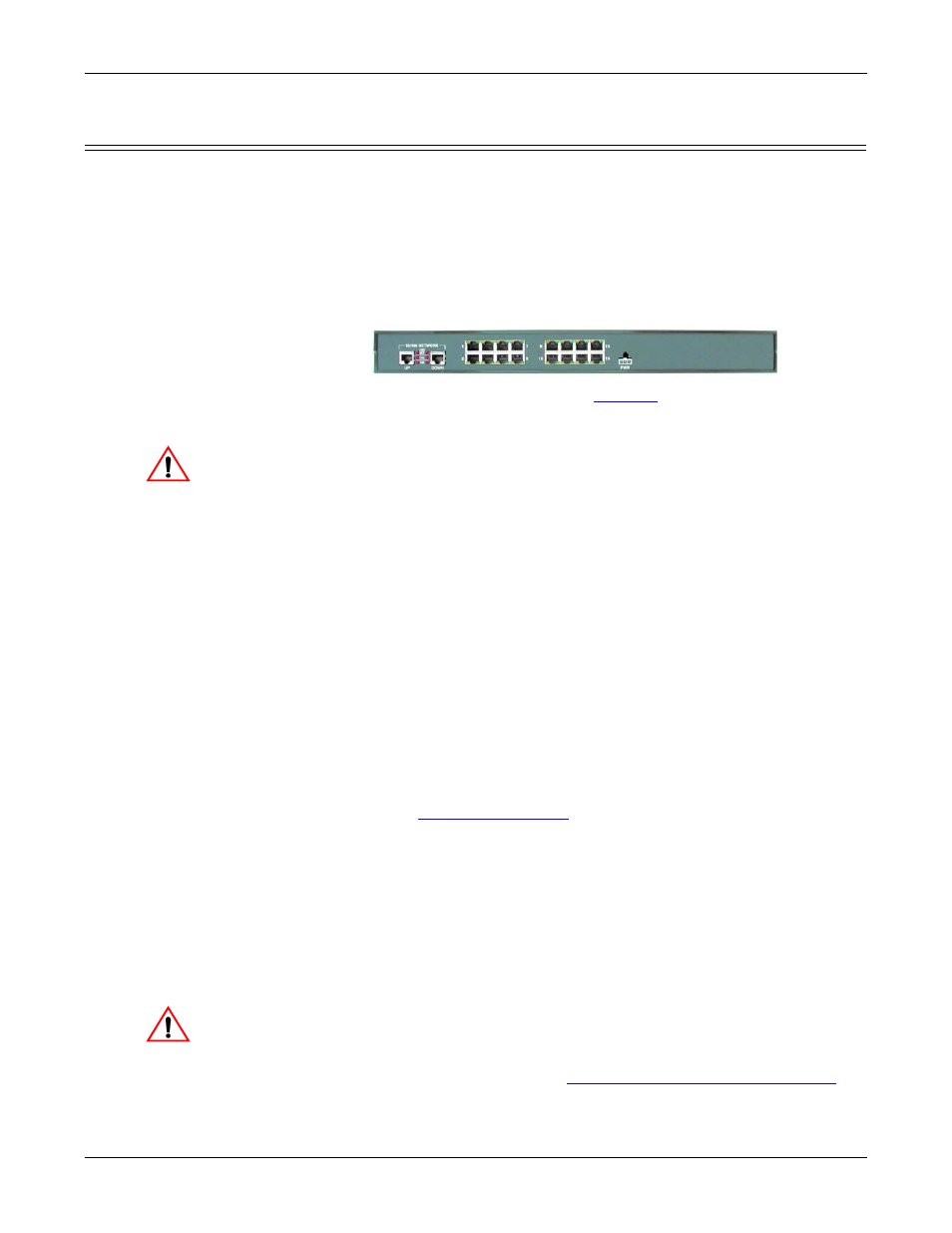
28 - Hardware Installation
DeviceMaster Installation and Configuration Guide: 2000594 Rev. A
Hardware Installation
16-Port (DeviceMaster RTS - External Power Supply) Installation
Use the following procedure to install the DeviceMaster RTS 16-port with an
external power supply.
1.
Place the DeviceMaster RTS on a stable surface, or optionally mount the
DeviceMaster in a rack.
Rack Installation:
a.
Attach the L brackets to the interface using the screws supplied with the
unit.
b.
You can mount the unit facing in either direction.
c.
Attach the L bracket into your rack.
Follow these guidelines when mounting the DeviceMaster RTS in a
rack.
•
If the DeviceMaster is installed in a closed or multi-rack assembly,
the operating temperature of the rack environment may be greater
than the ambient temperature. Be sure to install the DeviceMaster
in an environment that is compatible with the maximum rated
ambient temperature.
•
Make sure that the mechanical loading is level to avoid a
hazardous condition; such as, loading heavy equipment in the rack
unevenly. The rack should safely support the combined weight of
all equipment in the rack.
•
Slots and openings in the cabinet are provided for ventilation. To
ensure reliable operation of the DeviceMaster and to protect it from
overheating, maintain a minimum of 1 inch of clearance on all
sides of the unit.
•
AC power inputs are intended to be used with a three-wire
grounding type plug, which has a grounding pin. Equipment
grounding ensures safe operation. Do not defeat the grounding
means and verify that the DeviceMaster is reliably grounded when
mounting within the rack.
Note: Do not connect multiple units until you have changed the default IP
address, see
2.
Connect the DeviceMaster RTS to the same Ethernet network segment as the
host PC using one of the following methods.
•
Ethernet hub or switch (10/100Base-T): Connect to the port labeled UP
on the DeviceMaster RTS using a standard Ethernet cable.
•
Server NIC (10/100Base-T): Connect to the port labeled DOWN on the
DeviceMaster RTS using a standard Ethernet cable.
•
Daisy-chaining DeviceMaster units: Connect the port labeled DOWN
on the first DeviceMaster RTS to the port labeled UP on the second
DeviceMaster or other device using a standard Ethernet cable.
Do not connect RS-422/485 devices until the appropriate port interface
type has been configured. The default port setting is RS-232.
3.
Apply power to the DeviceMaster RTS by connecting the AC power adapter to
the DeviceMaster, the power cord to the power adapter, and plugging the
power cord into a power source. See
External Power Supply Specifications
Page 138 if you want to provide your own power supply.
Larger picture,
Caution
Caution
