Loopback test (rs- 232) – Comtrol Hub DeviceMaster User Manual
Page 158
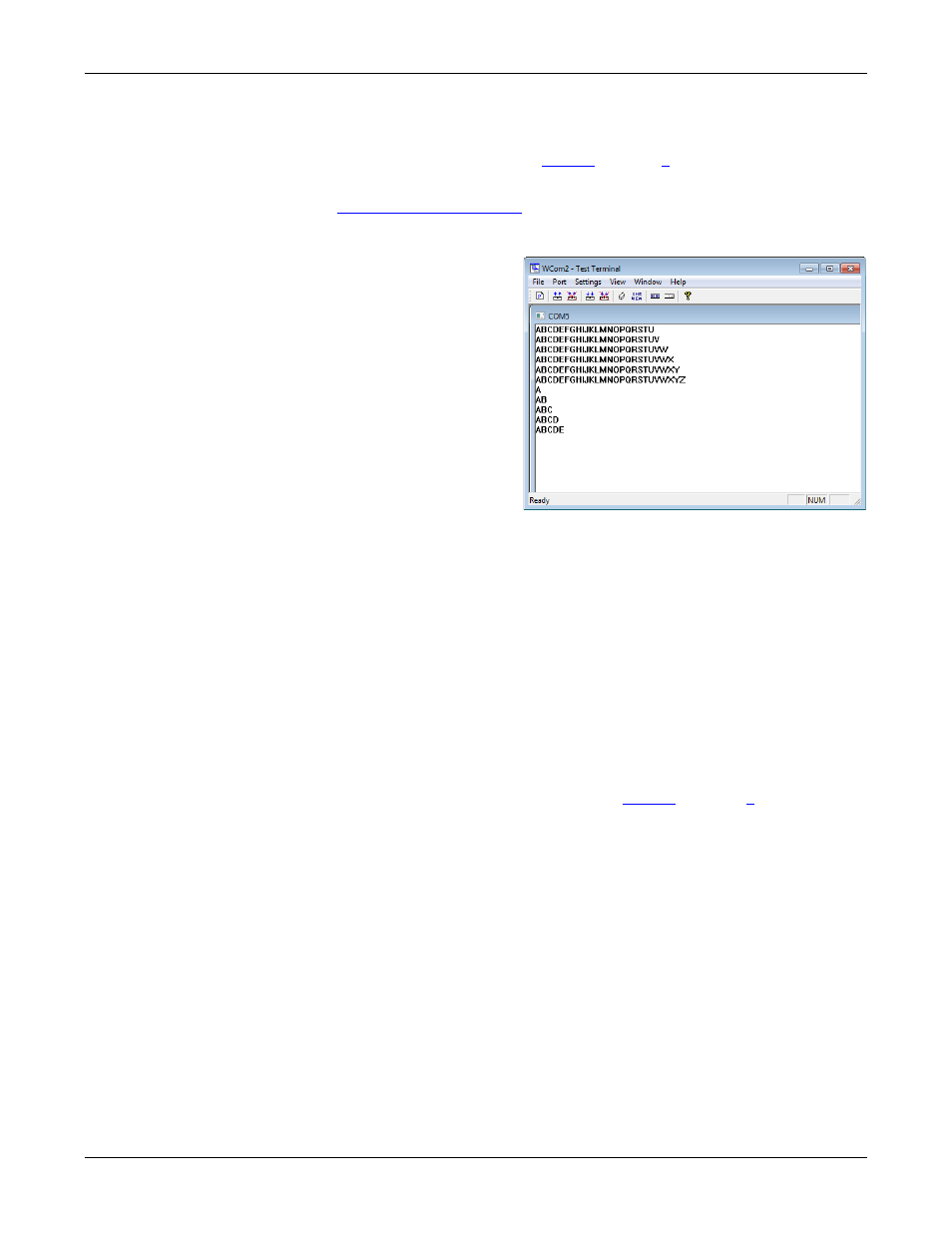
158 - Troubleshooting and Technical Support
DeviceMaster Installation and Configuration Guide: 2000594 Rev. A
Troubleshooting and Technical Support
Sending and
Receiving Test Data
(RS-232/422/485: 4-
Wire)
You can use this procedure to send and receive test data through the RS-232/422/
485 (4-wire, full-duplex) port or ports that you want to test.
1.
If you have not done so, perform
on Page 157.
2.
Install the loopback plug onto the port (or ports) that you want to test.
See
on Page 91, if you need to build loopback plugs.
3.
Select Port > Send and Receive Test Data.
You should see the
alphabet scrolling across
the port. If so, then the port
installed properly and is
operational.
Note: If you left Port
Monitor running, it
should show data
sent and received
and show the
average data
throughput on the
port.
4.
Select Port > Send and
Receive Test Data to stop the
scrolling data.
5.
You can go to the next
procedure to run the Loopback Test on Page 158 if this is an RS-232 port.
If this test successfully completed, then the port is operational as expected.
Note: Do NOT forget to restart the communications application.
Loopback Test (RS-
232)
The Loopback Test tests the modem control (hardware handshaking) signals. It
only has meaning in RS-232 mode on serial connector interfaces with full RS-232
signals. If performed under the following conditions, the test will always fail
because full modem control signals are not present:
•
RS-422
•
RS-485
•
RJ11 connectors
Use the following steps to run the Loopback Test.
1.
If necessary, start Test Terminal (Page 157,
).
2.
Click Port > Loopback Test.
This is a pass fail test and will take a second or two to complete. Repeat for
each port that needs testing.
If the Loopback Test and the Send and Receive Test Data tests successfully
complete, then the port is operational as expected.
