Comtrol Hub DeviceMaster User Manual
Page 59
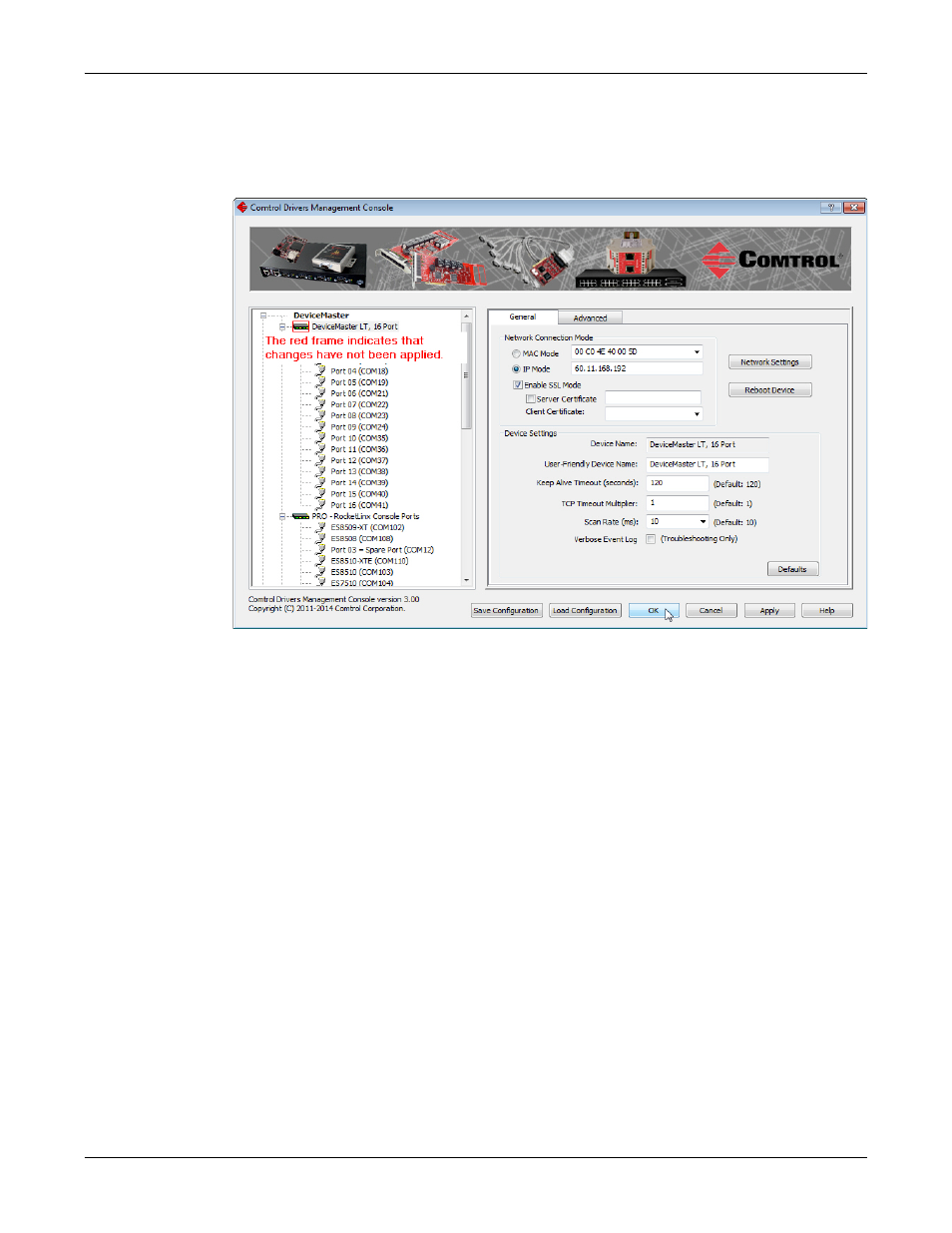
DeviceMaster Installation and Configuration Guide: 2000594 Rev. A
Device Driver (NS-Link) Installation - 59
Configuring the NS-Link Driver for Windows
4.
Click Apply to program the driver with the MAC address of the DeviceMaster
or Ok to save the change and close the Comtrol Drivers Management Console.
If you do not Apply the changes before leaving this screen, you will be
prompted to Apply, Ignore, or Cancel the changes.
5.
Now that the MAC address has been associated to the DeviceMaster, you can
use the Network Settings screen to:
•
Change the IP address, set the DeviceMaster to DHCP, or Disable IP
communications using the Network Settings button
•
Reboot the DeviceMaster on the General tab
•
Access network statistics on the Advanced tab
If you want use IP mode and the IP address is configured for your network,
click the IP Mode radio button and click Apply. If you want to use SSL Mode,
you must set the DeviceMaster to IP mode.
Click the Network Settings button and click Modify to make any network
settings changes for DHCP or MAC mode (Disable IP).
6.
Optionally, click Enable SSL Mode if you want to configure secure COM ports.
The DeviceMaster must be configured using IP Mode before you can Enable
SSL Mode.
If SSL Mode is enabled, TCP connections that carry data to/from the serial
ports are encrypted using SSL or TLS security protocols. This includes the
following:
•
TCP connections to the per-serial-port TCP ports (default is 8000, 8001,
8002, ...) are encrypted using SSL/TLS.
•
TCP connections to TCP port 4606 on which the DeviceMaster implements
the Comtrol proprietary serial driver protocol are encrypted using SSL/
TLS.
•
Since SSL/TLS can not be used for either UDP data streams or for the
Comtrol proprietary MAC mode Ethernet driver protocol, both UDP and
MAC mode serial data transport features are disabled.
