Local using the ip address or mac address, Local using the, Ip address or mac address – Comtrol Hub DeviceMaster User Manual
Page 106
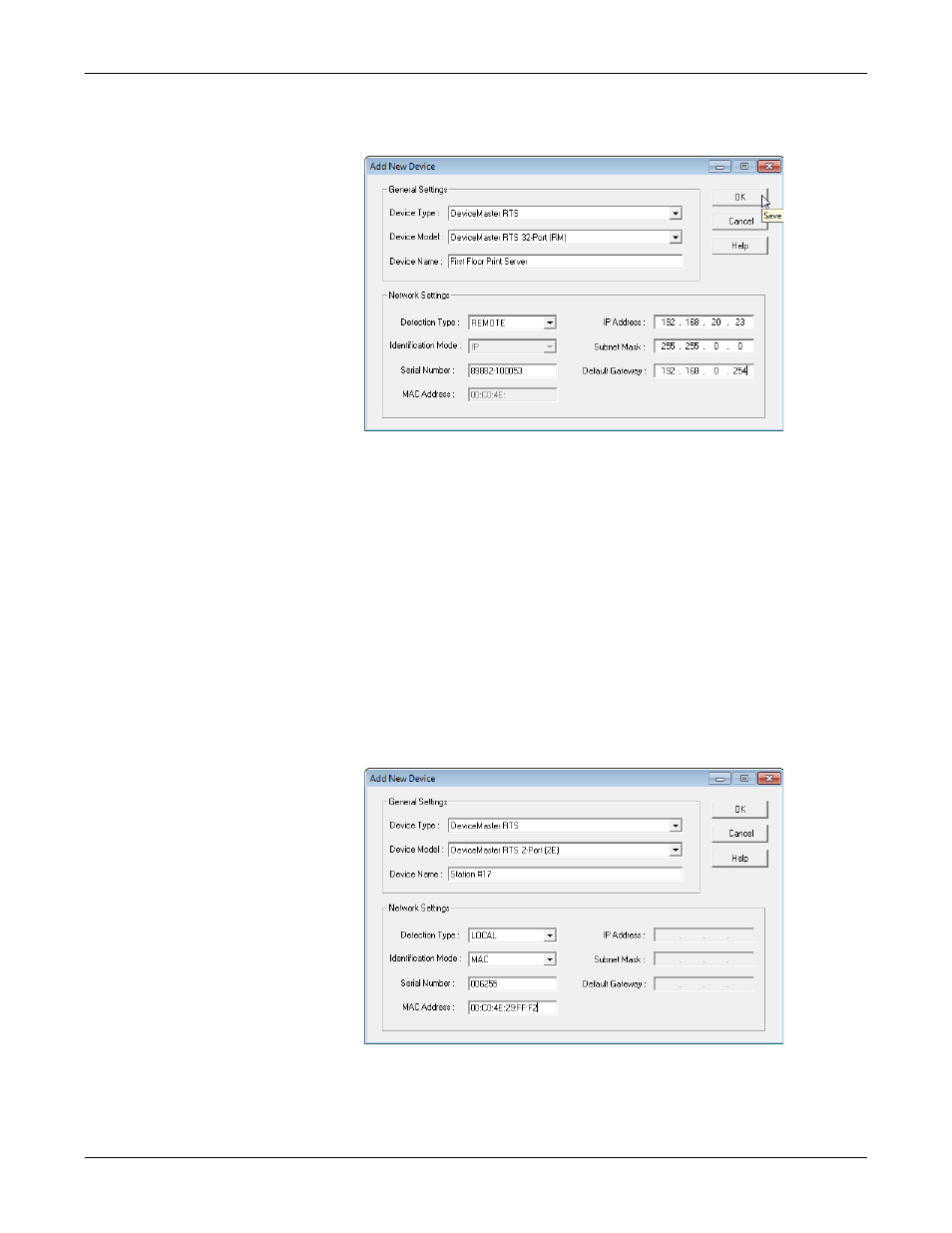
106 - Managing the DeviceMaster
DeviceMaster Installation and Configuration Guide: 2000594 Rev. A
Managing the DeviceMaster
7.
Enter the IP Address for the DeviceMaster. It is not necessary to enter the
Subnet Mask and Default Gateway.
8.
Click Ok to close the Add New Device window. It may take a few moments to
save the DeviceMaster.
9.
If necessary, click Refresh for the new DeviceMaster to display in the Device
Tree or Device List panes. The DeviceMaster shows OFF-LINE if it is not
attached to the network or if an incorrect IP address was entered.
Local Using the IP
Address or MAC
Address
Use the following procedure to add a local DeviceMaster to PortVision DX if you do
not want to scan the network.
1.
Locate the network information or MAC address of the DeviceMaster you
want to add.
2.
Access the New Device window using one of these methods:
•
Click Add New > Device in the Manage menu.
•
Right-click a folder or a RocketLinx switch in the Device Tree pane
(anywhere in the pane, as long as a DeviceMaster is not highlighted and
you are in a valid folder) and click Add New > Device.
3.
Select the appropriate DeviceMaster in the Device Type drop list.
4.
Select the appropriate model in the Device Model drop list.
5.
Enter a friendly device name in the Device Name list box.
