Comtrol Hub DeviceMaster User Manual
Page 42
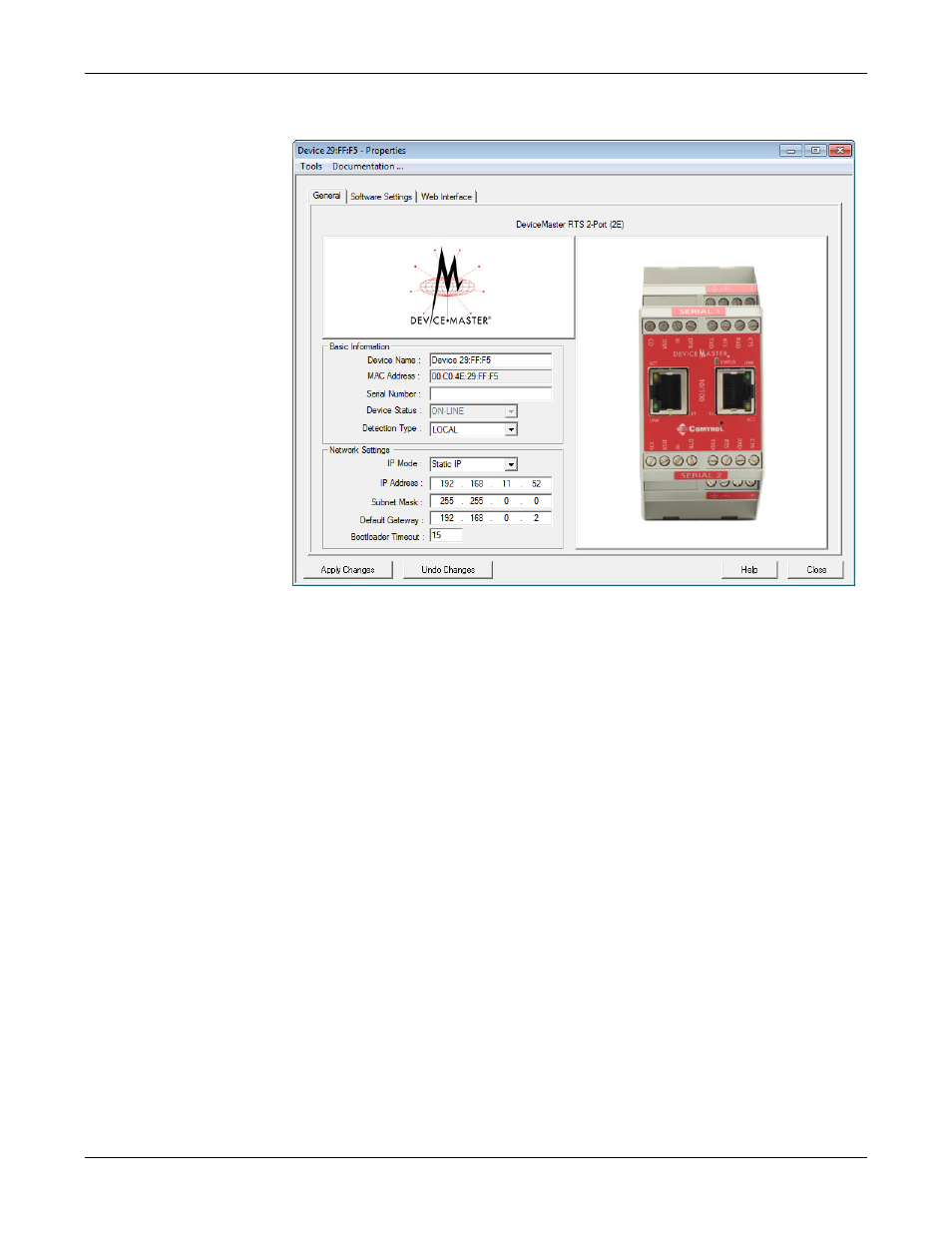
42 - Initial Configuration
DeviceMaster Installation and Configuration Guide: 2000594 Rev. A
Configuring the Network Settings
7.
Optionally, rename the DeviceMaster in the Device Name field.
Note: The MAC address and Device Status fields are automatically populated and
you cannot change those values.
8.
Optionally, enter the serial number, which is on a label on the DeviceMaster.
9.
If necessary, you can change the Detection Type.
•
REMOTE means that the DeviceMaster is not connected to this segment of
the network and it uses IP communications, not MAC communications.
•
LOCAL means that the DeviceMaster is on this local network segment and
uses MAC communications. An IP address is not required but Technical
support recommends using an IP address.
10. Change the DeviceMaster network properties as required for your site.
•
If you want to disable IP communications on the DeviceMaster, click
Disable IP.
•
To use the DeviceMaster with DHCP, click DHCP IP, and make sure that
you provide the MAC address of the device to the network administrator.
Make sure that the administrator reserves the IP address, subnet mask
and gateway address of the DeviceMaster in the DHCP server.
•
To program a static IP address, click Static IP and enter the appropriate
values for your site.
Note: For additional information, open the PortVision DX Help system.
11. Typically, the Bootloader Timeout value should be left to it’s default value. In
some situations, you may need to temporarily adjust the Bootloader Timeout to
a higher value during a firmware update.
Note: SocketServer versions previous to v9.00 did not support the Bootloader
Timeout option in the PortVision DX Properties screen.
