Loading port configuration – Comtrol Hub DeviceMaster User Manual
Page 113
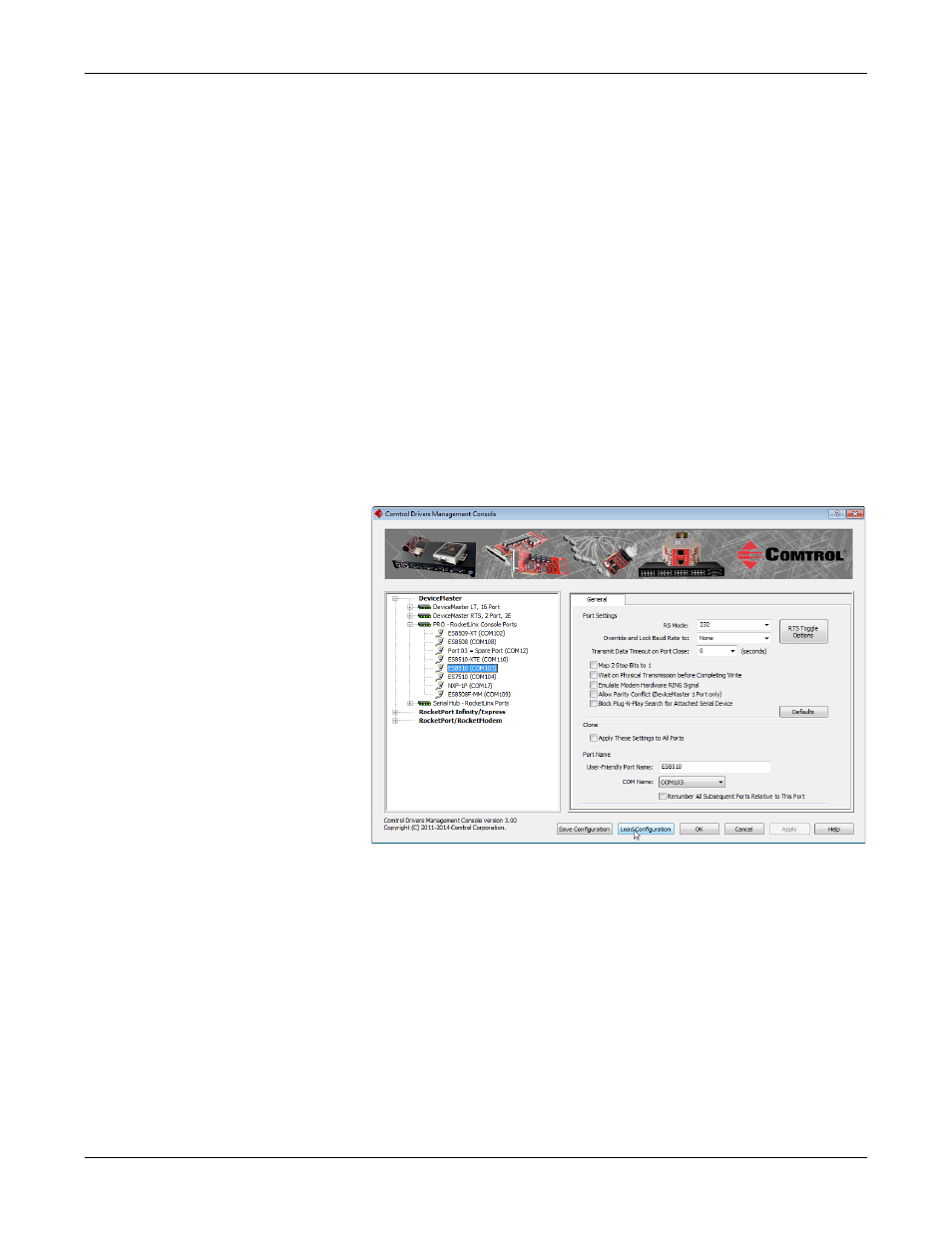
DeviceMaster Installation and Configuration Guide: 2000594 Rev. A
Managing the DeviceMaster - 113
Managing the DeviceMaster
8.
Click Apply so that the configuration is saved on the DeviceMaster.
9.
Go to the next procedure if you want to restore port settings from a
configuration file.
Loading Port
Configuration
Use the following procedure to load the configuration file for port-level settings for
your DeviceMaster.
Note: Device driver configuration files must be for the same model with the same
port density. For example, you cannot load a DeviceMaster PRO
configuration file onto a DeviceMaster RTS or a configuration file for a 32-
port DeviceMaster RTS onto a 4-port DeviceMaster RTS.
1.
If necessary, open the Comtrol Drivers Management Console using one of these
methods:
•
Windows Control Panel; go to your Control Panel and click on the
Comtrol Drivers Management Console.
•
Shortcut; located under Start> Program Files> Comtrol> DeviceMaster>
Comtrol Drivers Management Console.
2.
Depending on your operating system, you may need to click Yes to the Do you
want to allow the following program to make changes to this computer? User
Account Control message.
3.
In the left pane, highlight the port for which you want to load the port-level
settings from the configuration file.
4.
Click Load Configuration.
5.
Browse to the location of the configuration file that you want to load.
