D video printing – Bio-Rad EXQuest Spot Cutter User Manual
Page 55
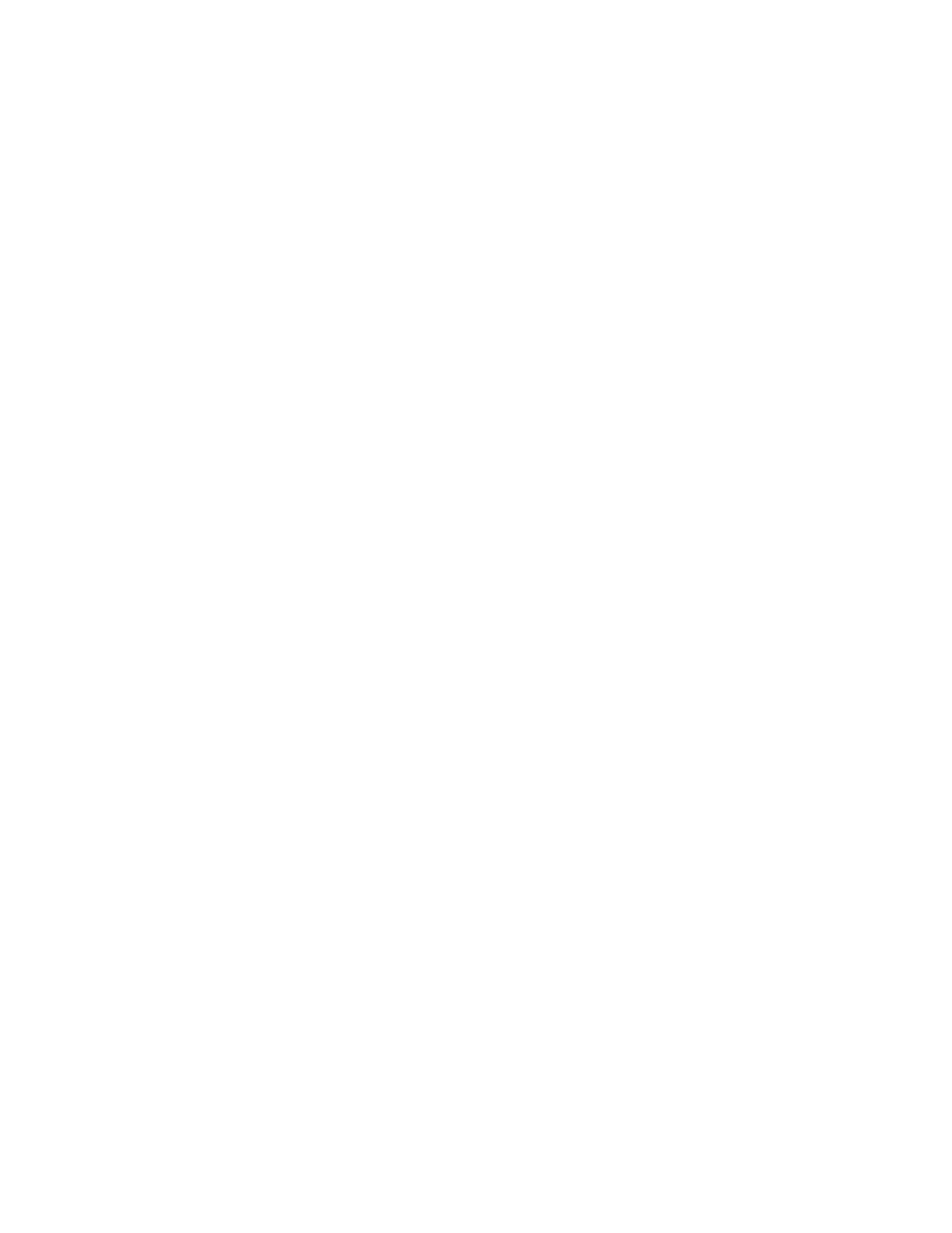
PDQuest User Guide
2-24
•
The image title.
•
A description of the image if you specified one.
•
The directory location.
•
The filename of the image.
•
The type of imaging device (scanner).
•
Pixel size by X and Y axis as measured in um.
•
The scan (image) area in terms of X and Y axis and the data range as measured in
integers.
•
The number of pixels scanned and the memory size as measured in Kilobytes.
•
The Scan history (date and time of the report) and the action(s) performed during
that scan.
•
The imaging area and number of pixels.
•
The intensity range, image color, and memory size.
•
Image background information.
•
Relevant lane and band information.
To print a image report of a particular gel, select Image Report from the File > Print
submenu. This opens the standard print dialog box (see Print Image, above).
Note:
TIFF images do not contain all the tagged information that would normally be
included in an image file (for example, imaging device, scan date, image color,
etc.). For this reason, the Image Report may list this information as Unknown for
imported TIFF files.
2.5.d
Video Printing
The Video Print command allows you to print images and reports on a video printer.
To create a video printout of the active window, select Video Print from the File >
Print submenu.
Note:
Video printing requires installation of the video board and cable that come with
the Gel Doc 1000/2000 and ChemiDoc gel documentation systems. The video
board and cable can also be ordered separately.
