Bio-Rad EXQuest Spot Cutter User Manual
Page 142
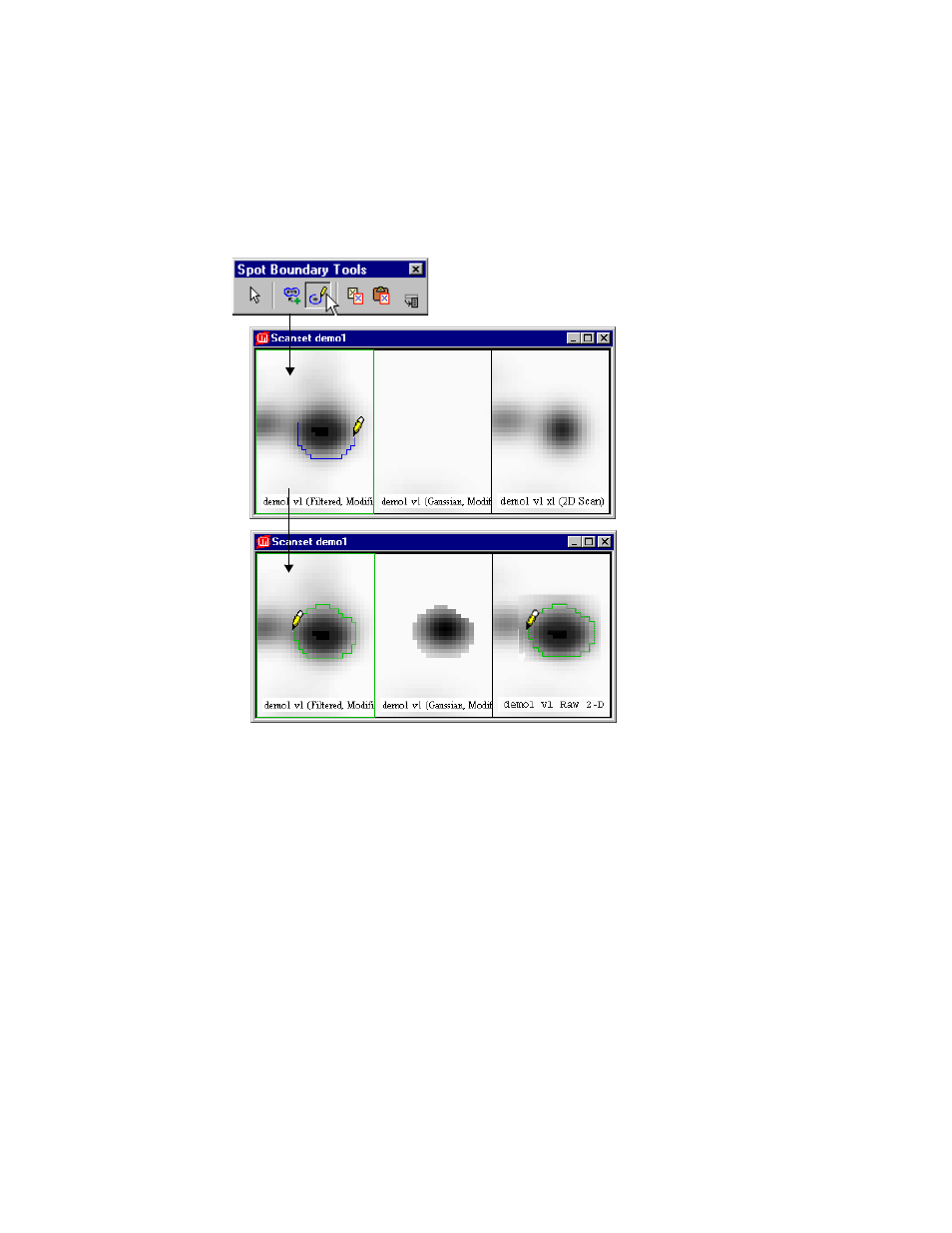
Detecting and Editing Spots
4-21
Fig. 4-14. Creating a freehand boundary.
To edit the boundary, position your cursor on the border and drag across the line with
the freehand tool; a new white line will appear. When you recross the old line, a new
boundary will be created.
Deleting and Moving Spot Boundaries
To remove a spot boundary, you can use the Remove Spot tool, or you can click on
the spot with the Contour, Freehand, or Select tool to select it (the boundary will
change to green) and press the Delete key on your keyboard. The spot will also be
deleted in the Gaussian image.
1. Select the freehand tool.
2. Draw the freehand line
around the spot in the
Filtered image.
3. The boundary is created
and the spot is added
to the Gaussian image.
This manual is related to the following products:
See also other documents in the category Bio-Rad Accessories for water:
- TransFectin™ Lipid Reagent (2 pages)
- Gene Pulser MXcell™ Electroporation System (66 pages)
- Gene Pulser MXcell™ Electroporation System (19 pages)
- Gene Pulser Xcell™ Electroporation Systems (83 pages)
- Gene Pulser® Electroporation Buffer (2 pages)
- MicroPulser™ Electroporator (31 pages)
- Helios® Gene Gun System (52 pages)
- PDS-1000 / He™ and Hepta™ Systems (51 pages)
- Criterion™ TGX Stain-Free™ Precast Gels (16 pages)
- TGX™ FastCast™ Acrylamide Solutions (2 pages)
- Criterion Stain Free™ Tris-HCl Gels (96 pages)
- Image Lab™ Software (212 pages)
- Gel Doc™ EZ System (22 pages)
- Mini-PROTEAN® TGX™ Precast Gels (52 pages)
- ChemiDoc™ XRS+ System (50 pages)
- GS-800™ Calibrated Densitometer (444 pages)
- ChemiDoc™ MP System (8 pages)
- Image Lab™ Software (236 pages)
- ChemiDoc™ XRS+ System (42 pages)
- ChemiDoc™ XRS+ System (4 pages)
- Criterion™ TGX™ Precast Gels (60 pages)
- Criterion™ Cell (13 pages)
- Image Lab™ Software (260 pages)
- Criterion™ XT Bis-Tris Precast Gels (26 pages)
- 2-D Electrophoresis Workflow (14 pages)
- 2-D Electrophoresis Workflow (20 pages)
- PROTEAN® i12™ IEF System (4 pages)
- ReadyPrep™ 2-D Starter Kit (28 pages)
- EXQuest Spot Cutter (81 pages)
- Fluorescent Protein Stains (27 pages)
- 2-D Electrophoresis Workflow (22 pages)
- Ready Gel® Zymogram Precast Gels (46 pages)
- Mini-PROTEAN 2-D Electrophoresis Cell (44 pages)
- Precision Plus Protein™ Prestained Standards (3 pages)
- Precision Plus Protein™ Unstained Standards (16 pages)
- Prestained SDS-PAGE Standards (3 pages)
- Unstained SDS-PAGE Standards (3 pages)
- Silver Stains (20 pages)
- Biotinylated Standards (3 pages)
- Biotinylated Standards (11 pages)
- IEF and 2-D Standards (3 pages)
- Mini-PROTEAN 2-D Electrophoresis Cell (20 pages)
- Mini-PROTEAN 3 Multi-Casting Chamber (10 pages)
- PROTEAN® Plus Hinged Spacer Plates and Combs (21 pages)
- Mini-PROTEAN® Tetra Handcast Systems (10 pages)
