C.4.a. exposure status – Bio-Rad EXQuest Spot Cutter User Manual
Page 392
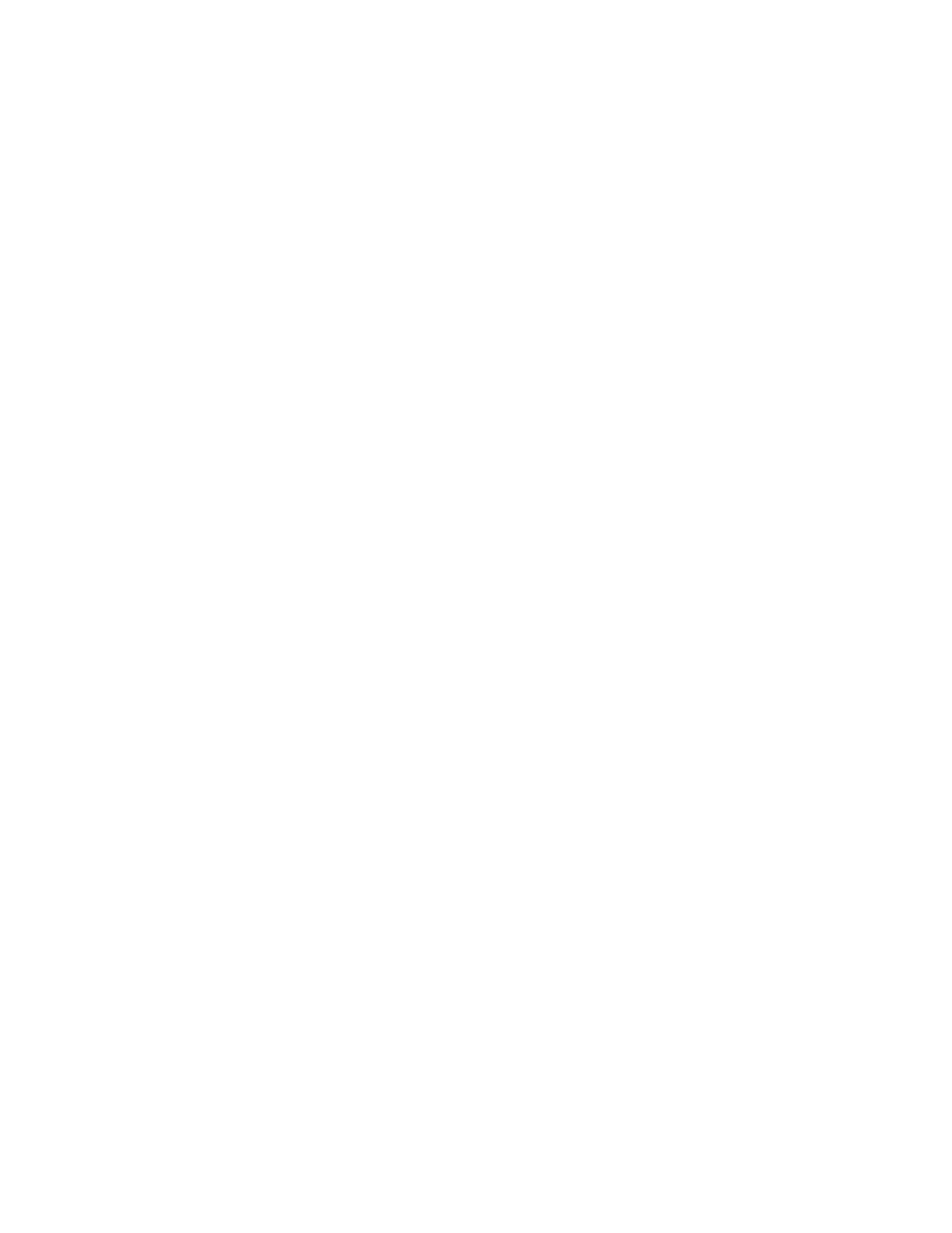
Appendix C. ChemiDoc XRS
C-9
fewer the exposures, the less background will be added to the image. See the
Release Notes for additional instructions on reducing background in images
captured using Live Acquire.
Select the Save Images checkbox if you want to automatically save each exposure as
it is taken.
Click on OK in the settings dialog to begin taking exposures. If you selected Save
Images, a Save dialog box will open in which you can specify the base file name and
location of the exposure files. When you click on Save, the exposures will be taken.
The specified number of exposures will be taken at equal intervals between the
starting exposure time and total exposure time. When each exposure is complete, an
image window containing that exposure will open in front of the ChemiDoc XRS
window.
Note that the first exposure will have the base file name (the default base file name is
the computer user name and a time stamp). Each subsequent exposure will have a
version number (v2, v3, v4, etc.) appended to the base file name. The highest version
number will be the final exposure. If you did not elect to auto-save the exposures as
they were created, then each image will be unsaved.
To stop the Live Acquire, click on the Freeze button.
Note:
Exposures captured before freezing will be displayed in image windows.
Study the different images and select the best exposure(s) to keep.
C.4.a. Exposure Status
The Exposure Status bar shows the progress of your exposure. If your exposure time
is greater than 1 second, the status bar display will give you a graphical representation
of the remaining time before exposure is complete.
Illumination Flat Fielding
For UV or white light transilluminatoin applications, you should use the appropriate
reference plate to ensure a uniform intensity in the image. This will compensate for
normal variations in image pixel intensity that occur with a transilluminating light
source.
