J.4 step iii. select resolution – Bio-Rad EXQuest Spot Cutter User Manual
Page 503
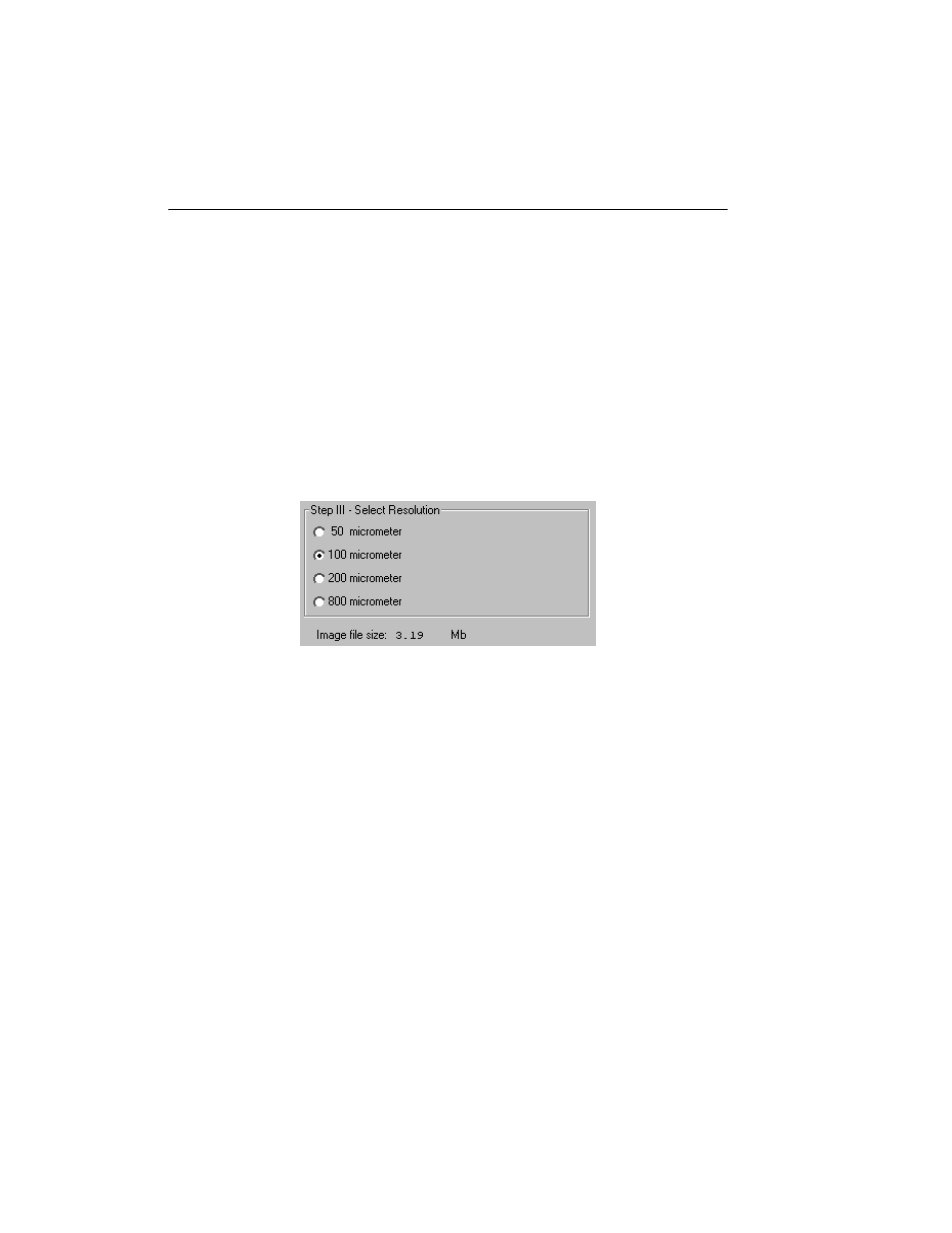
PDQuest User Guide
J-12
You can also select the scanning area by entering coordinates in the appropriate
fields
(Top, Bottom, Left, Right). After you enter a coordinate, the position of the scanning
area box will change accordingly.
When selecting, be sure to include the entire area of interest, and be generous with
borders. You can always crop the image later.
J.4 Step III. Select Resolution
The FX acquisition window allows you to scan at 50, 100, 200, or 800 micrometers.
These resolutions are listed as option buttons in the control panel.
Fig. J-10. Resolution option buttons.
The resolution you select should be based on the size of the objects (e.g., bands,
spots) you are interested in. For example:
•
50 micrometer resolution should be reserved for images requiring the highest
level of detail, e.g., high density in situ samples, 1,536-well microplates, high
density arrays, samples with very closely spaced bands. Files scanned at 50
micrometers can be very large.
•
100 micrometer resolution is useful for typical gels and arrays.
•
200 micrometer resolution is useful for gels with large bands and dot blots.
•
800 micrometer resolution should be reserved for very large objects, such as CAT
assays.
