Detecting and editing spots, Removing spots – Bio-Rad EXQuest Spot Cutter User Manual
Page 138
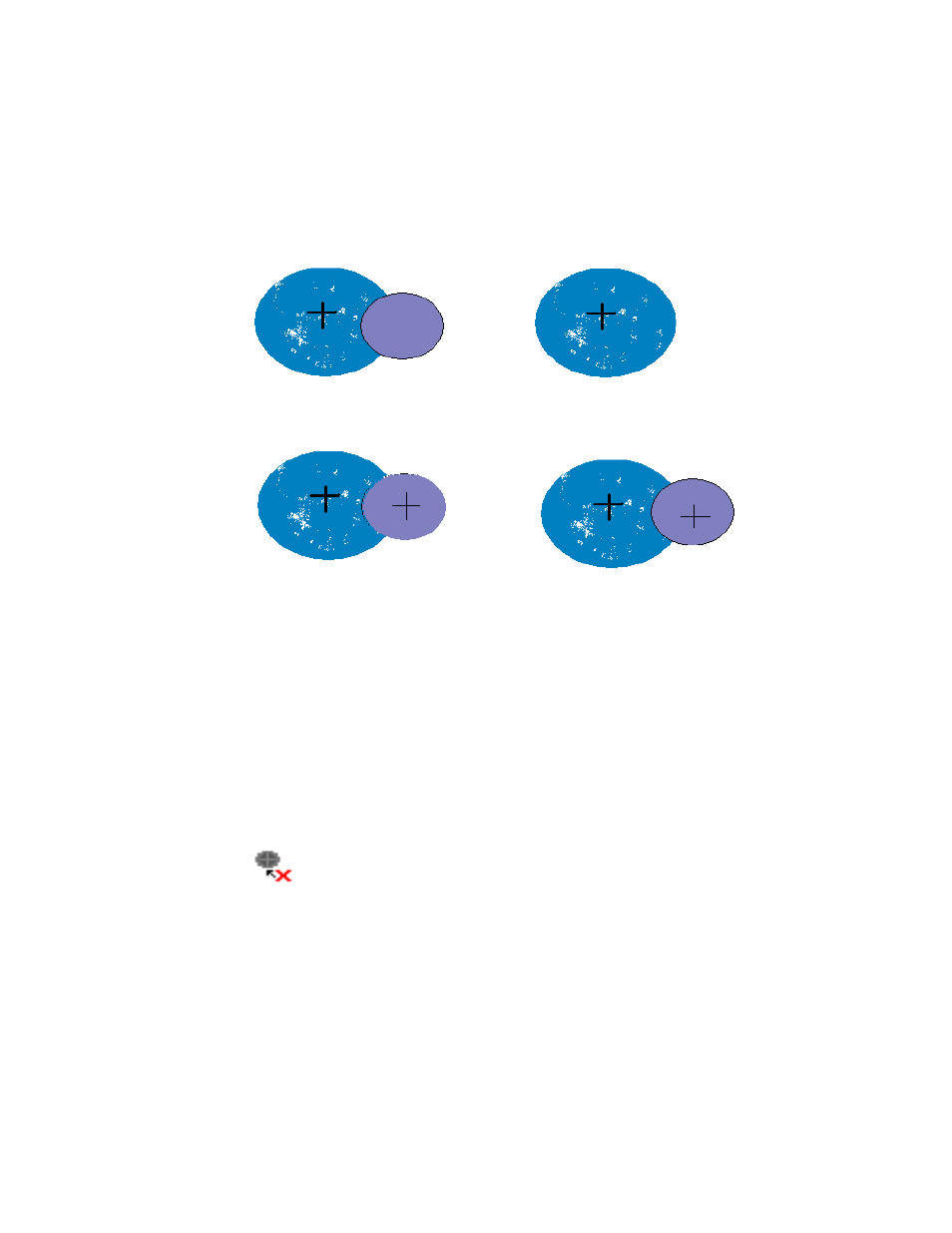
Detecting and Editing Spots
4-17
Fig. 4-10. Adding a spot.
Note:
Use Plot Cross-section (Ctrl+t, View > View Density submenu) to aid in
accurately positioning new spots.
Note that the spot boundary tools (section 4.6, Spot Boundary Tools) can be used to
add non-Gaussian modeled spots to the Gaussian image.
In a MatchSet, if you add a spot to the Master gel template it is automatically added to
the Master.
Removing Spots
To remove incorrectly positioned or misidentified spots from the Gaussian
image, select Remove Spot from the Spots menu or toolbar, then click
individual spots or drag a box around a group of spots in the Filtered
image. The spot(s) will disappear from the Gaussian image and the spot crosshair(s)
will disappear from the Filtered image.
Problem: Spot is undetected in
the filtered image.
Result: Spot is missing in the
Gaussian image.
Solution: Add spot in the
filtered image.
Result: Spot added to Gaussian image.
