B.8 exposure status, B.9 options – Bio-Rad EXQuest Spot Cutter User Manual
Page 378
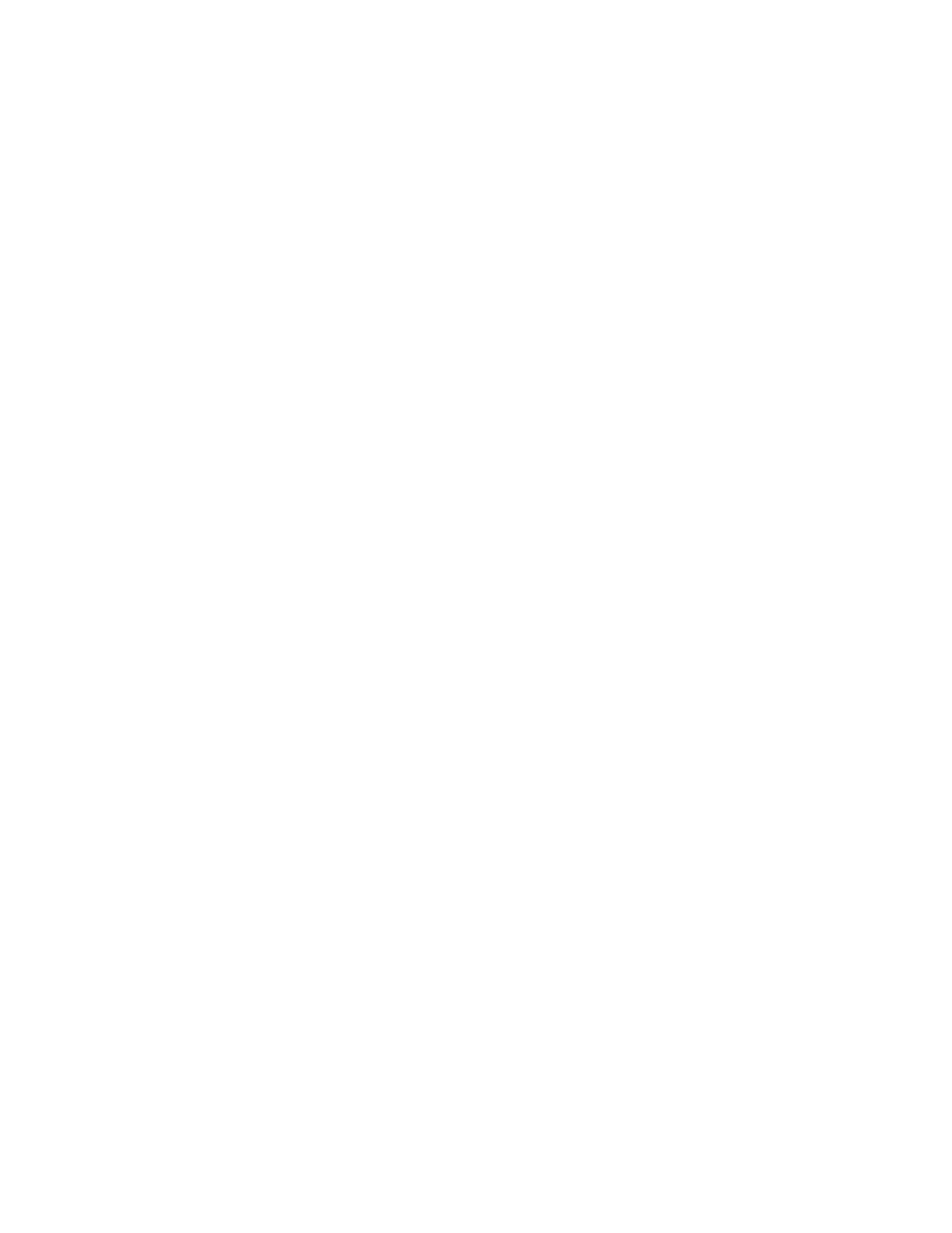
Appendix B. ChemiDoc
B-13
Video Print
Clicking on Video Print will automatically send the currently displayed frame (either
live or integrated) to a video printer. You can add information about your image to the
bottom of the printout by selecting the appropriate checkboxes in the Options dialog
box. (See section B.9, Options.)
Save
Clicking on Save will open a separate image window displaying the captured image.
A Save As dialog box will automatically open displaying the default file name for the
image, which will include the date, time, and user (if known). You can then change
the file name and storage directory.
You can also export your image as a TIFF image for viewing with other applications.
B.8 Exposure Status
The Exposure Status bar shows the progress of your exposure. If your exposure time
is greater than 1 second, the status bar display will give you a graphical representation
of the remaining time before exposure is complete.
If the exposure time is less than 1 second, the status bar will not refresh itself for each
exposure; it will remain at 100 percent.
B.9 Options
Click on the Options button to open the Options dialog box. Here you can specify
certain settings for your ChemiDoc system.
