B step 2. specifying cuts – Bio-Rad EXQuest Spot Cutter User Manual
Page 276
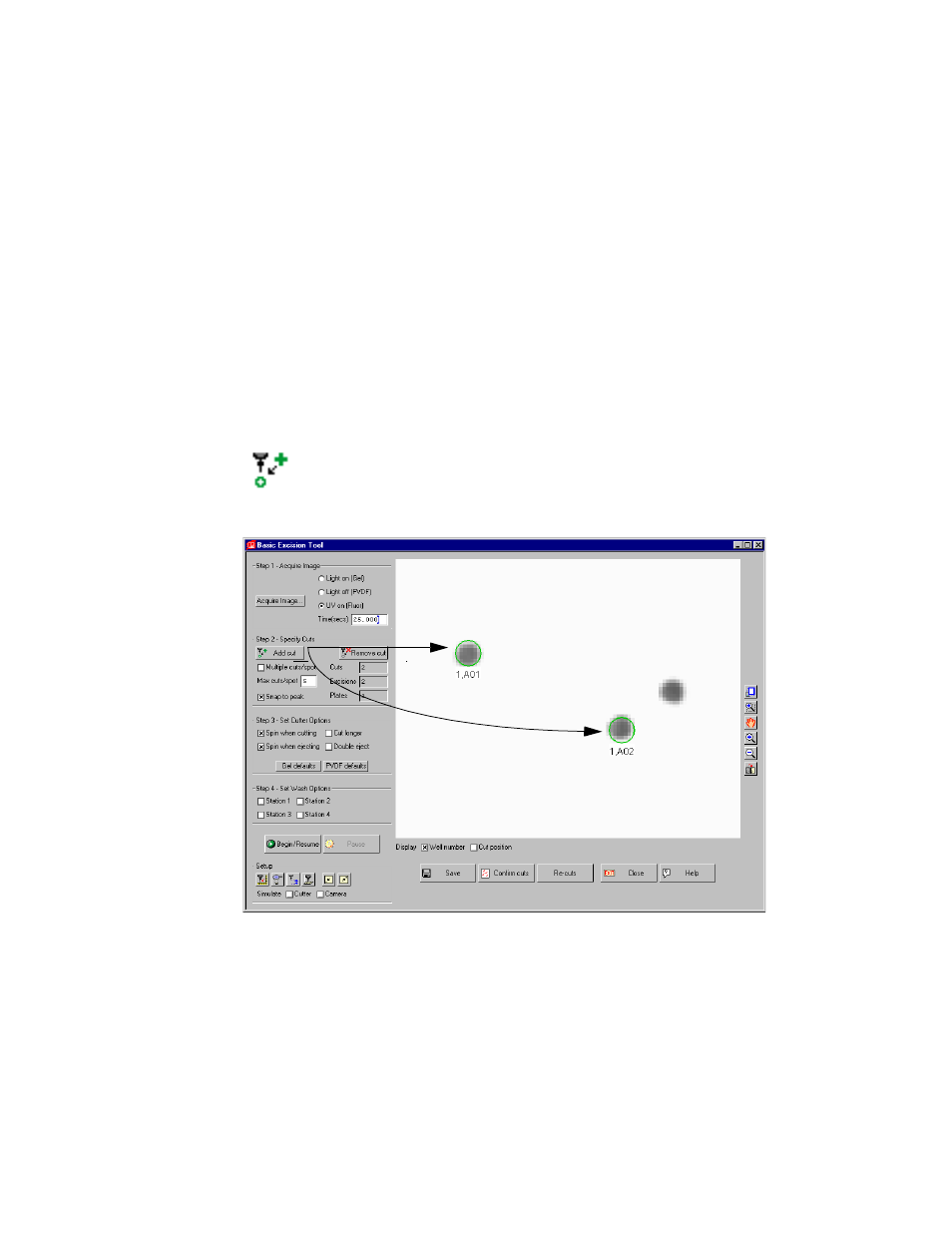
Basic Excision Tool
8-11
Spots selected outside the cutting area cannot be cut. Either remove the cut, or locate
it inside the cutting area.
8.2.b
Step 2. Specifying Cuts
In this step, you click on spots in the image to identify which spots to cut.
Use the Zoom Box tool on the right of the Basic Excision Tool to magnify each spot.
When clicking on spots in the image, select the Snap to Peak checkbox to
automatically center the cut circle on the spot peak (calculated from the spot intensity
in the image).
To make a single cut in a spot, make sure the Multiple Cuts/Spot checkbox
is unchecked, then click the Add Cut button and click on the spot in the
image that you want to cut.
Fig. 8-7. Adding cuts.
This manual is related to the following products:
See also other documents in the category Bio-Rad Accessories for water:
- TransFectin™ Lipid Reagent (2 pages)
- Gene Pulser MXcell™ Electroporation System (66 pages)
- Gene Pulser MXcell™ Electroporation System (19 pages)
- Gene Pulser Xcell™ Electroporation Systems (83 pages)
- Gene Pulser® Electroporation Buffer (2 pages)
- MicroPulser™ Electroporator (31 pages)
- Helios® Gene Gun System (52 pages)
- PDS-1000 / He™ and Hepta™ Systems (51 pages)
- Criterion™ TGX Stain-Free™ Precast Gels (16 pages)
- TGX™ FastCast™ Acrylamide Solutions (2 pages)
- Criterion Stain Free™ Tris-HCl Gels (96 pages)
- Image Lab™ Software (212 pages)
- Gel Doc™ EZ System (22 pages)
- Mini-PROTEAN® TGX™ Precast Gels (52 pages)
- ChemiDoc™ XRS+ System (50 pages)
- GS-800™ Calibrated Densitometer (444 pages)
- ChemiDoc™ MP System (8 pages)
- Image Lab™ Software (236 pages)
- ChemiDoc™ XRS+ System (42 pages)
- ChemiDoc™ XRS+ System (4 pages)
- Criterion™ TGX™ Precast Gels (60 pages)
- Criterion™ Cell (13 pages)
- Image Lab™ Software (260 pages)
- Criterion™ XT Bis-Tris Precast Gels (26 pages)
- 2-D Electrophoresis Workflow (14 pages)
- 2-D Electrophoresis Workflow (20 pages)
- PROTEAN® i12™ IEF System (4 pages)
- ReadyPrep™ 2-D Starter Kit (28 pages)
- EXQuest Spot Cutter (81 pages)
- Fluorescent Protein Stains (27 pages)
- 2-D Electrophoresis Workflow (22 pages)
- Ready Gel® Zymogram Precast Gels (46 pages)
- Mini-PROTEAN 2-D Electrophoresis Cell (44 pages)
- Precision Plus Protein™ Prestained Standards (3 pages)
- Precision Plus Protein™ Unstained Standards (16 pages)
- Prestained SDS-PAGE Standards (3 pages)
- Unstained SDS-PAGE Standards (3 pages)
- Silver Stains (20 pages)
- Biotinylated Standards (3 pages)
- Biotinylated Standards (11 pages)
- IEF and 2-D Standards (3 pages)
- Mini-PROTEAN 2-D Electrophoresis Cell (20 pages)
- Mini-PROTEAN 3 Multi-Casting Chamber (10 pages)
- PROTEAN® Plus Hinged Spacer Plates and Combs (21 pages)
- Mini-PROTEAN® Tetra Handcast Systems (10 pages)
