Bio-Rad EXQuest Spot Cutter User Manual
Page 210
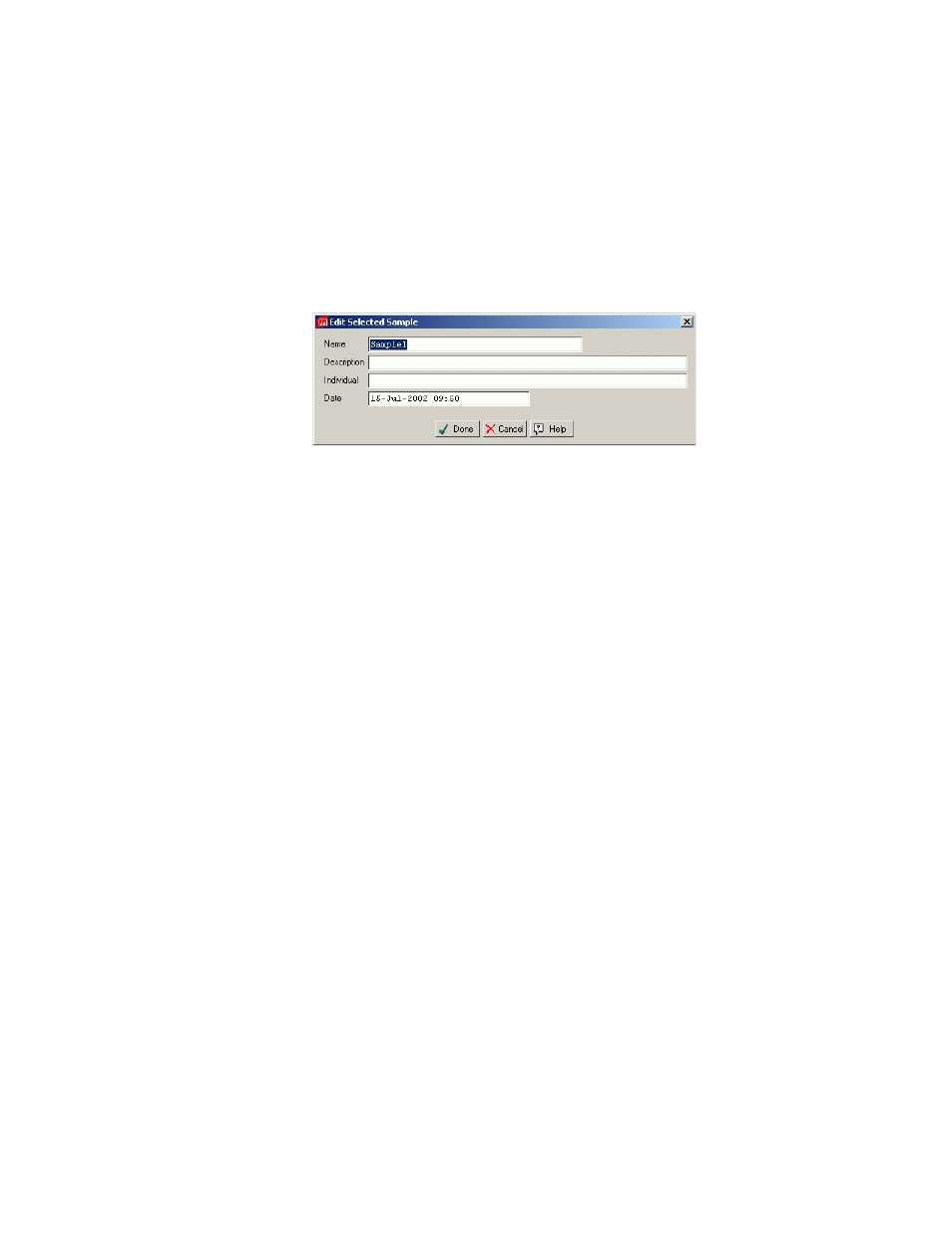
Analysis Tools
6-19
If the sample you wish to add is not in the list, click New to create a new sample. This
opens the Edit Sample Dialog.
Fig. 6-15. Creating a new sample
Enter all pertinent information for the sample and click Done. The new sample is
added to the list.
You can also import samples from from a text file by clicking Import in the Enter
Sample Attibutes window. This opens the Select a File dialog. Locate the file you
wish to import and click Open. The samples, and any attributes attached to the
samples, are added to the sample list.
The configuration of the file you import is important. Sample names and attributes
(including values) must be separated by a comma. The text file should resemble the
following example:
sample1,temp=30 deg,dilution=2-fold,color=red
sample2,temp=37 deg,dilution=none,color=blue
sample3,temp=42 deg,dilution=2-fold,color=neg
sample4,temp=45 deg,dilution=none,color=no color
The sample name must come first followed by the attributes. In the example given,
the attributes are temp, dilution, and color. Each attribute is then given a specific
value for each sample. For example, Sample1 contains the attributes temp, dilution,
and color with the values for each being 30 deg, 2-fold, and red.
Adding Attributes
Once you have created a gel - sample association, you can add attributes to the
sample. Highlight the sample and click Add attribute. This opens the list of available
