Bio-Rad EXQuest Spot Cutter User Manual
Page 106
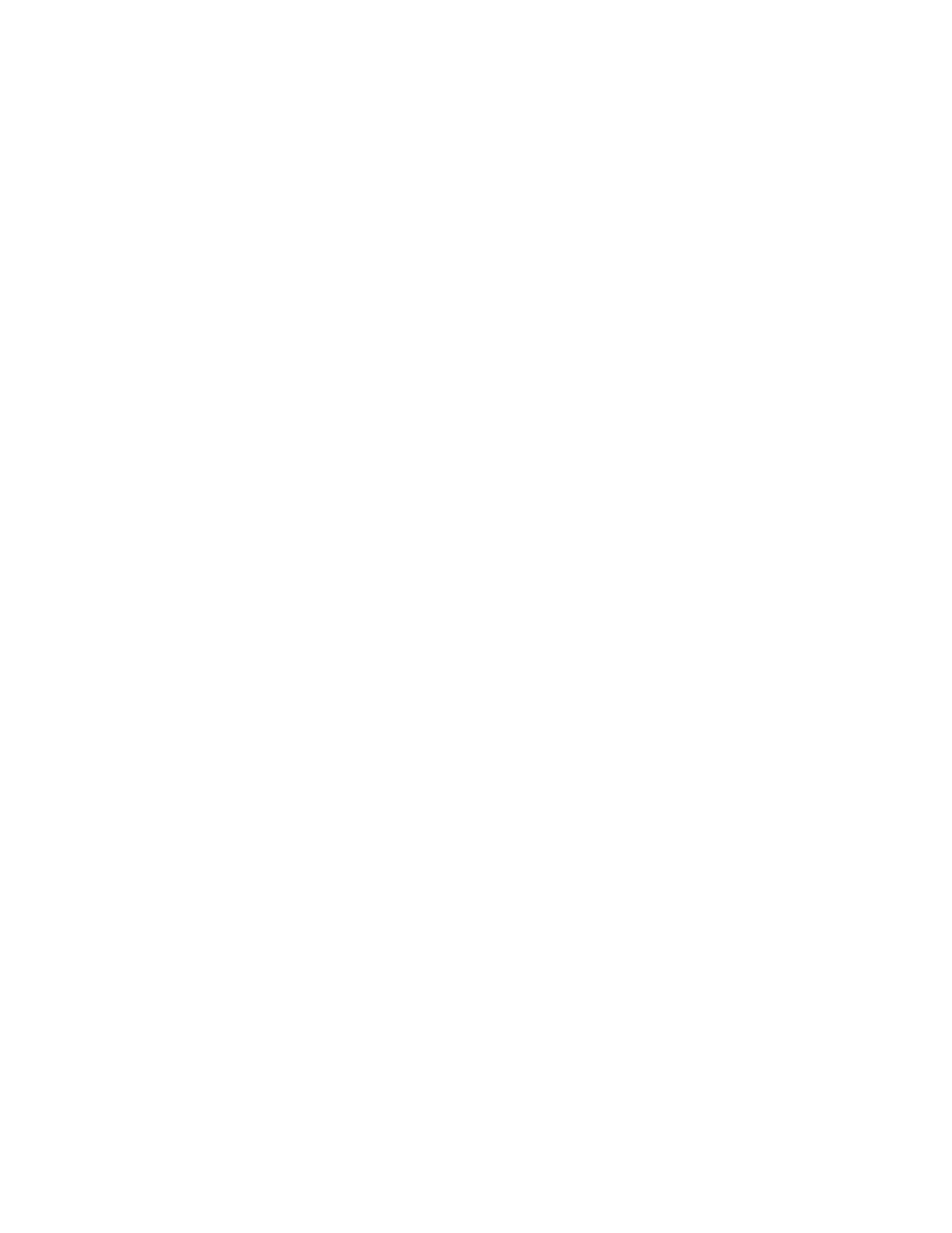
Viewing and Editing Images
3-27
Select Crop from the Image menu or toolbar, and drag the cursor on the image,
creating a box. Everything outside the crop box will be deleted.
The size of the crop area (in millimeters and number of pixels) is shown at the bottom
of the crop box, as is the file size of the image inside the crop area.
•
To reposition the crop box, position your cursor at the center of the box. The
cursor appearance will change to a multidirectional arrow symbol. You can then
drag the box to a new position.
•
To resize the box, position your cursor on a box border or corner. The cursor
appearance will change to a bidirectional arrow. You can then drag that border or
corner in or out, resizing the box.
•
To redraw the box, position your cursor outside the box. The cursor appearance
will change back to the Crop tool, and you can draw another box, replacing the
one you just drew.
To complete the crop, position your cursor inside the box slightly off-center. The
cursor appearance will change to a scissors symbol. Click once to perform the crop.
A pop-up box will ask you whether you want to: (1) crop the original image, (2) save
a copy of the area inside the crop box as a separate image, keeping the original image
intact, or (3) cancel out of the cropping operation.
