J.3 step ii. select scan area – Bio-Rad EXQuest Spot Cutter User Manual
Page 502
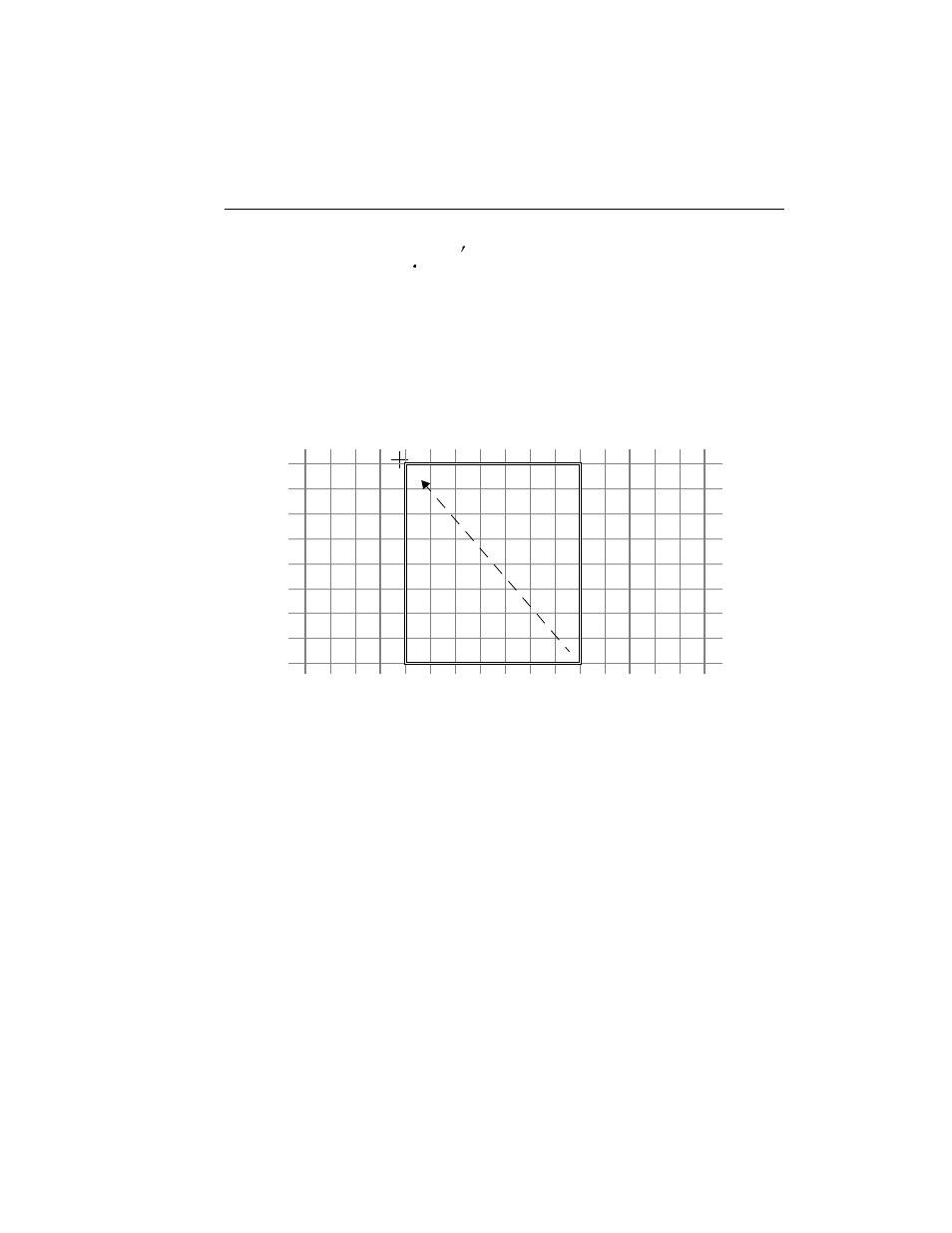
Appendix J. FX
J-11
¢
J.3 Step II. Select Scan Area
To select a scan area, drag your mouse within the scanning window. (In the scanning
window, your cursor appearance will change to a cross.) The border of the scan area
you are selecting is marked by a frame.
Fig. J-9. Selecting a scan area.
If you are in quadrant mode, note that the frame “locks” onto the next quadrant as you
drag. When you release the mouse button, the border changes to a dashed blue line,
indicating a selected area.
•
To reposition the scanning box you have selected, position your cursor inside the
box and drag. The entire box will move.
•
To resize the box, position your cursor on a box side and drag. The side you have
selected will move.
•
To redo the box entirely, position your cursor outside the box and drag. The old
box will disappear and a new box will be created.
Drag cursor to
define scan
area
