H reduce file size – Bio-Rad EXQuest Spot Cutter User Manual
Page 49
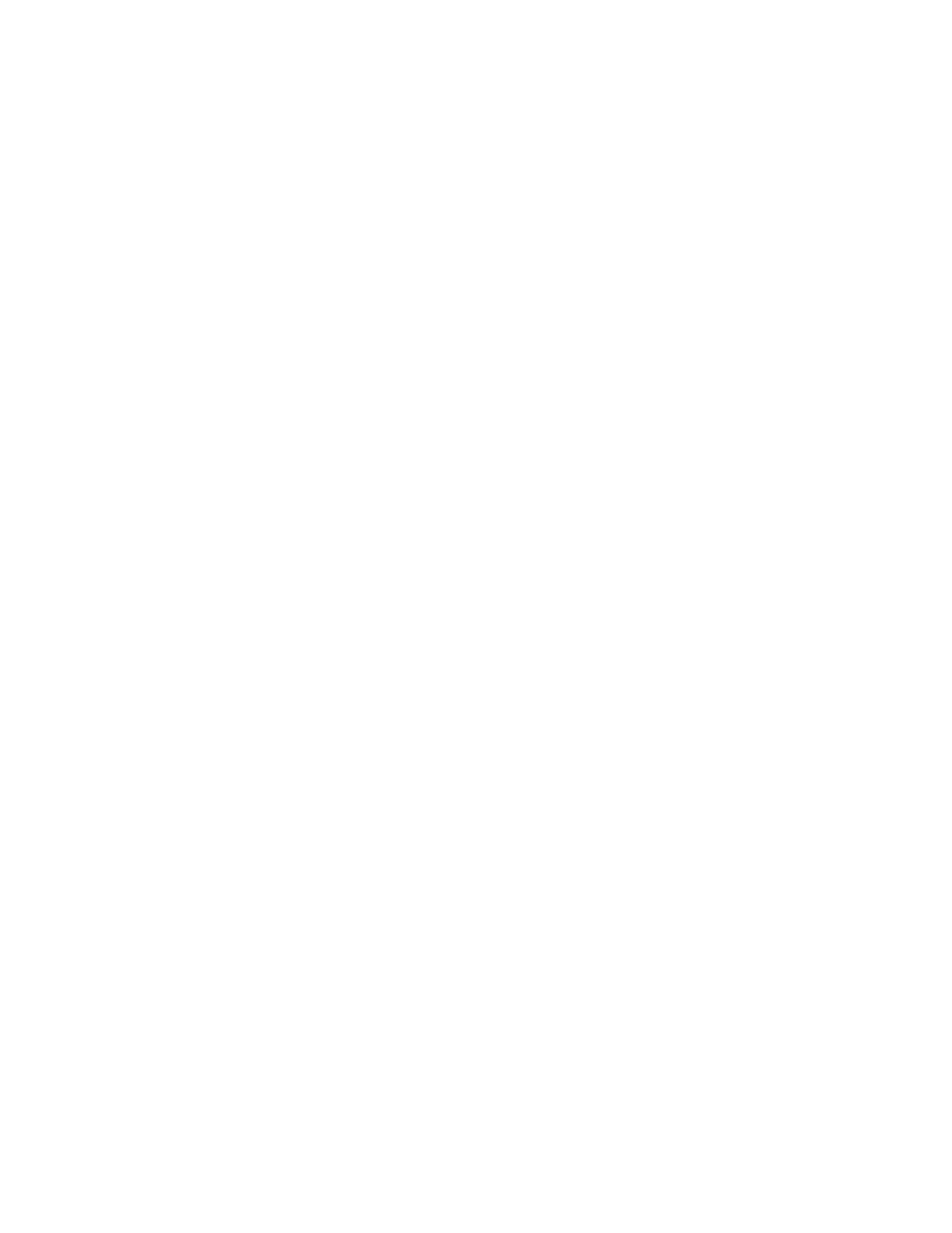
PDQuest User Guide
2-18
changes made to the image including the date the changes were made. To print the file
information, click Print.
2.3.h Reduce File Size
Scan files can be quite large, and computer systems do not have unlimited memory or
storage space. If you are having difficulty loading or storing a particular scan, you
may want to reduce the size of the file by reducing the number of pixels in the image.
(You can also trim unneeded parts of an image to reduce its memory size. See section
3.13, Cropping Images.)
Note:
This command only works on Raw 2-D scans.
This function is comparable to scanning at a lower resolution, in that you are
increasing the size of the pixels in the image, thereby reducing the total number of
pixels and thus memory size.
Note:
Reducing the file size of an image will result in some loss of resolution. In most
cases this will not affect quantitation. In general, as long as the pixel size remains
less than 10 percent of the size of the objects in your image, changing the pixel
size will not affect quantitation.
Select Image > Reduce File Size. The dialog box shows you the size of the pixels in
the image (Pixel Size: X by Y microns), the number of pixels in the image (Pixel
Count: X by Y pixels), and the Memory Size of the image.
As you increase the size of the pixels, the pixel count will decrease, as will the
memory size. You can increase the pixel size in either dimension (see the following
figure for an example). You cannot reduce the pixel size, you can only increase it. You
can reduce the pixel count.
