H.5 acquire the image – Bio-Rad EXQuest Spot Cutter User Manual
Page 475
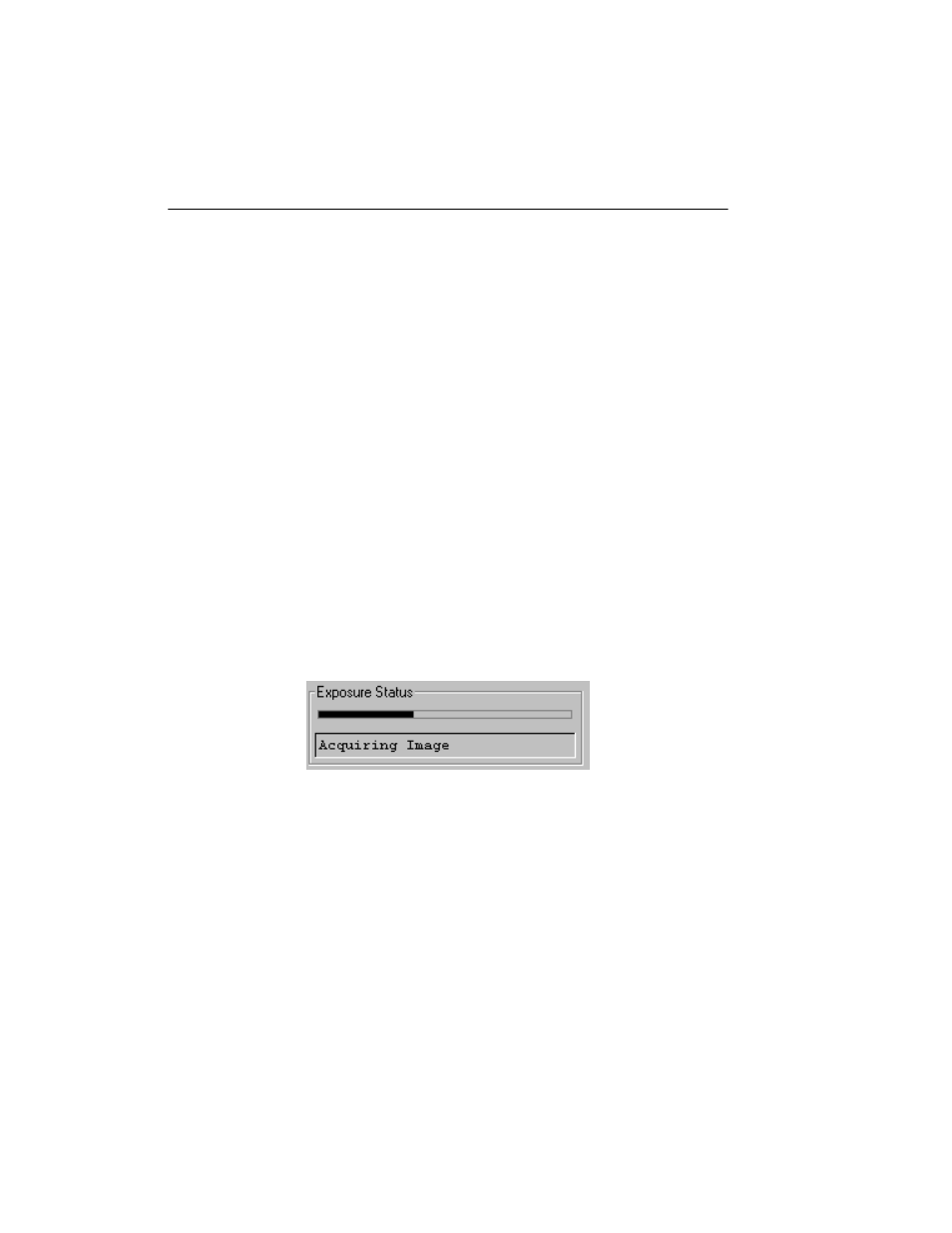
PDQuest User Guide
H-10
A preview scan takes only half as long to create as a real scan, because the preview
scan does not capture a “dark” image (see below). The progress of the exposure will
be displayed in the Exposure Status bar at the bottom of the dialog box.
You cannot save preview scans.
If you want to stop a preview scan that is in progress, click on the Stop button.
H.5 Acquire the Image
The Fluor-S MAX gives you the option of simply acquiring and displaying a fully
exposed image, or preserving intermediate exposures.
Acquire
To acquire and display a fully exposed image, click on the Acquire button. An
exposure will be taken based on the time selected in Step III. This is appropriate for
most short exposures.
The progress of each exposure will be displayed in the Exposure Status bar at the
bottom of the acquisition window.
Fig.H-9. Exposure Status bar when acquiring an image.
Depending on which dark subtraction type you have selected, a dark count may be
acquired immediately following image acquisition. See Dark Subtraction Type under
Options, below.
If you want to stop a scan that is in progress, click on the Stop button. The acquisition
will be terminated.
