B other transform features – Bio-Rad EXQuest Spot Cutter User Manual
Page 104
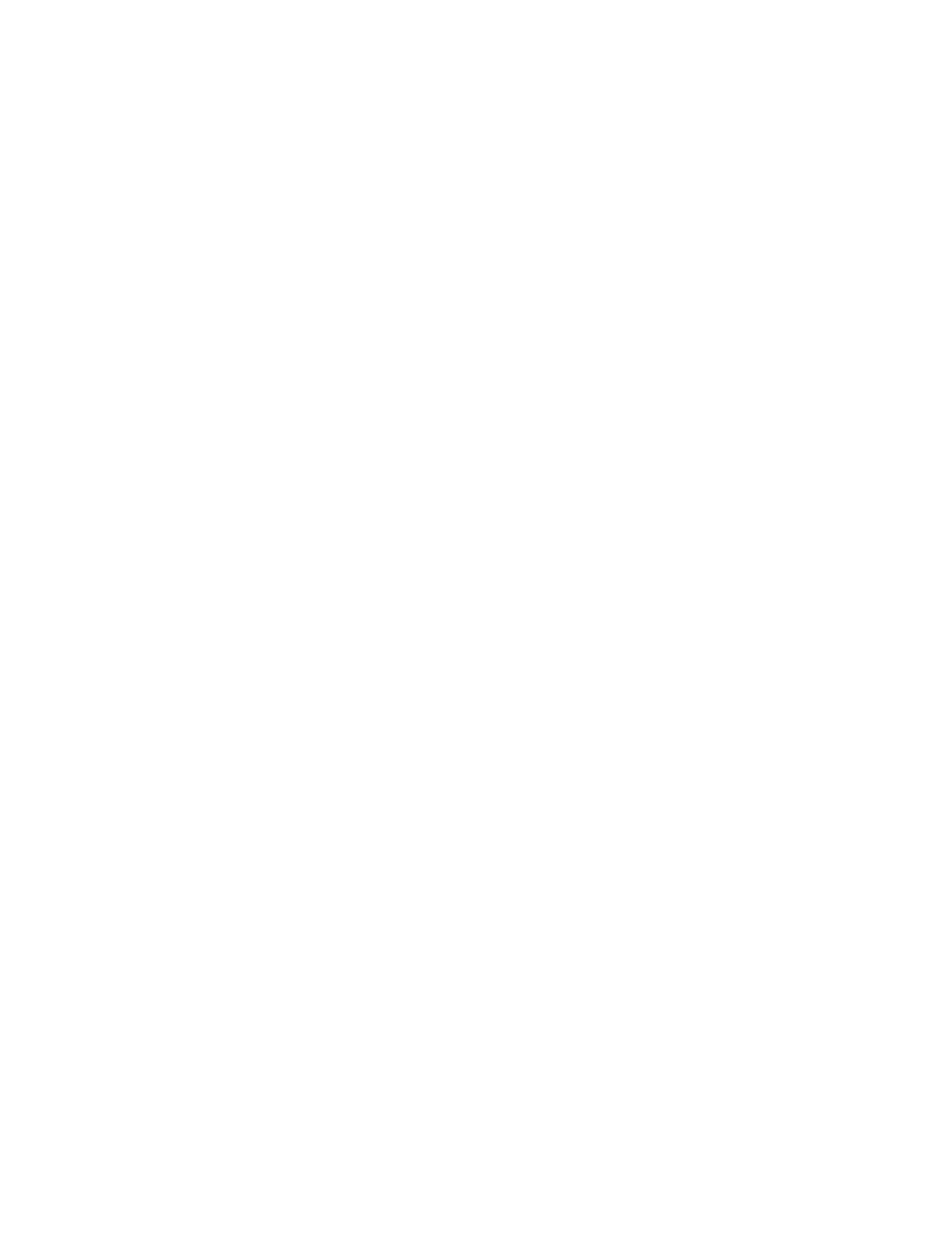
Viewing and Editing Images
3-25
Reset
If at any time you want to return to an unmodified view of the scan data, click Reset.
Applying the Settings
Click OK to apply the selected settings to the image in the preview window. Click
Apply All to apply the settings to all the subwindows in the selected scanset or
MatchSet, or click Auto All to auto-scale all the subwindows. These buttons will
close the Transform window and displayed the transformed image(s).
3.12.b Other Transform Features
Full Scale/Low-High
The Full Scale/Low-High option buttons adjust how the range of image data is
displayed in the frequency distribution histogram and transform plot. They do not
change how the image is displayed in the preview window.
Full Scale adjusts the frequency distribution and transform plot displays so they show
the full intensity range of the image.
Low-High magnifies the range between the low and high sliders. This makes it easier
to view your data if it does not occupy the full intensity range of the image.
Log
The Log checkbox changes the way the data is displayed in the histogram so you can
better discern subtle changes in signal intensity.
Image Max/Min
Image Max and Min display the range of signal intensity in the image.
The image units are determined by the type of scanner used to create the image. In the
case of densitometers, you can select Calibrated Quantity to display your image units
in O.D.s.
