Move markers – Bird Technologies SA-6000EX User Manual
Page 88
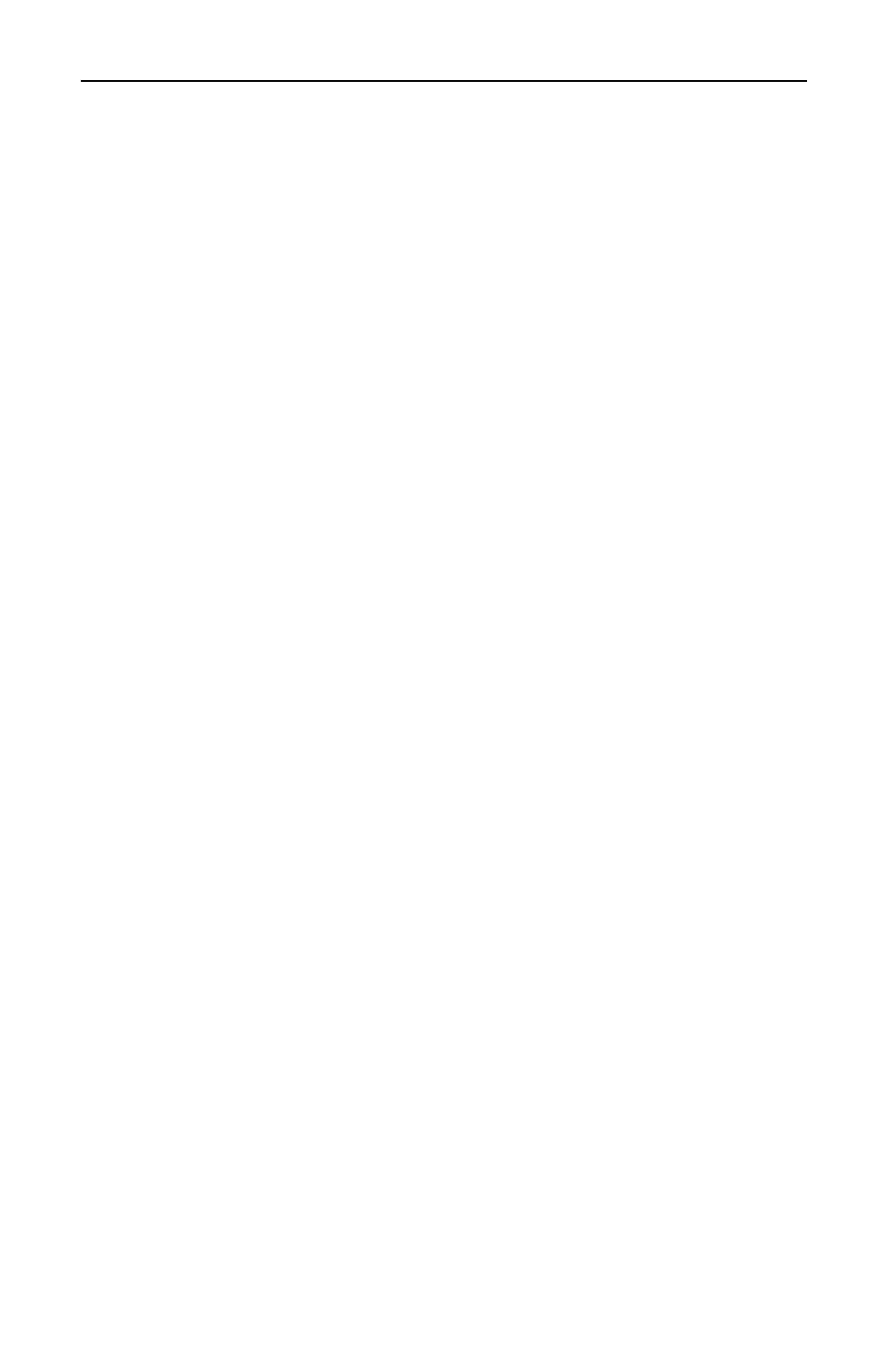
Bird Technologies
72
Move Markers
You can move the active marker by using the arrow scroll keys or by
entering a distance with the numeric key pad. All markers follow the
current trace only.
If you have recalled a trace and you want to use markers to compare it
to the current trace, you need to select the dual mode (refer to Using
Markers with Recalled Traces, page 39). The marker will move along
the current trace (as described in the following paragraph) and com-
pare each data point at the marker frequency (on the current trace) to
the first saved data point in the recalled trace (other data points in the
recalled trace are not compared).
Since traces can be created using different numbers of data points
(238, 475, 949), moving a marker along a 475 data point or 949 data
point trace will appear different from how the marker moves along a
238 data point trace. In a 238 data point trace, when you press the
right or left scroll keys, the marker moves with each key press. In a
trace with 475 data points, there are two data points at each pixel.
When you first move to a new pixel, the screen displays the value of
the first data point that was saved and when you press the right scroll
key the marker does not “move” but the screen displays the value of
the second data point. Pressing the right scroll key a third time moves
to the next frequency. Similarly in a trace with 949 data points, there
are four data points at each marker pixel. When you first move to a
new frequency, the screen displays the value of the first data point
that was saved and each time you press the right scroll key the
marker does not “move” but the screen displays the value of the next
data point (in the order saved). Pressing the right scroll key a fourth
time moves to the next frequency.
1. Be sure that you are in either Measure Match mode or Fault
Location mode.
2. Follow the numbered steps in Figure 35 on page 73 to select and
move markers
