Set the measurement data points – Bird Technologies SA-6000EX User Manual
Page 78
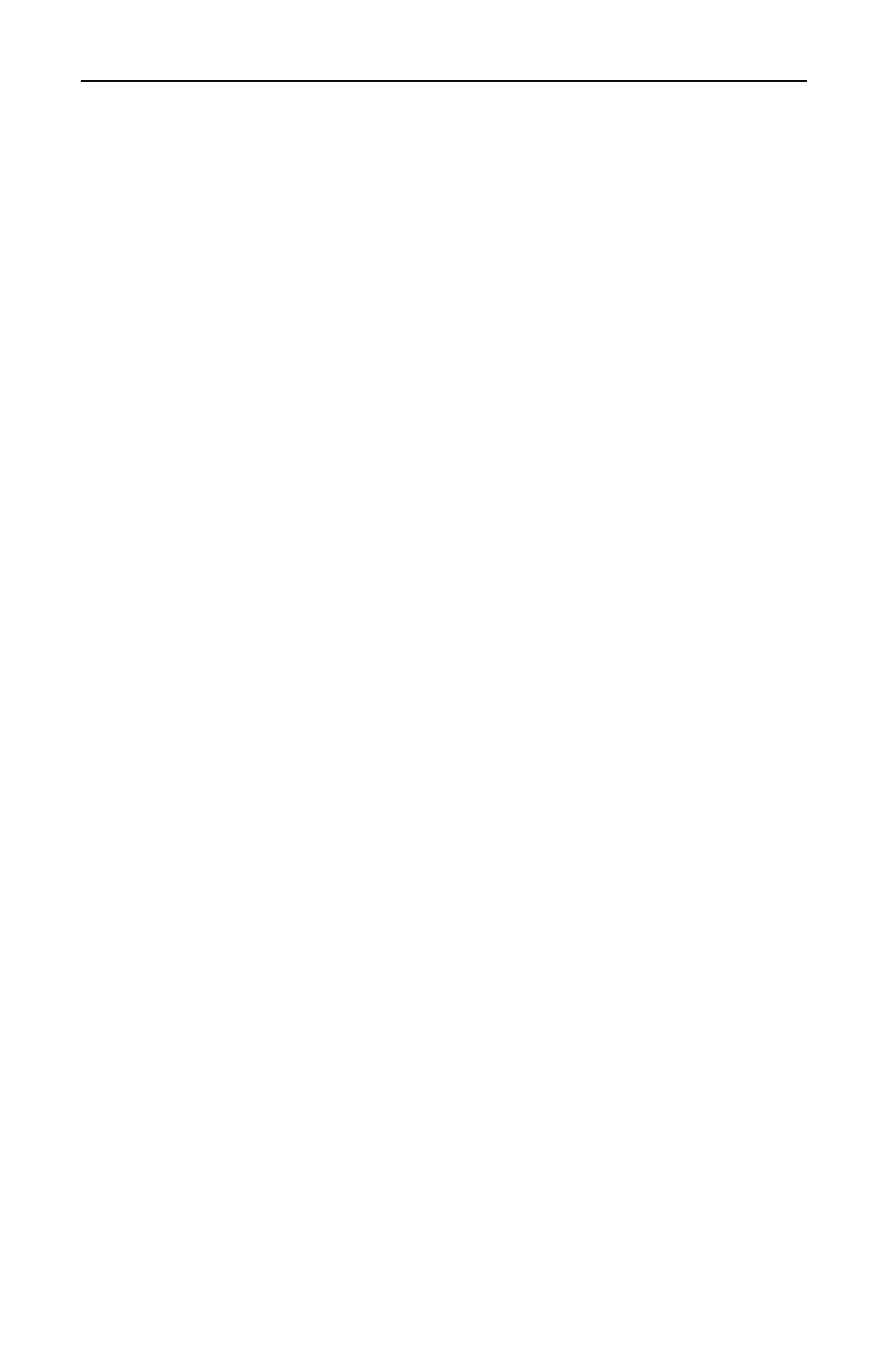
Bird Technologies
62
Set the Measurement Data Points
You can select the number of data points to take during a measure-
ment. There are three data point options, 238 points, 475 points, and
949 points. Increasing the number of data points increases the mea-
surable distance in distance-to-fault measurements and increases the
detail in Measure Match mode measurements. When you save a trace,
the number of data points collected (238, 475, or 949) are saved.
The default number of data points is 238. Selecting 475 data points
provides twice as many measurement points as 238, but it takes
approximately twice as long for the trace to sweep and display. Select-
ing 949 data points provides four times as many measurement points
as 238, but it takes approximately four times as long for the trace to
sweep and display.
A progress bar, just below the x-axis, moves from left to right indicat-
ing the progress of the sweep. When the progress bar reaches the right
side of the screen, the sweep is finished.
When you change the number of measurement data points, the cur-
rent trace is erased and the Save softkey is disabled until the sweep
finishes and the screen displays the first new trace. If you press the
Save softkey before the first sweep has completed, the Save softkey
icon (the red bar) will blink until the sweep finishes and then the dis-
play will change to the Save and Recall screen (in response to you
pressing the Save softkey).
1. Turn on the instrument and enter the Measure Match mode (refer
to Select the Measure Match Mode, page 18).
2. Select Frequency (refer to Setting the Measurement Frequency,
3. Make sure that the instrument is calibrated (refer to Calibration,
4. Select the Fault Location mode (refer to Select Fault Location
5. Follow the numbered steps in Fig. 30 to set the measurement
resolution.
