Bird Technologies SH-36S-RM-Quick Start User Manual
Signalhawk
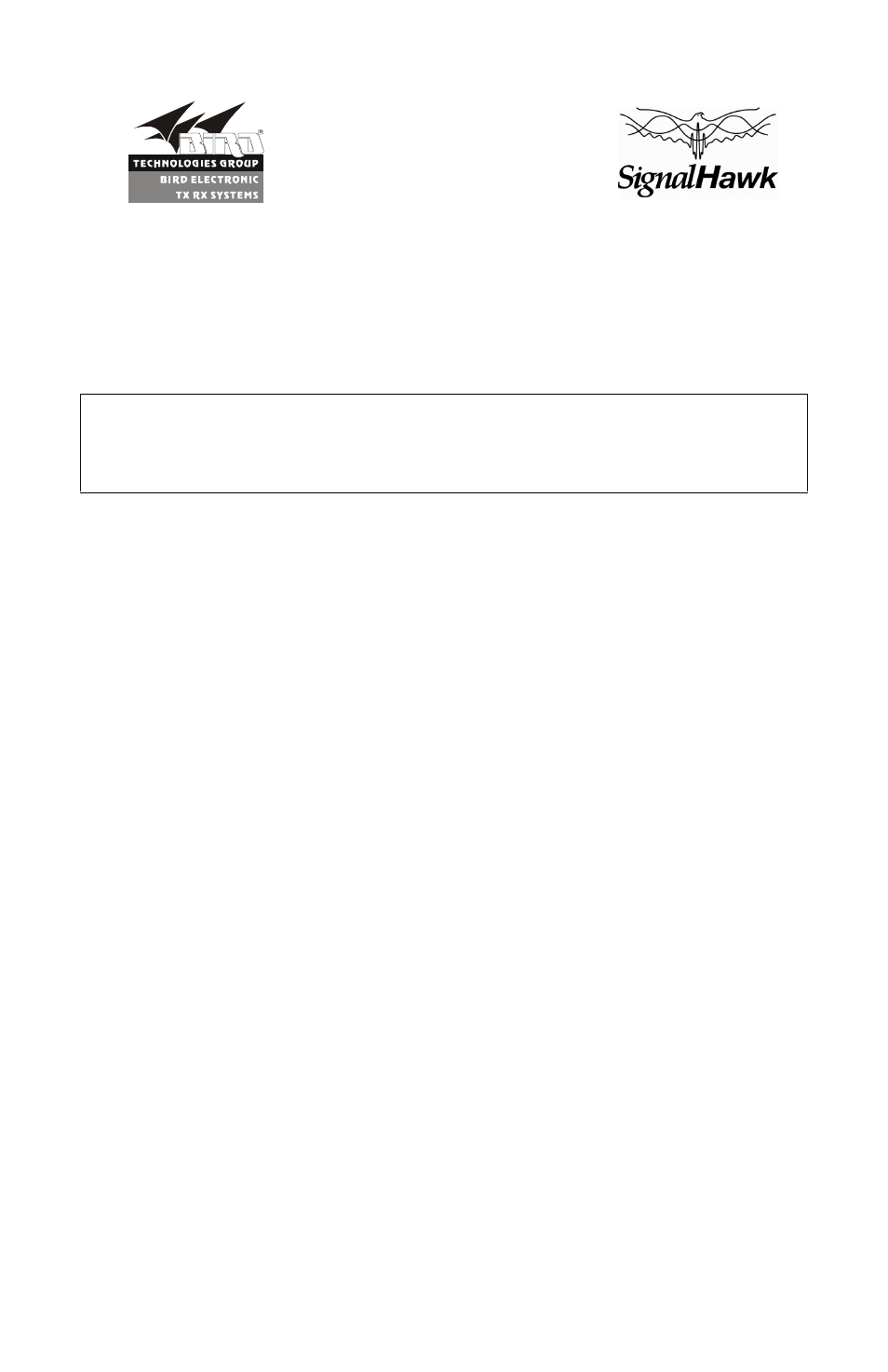
920-SHPC-REF
Rev P2
www.bird-technologies.com
(866) 695-4569
I
General Start-Up Instructions:
1. To turn SignalHawk on, press Power swtich.
2. Launch the SignalHawk program on the PC.
3. Select the unit from the device list if more than one unit is in operation.
4. Select the desired measurement and press Enter or double click it.
5. Press Setup then Recall Default Setup.
Connecting a PC SignalHawk:
Note:
PC SignalHawk can be used in any orientation.
1. Connect PC SignalHawk to a PC using the supplied USB cable.
Note:
The 'USB Host Power' LED will illuminate when host port is
active and has power. It is not an indication of proper USB connectivity
to the host. Refer to software installation instructions for how to address
the PC SignalHawk from the host.
2. Turn Power on.
3. Select the unit from the DSP Device List, if necessary.
4. Connect RF signal.
5. Connect a TTL trigger source to the BNC connector, if necessary.
Connecting to a Rack Mount SignalHawk Locally via USB Connection:
1. Connect the Rack Mount SignalHawk unit to the computer USB port
using the supplied USB cable.
2. Turn Power on.
3. Launch the SignalHawk program.
4. Select the unit from the DSP Device List, if necessary.
Connecting to a Rack Mount SignalHawk Remotely via LAN/WAN
Connection:
1. Connect the SignalHawk to a local area network.
Note:
The Rack-Mount SignalHawk provides the following
connections to a network:
z
10/100 auto sensing RJ45 Ethernet connector
z
Half and full duplex support
z
IP address: 192.168.1.10
z
Subnet Mask: 255.255.255.0
2. Launch Remote Desktop on a client PC running TCP/IP protocol.
SignalHawk
PC Based Spectrum Analyzer
Rack Mount Spectrum Analyzer
Models SH-36S-PC & SH-36S-RM
100 kHz to 3.6 GHz
CAUTION
Avoid installing the SignalHawk near equipment that exhausts or radiates
excessive heat (such as power amplifiers or DC power supplies). Proper
ventilation should always be considered as part of the installation location.
