How autotune works – Rockwell Automation 2080-LC50 Micro830 and Micro850 Programmable Controllers User Manual User Manual
Page 258
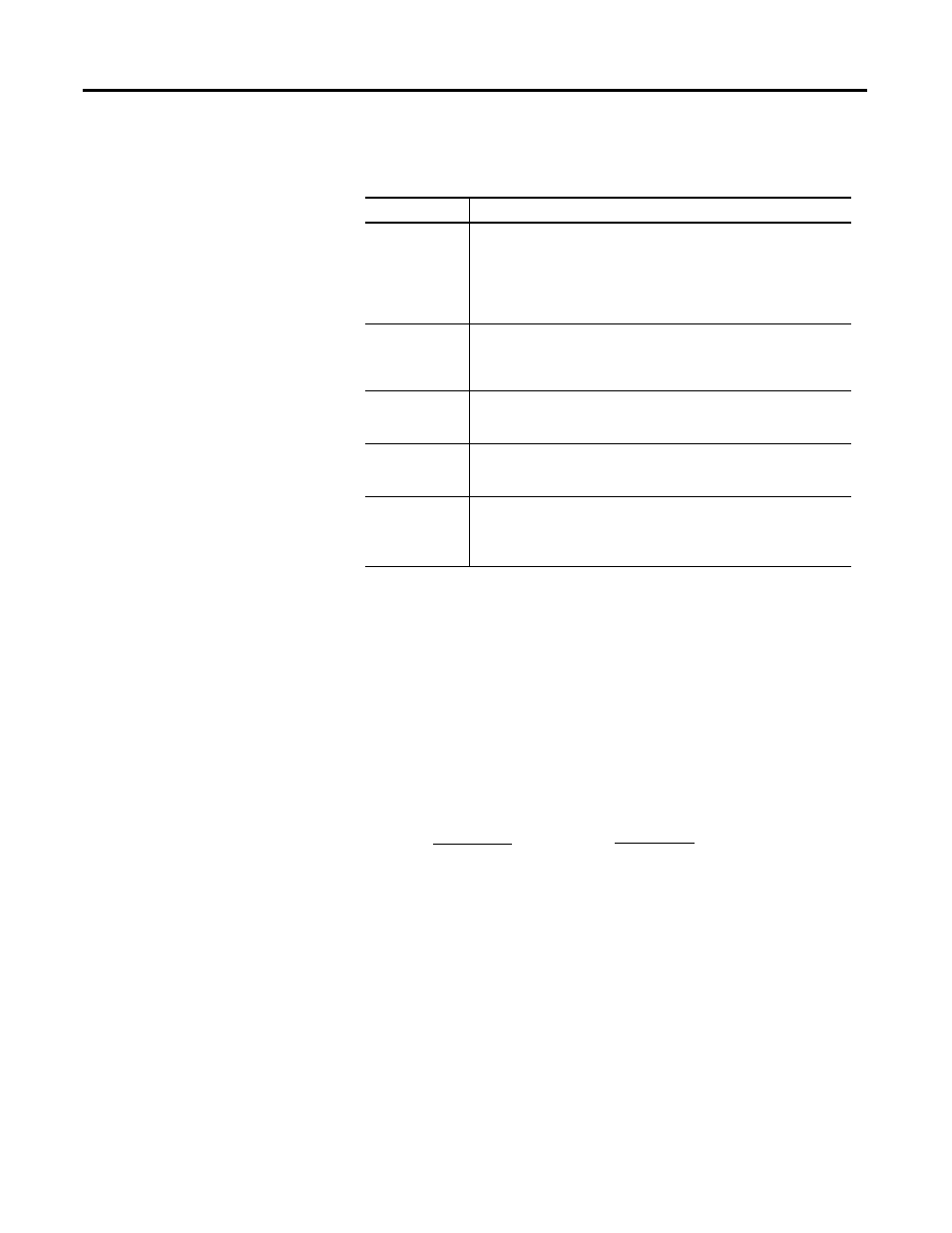
242
Rockwell Automation Publication 2080-UM002F-EN-E - December 2013
Appendix F IPID Function Block
• Set the AT_Parameter as follows:
To autotune, perform the following steps:
1.
Set the Initialize input to TRUE.
2.
Set the AutoTune input to TRUE.
3.
Wait for the Process input to stabilize or reach a steady state.
4.
Note the temperature fluctuation of the process value.
5.
Calculate deviation value with reference to the fluctuation. For example, if
the temperature stabilizes around 22 °C (72 °F) with a fluctuation of
21.7…22.5 °C (71…72.5 °F), the value of ‘ATParams.Deviation’ is:
6.
Set the deviation value, if you have not set it yet.
7.
Change the initialize input to FALSE.
8.
Wait until the ‘AT_Warning’ shows 2. The autotune process is successful.
9.
Get the tuned value from the ‘OutGains’.
How Autotune Works
The auto tune process begins when the ‘Initialize’ is set to FALSE (Step 7.) At
this moment, the control output increases by the amount of ‘Step’ and the process
waits for the process value to reach or exceeds ‘first peak’.
AT_Parameter Values
AT Parameter
Recommendation
Load
Every ‘Load’ provides a saturated process value over a period of time.
Adjust the load to the value for the saturated process value you want.
IMPORTANT: If a load of 40 gives you a process value of 30 °C over a
period of time, and you want to tune your system to 30 °C, you should set
the load to 40.
Deviation
This parameter plays a significant role in the autotune process. The
method of deriving this value is explained later in this section. It is not
necessary to set this parameter prior to autotuning. However, if you
already know the deviation, it is fine to set it first.
Step
Step value should be between 3*Deviation and ½ load. The step provides
an offset for the load during autotuning. It should be set to a value high
enough to create a significant change in process value.
ATDynamSet
Set this value to a reasonably long time for the autotune process. Every
system is different, so allow more time to a system with a process value
that takes longer to react to change.
ATReset
Set this parameter to TRUE to reset the output to zero after the autotune
process completes.
Set this parameter to FALSE to leave the output at load value after the
autotune process completes.
For °C:
22.5 - 21.7
2
= 0.4
For °F:
72.5 - 71
2
= 0.75
