Stopping the er replicator service, Exporting the database using control builder – Rockwell Automation 1757-SWKIT5000 ProcessLogix R500.1 Installation and Upgrade Guide User Manual
Page 92
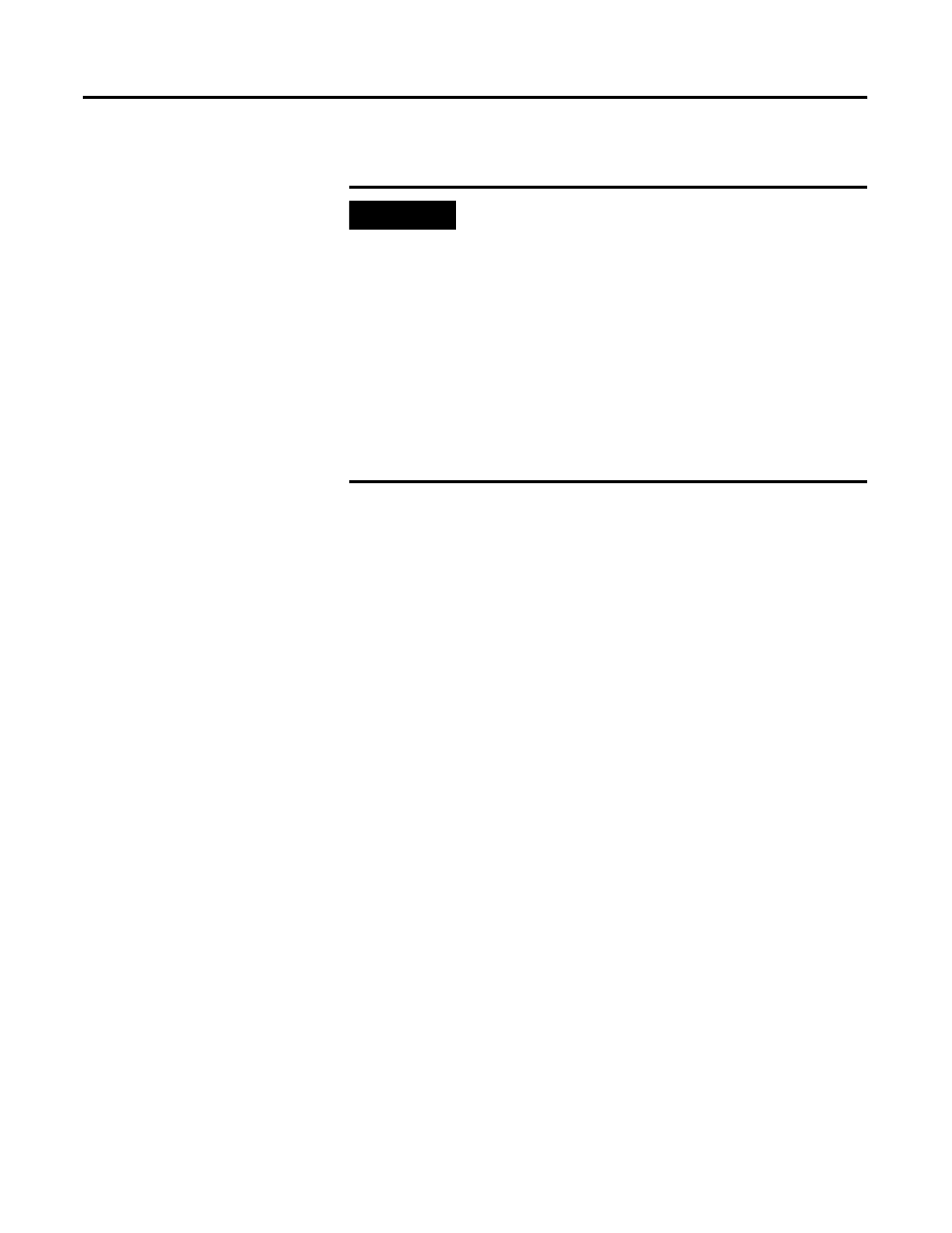
Publication 1757-IN500A-EN-P - September 2002
4-4 ProcessLogix Server Upgrade Procedures
Exporting the R320.0 Engineering Repository Database
Stopping the ER Replicator Service
This procedure is required for a Redundant Server pair. Perform these steps
on SERVERB only. If you have a non-redundant server, skip to Exporting
the Database Using Control Builder on page 4-4.
1. Logon to SERVERB as plx_user.
2. Click Start
⇒
Settings
⇒
Control Panel.
3. Double-click the Services icon.
4. Select the ProcessLogix ER Replicator service and click Stop.
5. Click Yes to confirm.
6. Close the Services and Control Panel Windows.
Exporting the Database Using Control Builder
Perform these steps on a non-redundant Server or SERVERB.
1. Using Windows Explorer, create the folder C:\Data\ExportDB.
2. Click Start
⇒
Programs
⇒
ProcessLogix Engineering Tools
⇒
Control Builder.
3. In the Login dialog box, make these entries:
a. Enter >mngr< as the default User Name.
IMPORTANT
You must export the Engineering Repository Database at
this time before proceeding.
To save the CM block parameter values to the Monitor
image, it is recommended to do the following:
1. Upload with Contents of your Control Modules.
2. Update to Project, which will save the Monitor image
to the Project image.
This procedure captures the latest configuration changes.
Otherwise, after re-loading the CMs following the
Processlogix upgrade, changed values would be lost.
