Installing processlogix r500.1 client software, Installing processlogix r500.1 client software -14 – Rockwell Automation 1757-SWKIT5000 ProcessLogix R500.1 Installation and Upgrade Guide User Manual
Page 138
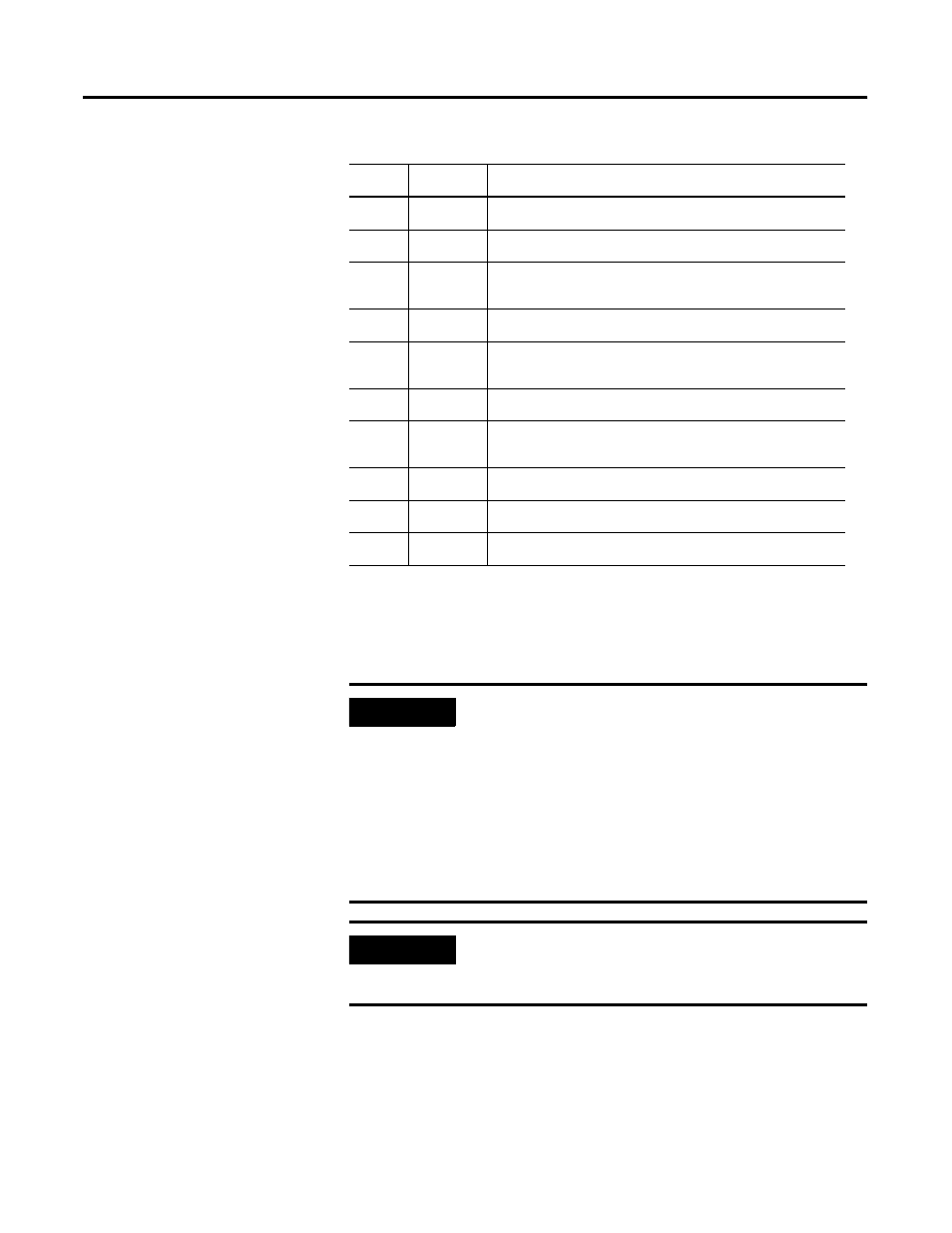
Publication 1757-IN500A-EN-P - September 2002
5-14 ProcessLogix Client Installation and Upgrade Procedures
Installing ProcessLogix
R500.1 Client Software
Use the following procedure to install the ProcessLogix R500.1 Client
software.
1. Logon to the system as ps_user.
2. Close all running applications.
3. Insert the ProcessLogix R500.1 Base Software CD into the CD-ROM
drive.
9.
Quick Builder
10.
VBScript Documentation
11.
Control Component Library (Engineering
Workstation Only)
12.
Shape Library 400.0
13.
PsAxCtl Document EXE (Engineering Workstation
Only)
14.
Display Builder 320.2
15.
PSC Engineering Tools (Engineering Workstation
Only)
16.
Knowledge Builder
17.
PLX System Installer
18.
ProcessLogix - Remove this last
Table 5.J Removal of Selected R400.0 Components
✔
Order
Component
IMPORTANT
If you plan to use Microsoft Excel Data Exchange,
Microsoft Excel must be installed before installing
ProcessLogix.
Prior to the ProcessLogix installation, it is mandatory that
the Excel macro security level is set to Medium. To change
the security level for macro virus protection in Excel:
1. On the Tools menu, click Macro, then click Security.
2. Click the Security Level tab, select Medium and click OK.
3. Close Excel.
IMPORTANT
Be sure to logon as ps_user. If you don’t have a user
ps_user account, you must create one at this time. Refer
to Creating the ProcessLogix User Accounts on page 2-41.
